Loading ...
Loading ...
Loading ...
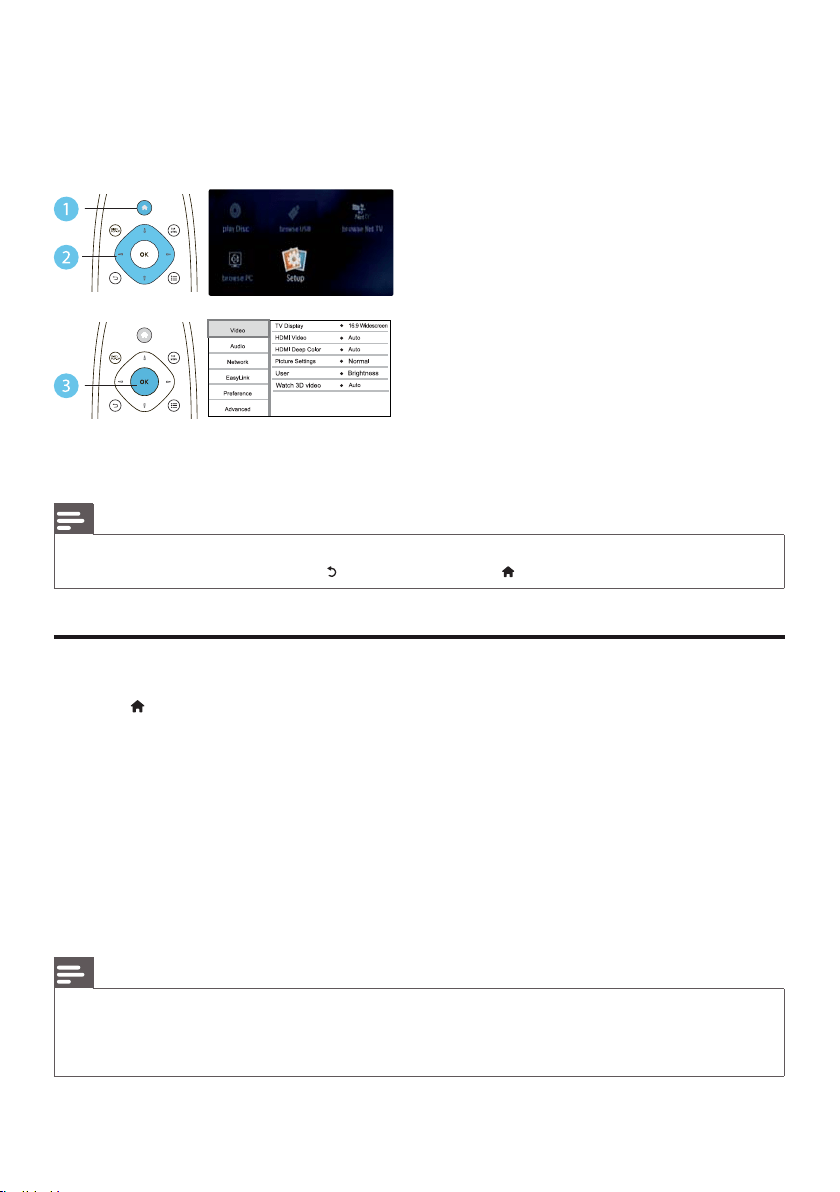
20
EN
3 Change settings
This section helps you to change the settings of this player.
Note
You cannot change a menu option that is grayed out. •
To return to the previous menu, press • . To exit the menu, press .
Picture
1
Press .
2 Select [Setup] > [Video] to access the video setup options.
• [TV Display]: Select a picture display format to fit the TV screen.
• [HDMI Video]: Select an HDMI video resolution.
• [HDMI Deep Color]: Display colors with more shades and hues when the video content is
recorded in Deep Color and the TV supports this feature.
• [Picture Settings]: Select a predefined color setting.
• [User]: Select a personalized picture setting. This option is activated only when [User] under
[Picture Settings] is selected.
• [Watch 3D video]: Set to 3D or 2D output when playing a Blu-ray 3D disc. The player must be
connected to a 3D TV through HDMI.
Note
If you change a setting, make sure that the TV supports the new setting. •
For settings related to HDMI, the TV must be connected through HDMI. •
For the composite connection (via the • VIDEO connector), select a video resolution of 480i/576i or
480p/576p under [HDMI Video] to enable video output.
Loading ...
Loading ...
Loading ...