Loading ...
Loading ...
Loading ...
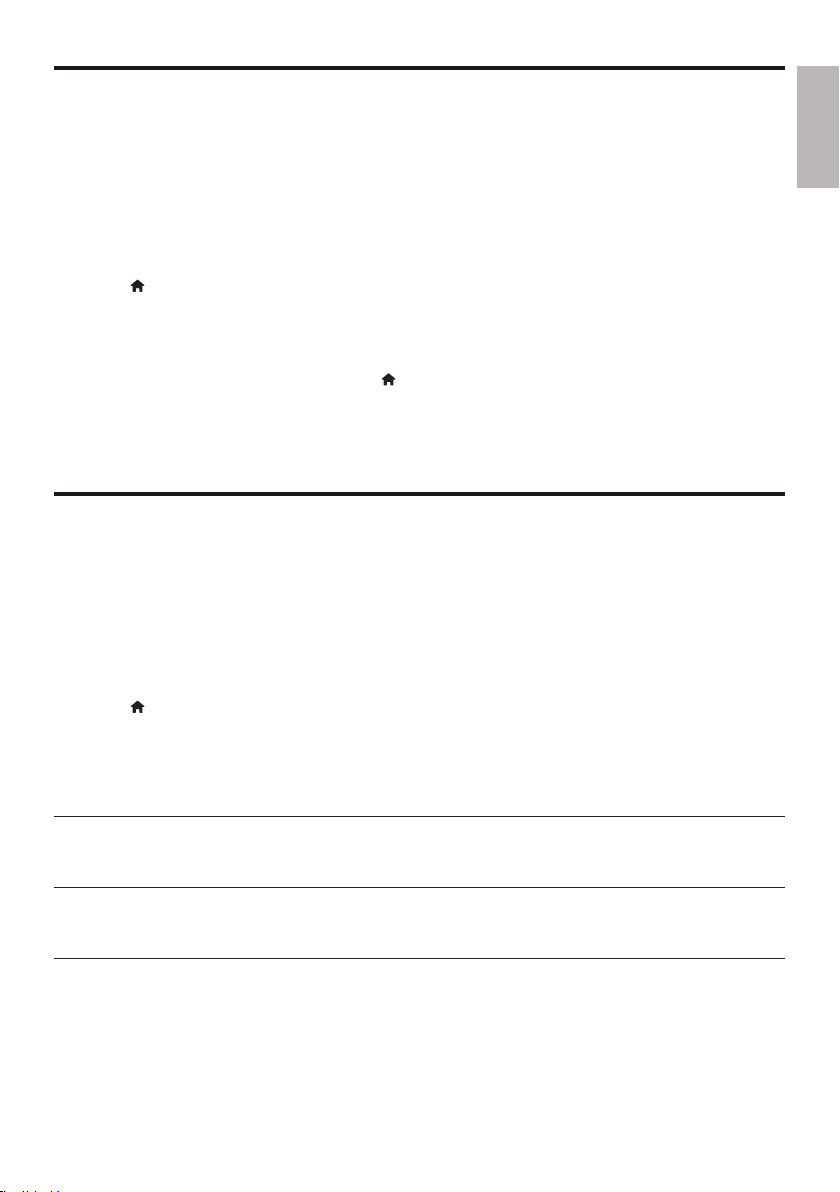
English
19EN
Set up surround sound
This player can connect to a 7.1 channel or 5.1 channel AV receiver for surround sound output.
1 See the illustration on page 5. Connect 7.1 or 5.1 channel audio cables (not supplied) to:
• 7.1 CH (or 5.1 CH) connectors on this player.
the corresponding AUDIO connectors on the receiver.•
2 Connect a set of speakers (not supplied) to the AV receiver (refer to the user manuals for the
AV receiver and the speakers).
3 Press , and select [Setup] > [Audio] > [Channels] > [7.1 channel] or [2 channel & 5.1
channel].
If this player is connected to a 7.1 channel AV receiver, select • [7.1 channel].
If this player is connected to a 5.1 channel AV receiver, select • [2 channel & 5.1 channel].
4 Optimize surround sound output: press again, and select [Setup] > [Audio] > [Speaker
Setup].
Enter the distance for each speaker, and then listen to the test tones and adjust the •
volume. Experiment a little with the speaker positions to find the ideal setting.
Use Philips EasyLink
This player supports Philips EasyLink which uses the HDMI CEC (Consumer Electronics Control)
protocol. You can use a single remote control to control EasyLink compliant devices that are connected
through HDMI. Philips does not guarantee 100% interoperability with all HDMI CEC devices.
1 Connect the HDMI CEC compliant devices through HDMI, and turn on the HDMI CEC
operations on the TV and other connected devices (see the user manual of the TV or other
devices for details).
2 Press .
3 Select [Setup] > [EasyLink].
4 Select [On] under the options: [EasyLink], [One Touch Play] and [One Touch Standby].
EasyLink function is turned on. »
One Touch Play
When you play a disc on this player, the TV automatically switches to the correct video input
source.
One Touch Standby
When a connected device (for example TV) is put to standby with its own remote control, this
player is put to standby automatically.
Loading ...
Loading ...
Loading ...