Loading ...
Loading ...
Loading ...
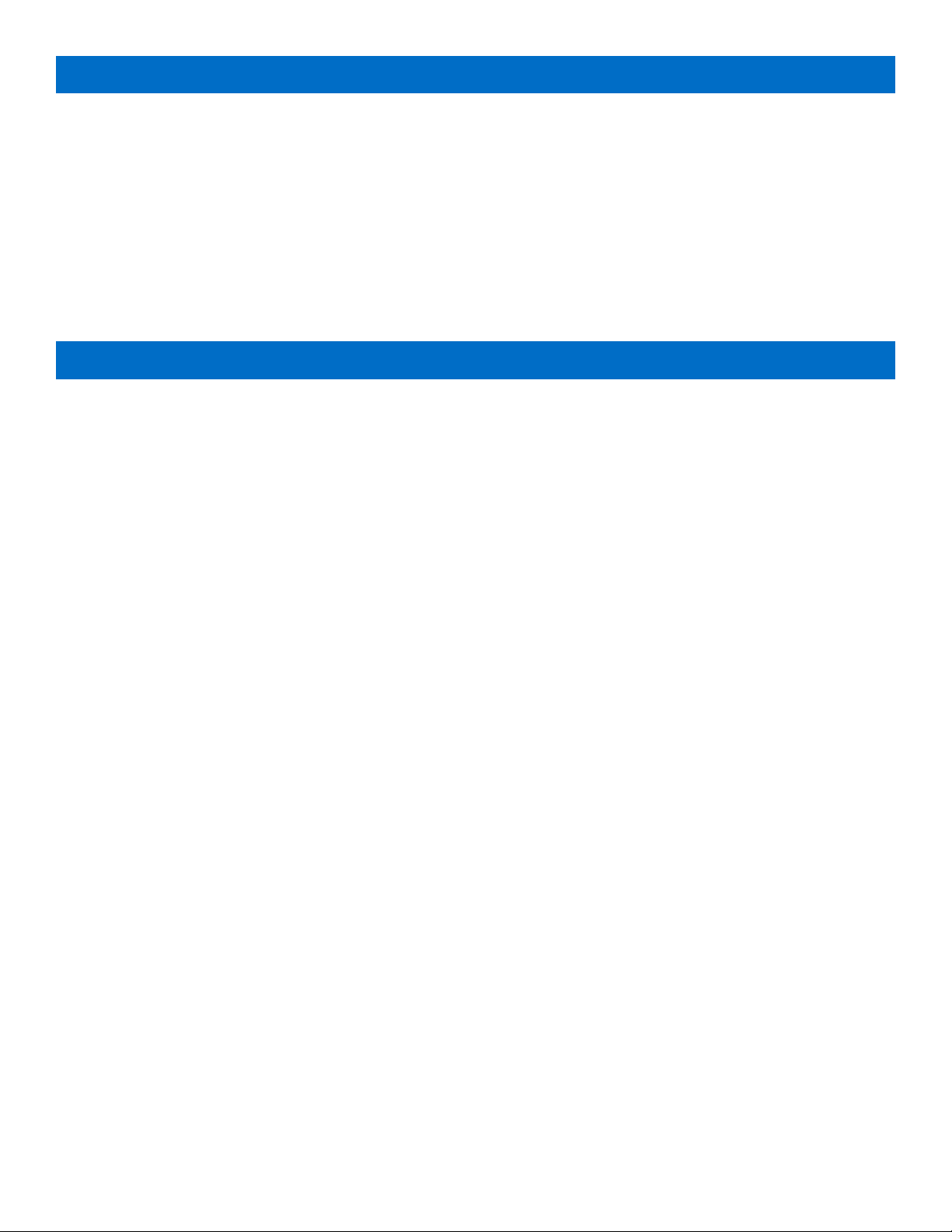
17 | EN
Use the Polaroid Snap Touch App to print photos from your phone.
The app gives you lots of fun extras, including a wide array of different stickers and borders that you can swap with the
ones that are already available on your Polaroid Snap Touch camera.
Enjoy additional editing features like mosaic effects, applying text or drawings to your photos, and much more!
So, go ahead… snap, edit, print, and share the fun!
11
About the Polaroid Snap Touch App
When there’s an error, a screen will pop up telling you what the problem is and how you can fix it. The error screen will
disappear once the problem resolved and you press “OK.”
YOUR DOOR LATCH IS NOT FULLY CLOSED — PLEASE LOCK INTO PLACE
The paper compartment door is open or the latch isn’t fully engaged.
YOU ARE OUT OF PAPER — PLEASE ADD MORE PAPER TO PRINT
This message will display if you attempt to print when there’s no paper inside the camera. Load paper and press “OK.” If
paper isn’t loaded the printer icon in the status indicator bar will be red.
PAPER JAM — PLEASE RELOAD THE PAPER AND TRY AGAIN
To fix the jam, open the paper compartment door and gently remove the jammed paper from the camera. Reload paper.
When you press “OK” to remove the message screen, you will be taken back to the screen from which you selected the
print command. Press the printer icon again.
UNRECOGNIZED PRINTER PAPER — POLAROID SNAP TOUCH ACCEPTS ZINK PAPER ONLY
This message will display if the paper in the camera is not Polaroid 2x3” Premium ZINK® Zero Ink® Paper or if the paper
is not loaded properly. Using the wrong paper in the camera can damage it.
PRINTER ERROR — PLEASE TRY AGAIN
Try to start the print sequence again. If this does not work, turn the camera off and then on again in a few seconds.
PAPER FEED ERROR — PLEASE RELOAD PAPER
The paper did not feed properly due to the roller grabbing 2 sheets or not being able to grip the paper. Remove and then
reload the paper.
BLUETOOTH CONNECTION LOST
You may have moved out of range. Bluetooth may be turned off on the camera and/or your phone. Check your Bluetooth
connection on both devices and move the camera closer to your phone. You will know if Bluetooth is on and if it’s
connected by checking the status indicator bar in the live viewfinder.
SD CARD NOT SUPPORTED
You may have a card that is not formatted properly or is damaged. Replace the microSD card.
INTERNAL MEMORY FULL — PLEASE INSERT SD CARD
The camera’s internal memory is full and there’s no memory card inserted. You will not be able to capture photos or video,
edit, or add extras, as long as there is no free space. Please insert a microSD card to add memory and press OK. You can
also delete some photos in the gallery to free up some space.
12
Error Messages
Loading ...
Loading ...
