Loading ...
Loading ...
Loading ...
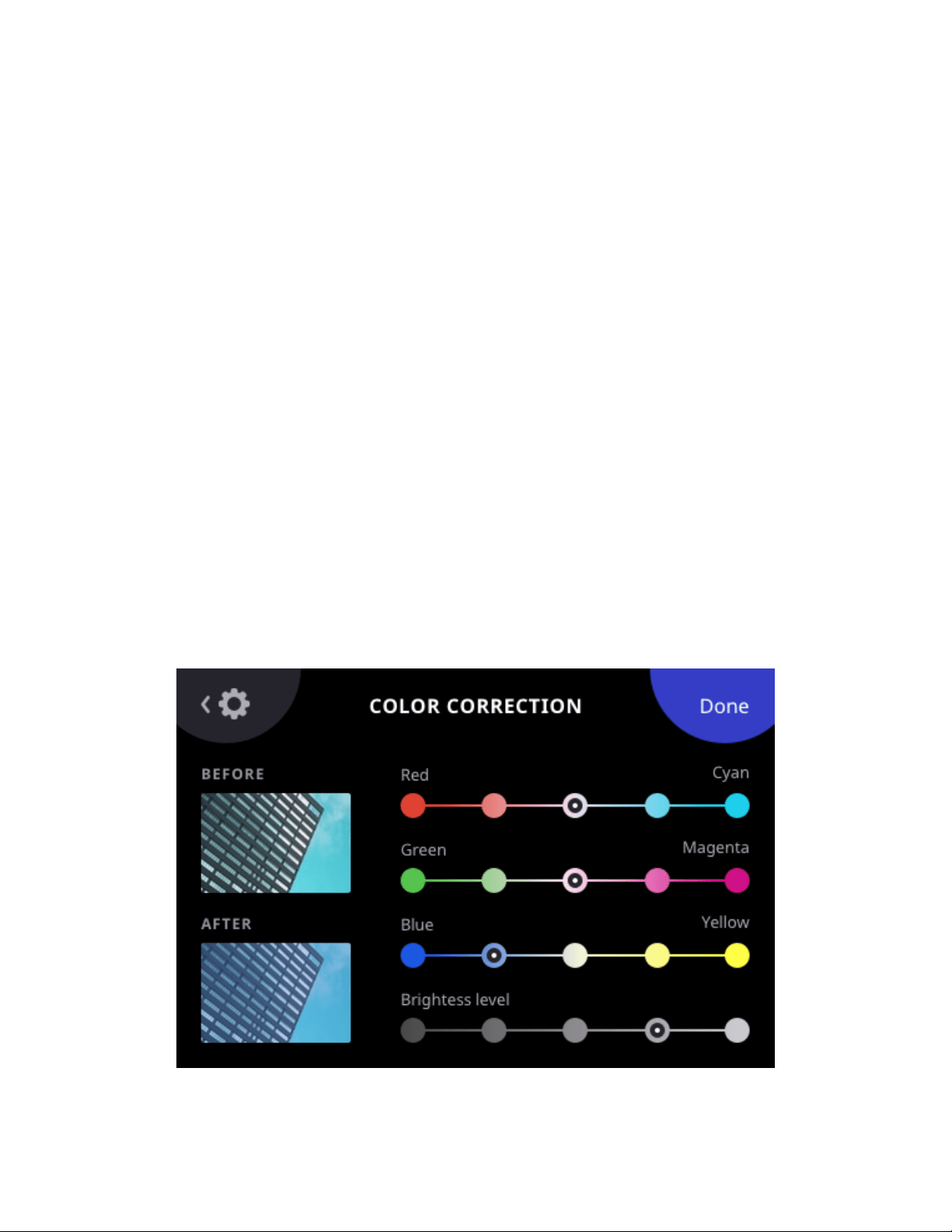
16 | EN
The camera will shut itself off after 5 minutes of inactivity to save battery power. You can change this to 3 minutes or 10
minutes by tapping “AUTO POWER OFF.”
Screen Brightness
Adjust the brightness of the LCD screen by tapping “SCREEN BRIGHTNESS.” Tap the plus or minus symbols to increase or
decrease brightness in 5% increments.
Language
Tap to open a menu of language choices.
Volume
Tap “VOLUME” to adjust the volume of the camera sounds and then tap the plus or minus symbols to increase or decrease
the volume in 5% increments. You can also turn off the touch sounds.
Date and Time
Tap to enter the date and time setting controls. Press the arrows up and down to set the date.
You can also change the time here by selecting “TIME” in the top right corner. If the 24- hour toggle is turned on, there will
be no AM/PM option.
About
Here you’ll be able to check the version of your firmware. (See Section 14) Your camera’s model and serial numbers are also
listed here.
Legal
Legal information.
Print Settings
Color Correction
You can adjust the brightness and color of your photo prints by moving the four sliders on the screen. The changes
will show in the image preview on the right. The printer icon on the top right of the preview photo will allow you
to test-print the changes you’ve just made. Pressing ‘X’ will return you to the print settings screen without saving
your changes. Pressing the check mark will bring up a confirmation screen. If confirmed, your selected brightness and
color changes will be saved.
Important: The changes you make will apply to all of the photos that print from your camera, including those you print
from the app.
Auto Print (photo capture only)
You can choose to automatically print your photo immediately after capturing it. Tap “AUTO PRINT” to turn this feature
on and off.
Loading ...
Loading ...
Loading ...
