Loading ...
Loading ...
Loading ...
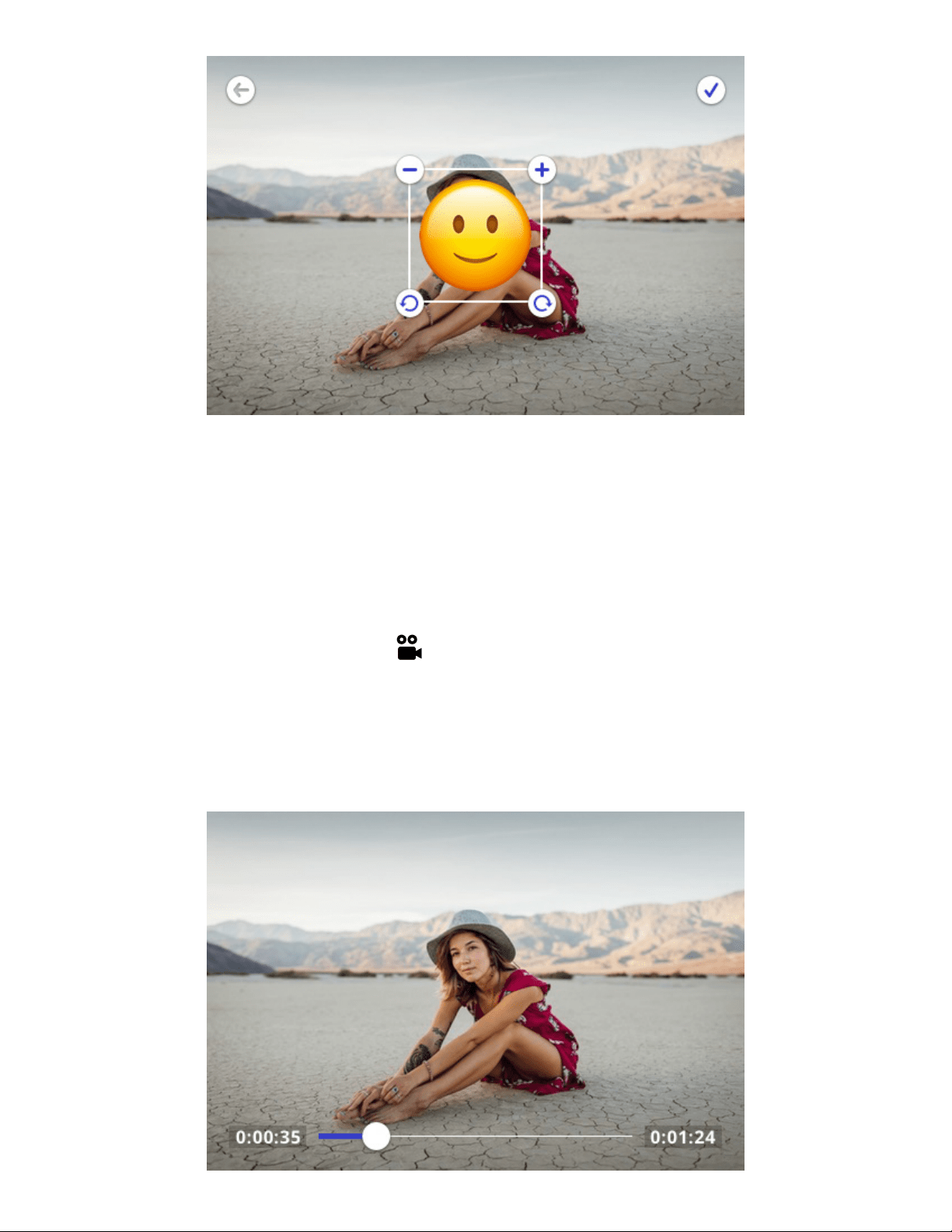
11 | EN
Rotate (in file view only)
Each press of the rotate icon in the center of the photo will rotate it 90° clockwise. Select the check mark to apply or
press the back button to cancel the rotation.
Size (in file view only)
You can enlarge your photo by 300% maximum. You cannot minimize less than 100%.
Each tap of the plus symbol will enlarge the photo by 25%; each tap of the minus symbol will reduce it by 25%. You will
also see 4 arrows at the edges of the image. Tapping an arrow will move the image over in increments of 10% of the
photo’s height or width. You cannot move an image unless it has been enlarged.
Video
Select video mode by pressing the video capture mode icon. Once selected, the screen will display the live
viewfinder. Press the shutter button once to begin the video recording. The screen will display an indicator that the
camera is recording as well as time elapsed. Press the shutter button again to end video recording.
You can also change the video quality by pressing the icon in the bottom left corner of the screen. The available video
quality options are 1080p, 720p, and VGA.
After recording, you can tap the play button to view the video. You will also be able to forward, rewind, or pause. If no
action is taken within 3 seconds, the playback controls will disappear.
Loading ...
Loading ...
Loading ...
