Loading ...
Loading ...
Loading ...
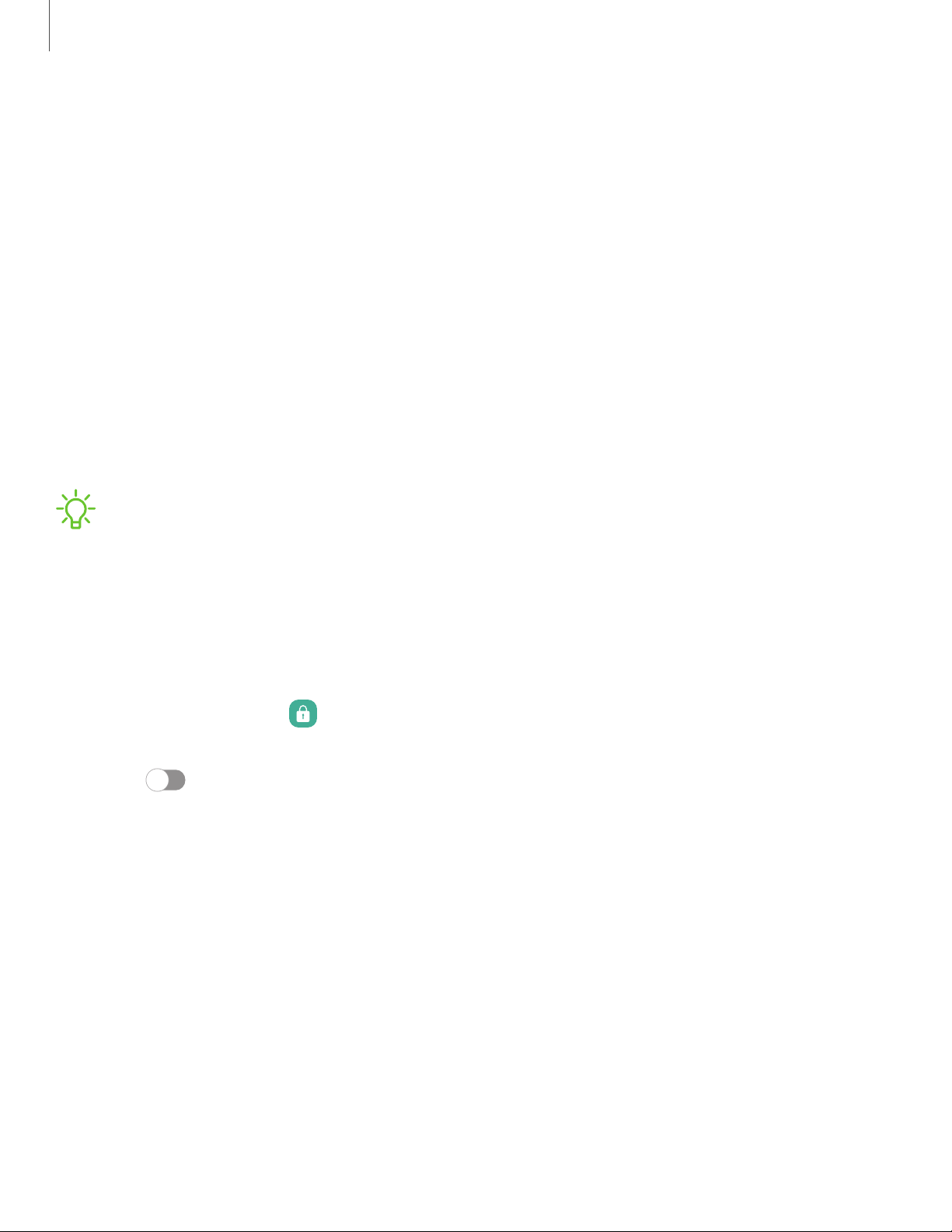
Lock screen and security
You can secure your device and protect your data by setting a screen lock.
Screen lock types| Google Play Protect| Security update| Find My Mobile| Samsung Pass|
Secure Folder| Private Share| Install unknown apps| Encrypt or decrypt SD card| Set up
SIM card lock| View passwords| Device administration| Credential storage| Advanced
security settings| Permission manager| Samsung Privacy| Location
Screen lock types
You can choose from the following screen lock types that offer high, medium, or no
security: Swipe, Pattern, PIN, Password, and None.
NOTEBiometric locks are also available to protect access to your device and
sensitive data on your device. For more information, see Biometric security.
Set a secure screen lock
It is recommended that you secure your device using a secure screen lock (Pattern,
PIN, or Password). This is necessary to set up and enable biometric locks.
1.
From Settings, tap Lock screen > Screen lock type and tap a secure screen
lock (Pattern, PIN, or Password).
2. Tap to enable showing notifications on the lock screen. The following
options are available:
• Icons only: Show only notification icons with no details on the lock screen.
• Details: Display notification details on the lock screen.
• Hide content: Do not show notifications in the Notification panel.
• Notifications to show:Choose which notifications to show on the Lock
screen.
3. Tap Done to exit the menu.
4. Configure the following screen lock options:
• Smart Lock: Unlock your device automatically when trusted locations or
other devices have been detected. Asecure screen lock is required for this
feature.
127
Settings
Loading ...
Loading ...
Loading ...