Loading ...
Loading ...
Loading ...
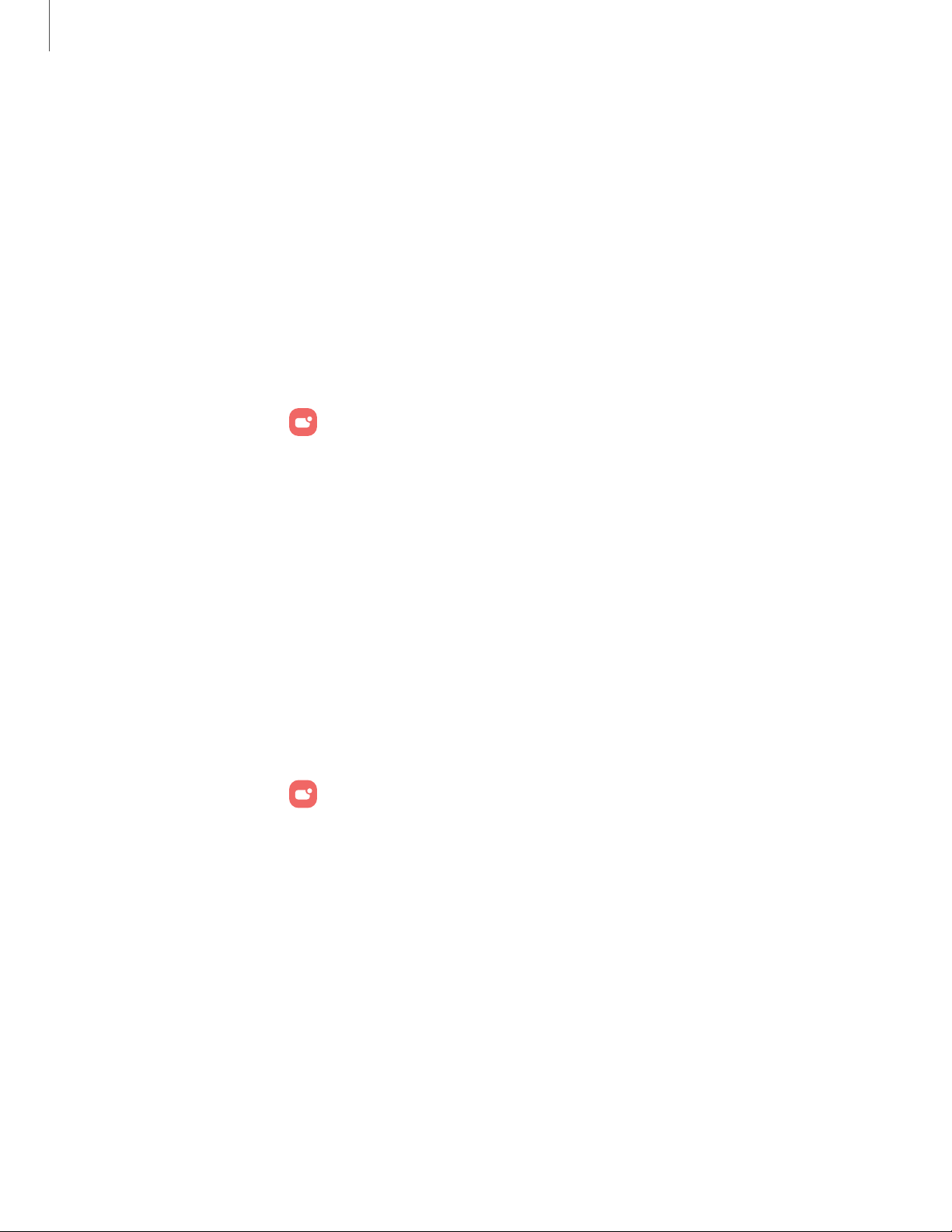
Notifications
You can prioritize and streamline app alerts by changing which apps send
notifications and how notifications alert you.
Notification pop-up style| Recently sent notifications | Do not disturb | Advanced settings|
Alert when phone picked up
Notification pop-up style
You can change the style and additional settings for your notifications.
◌
From Settings, tap Notifications, and then choose a pop-up style:
•
Brief: Enable customization of your notification colors, lighting style, and
included apps.
– Included apps:View brief notifications for your apps.
– Brief pop-up settings: Customize the Edge lighting style, colors, and
enable notifications to show even while the screen is off.
•
Detailed: Enable the default Samsung Notification settings.
Recently sent notifications
You can view a list of apps that have sent notifications under Recently sent
notifications.
1.
From Settings, tap Notifications.
2. Tap an entry under Recently sent to customize the notification settings.
3. Tap More to see the expanded list.
119
Settings
Loading ...
Loading ...
Loading ...