Loading ...
Loading ...
Loading ...
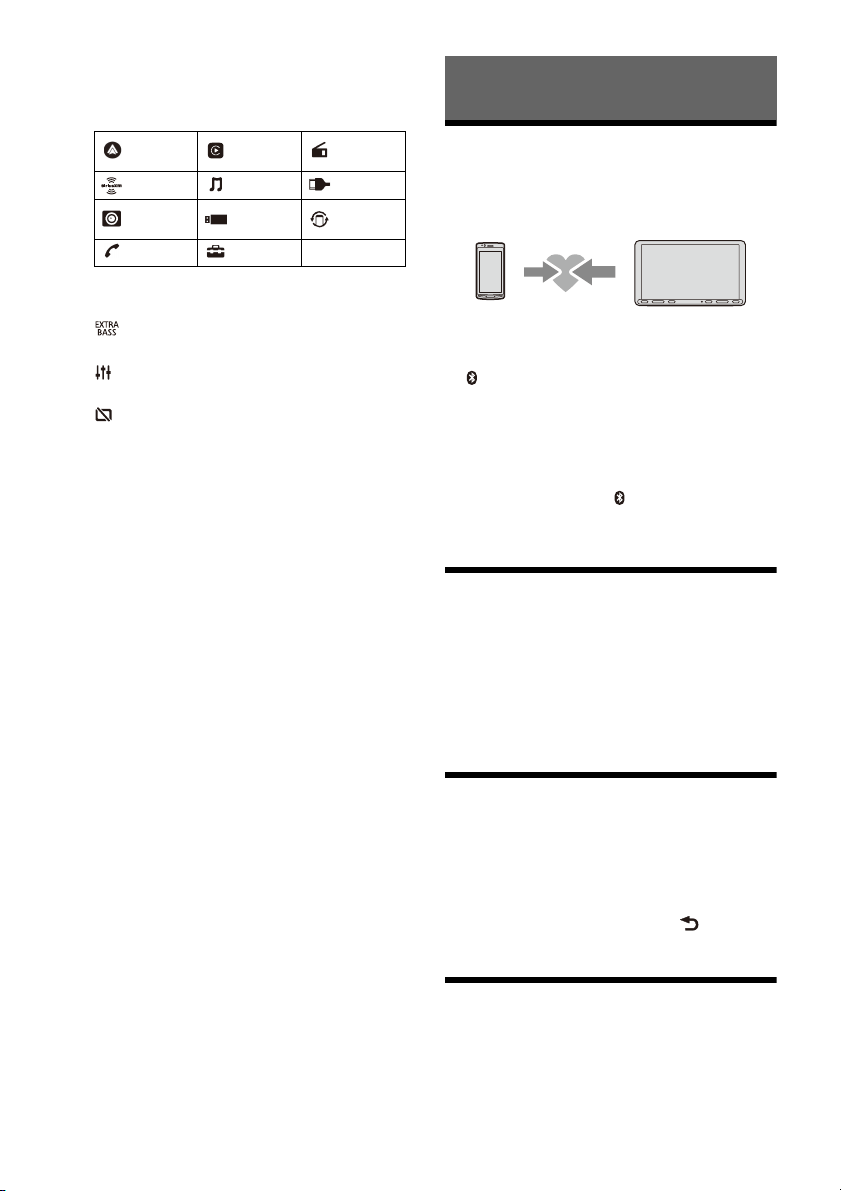
7GB
Sources and Settings select keys
Changes the source or make various settings.
Flick to select the setting icon and other icons.
Touch the source icon you want to select.
Sound select keys
Changes the sound.
(EXTRA BASS)
Changes the EXTRA BASS setting.
(EQ10/Subwoofer)
Changes the EQ10/Subwoofer setting.
(monitor off)
Turns off the monitor. When the monitor is
turned off, touch any part of the display to turn it
back on.
Pairing with a BLUETOOTH Device
When connecting a BLUETOOTH device for the first
time, mutual registration (called “pairing”) is
required. Pairing enables this unit and other devices
to recognize each other.
1 Press HOME, then touch [Settings]
[Bluetooth] [Bluetooth Connection] [ON]
[Pairing].
flashes while the unit is in pairing standby
mode.
2 Perform pairing on the BLUETOOTH device
so it detects this unit.
3 Select your model name shown on the
display of the BLUETOOTH device*.
When pairing is made, stays lit.
* If passkey input is required on the BLUETOOTH device,
input [0000].
Connecting Rear View Camera
By connecting the optional rear view camera to the
CAMERA IN terminal, you can display the picture
from the rear view camera. For details, see
“Connection/Installation” (page 11).
To display the picture from the rear view
camera
Press HOME, then touch [Rear Camera].
Canceling the Demonstration
Mode
1 Press HOME, then touch [Settings].
2 Touch [General], then touch [Demo] to set to
[OFF].
3 To exit the setup menu, touch (back)
twice.
Updating the Firmware
To update the firmware, visit the support site, then
follow the online instructions.
URL: https://www.sony.com/am/support
Note
During the update, do not remove the USB device.
Android
Auto
Apple
CarPlay
Radio
SXM Bluetooth HDMI
Rear
Camera
USB WebLink
Phone Settings
Basic Operations
Loading ...
Loading ...
Loading ...