Loading ...
Loading ...
Loading ...
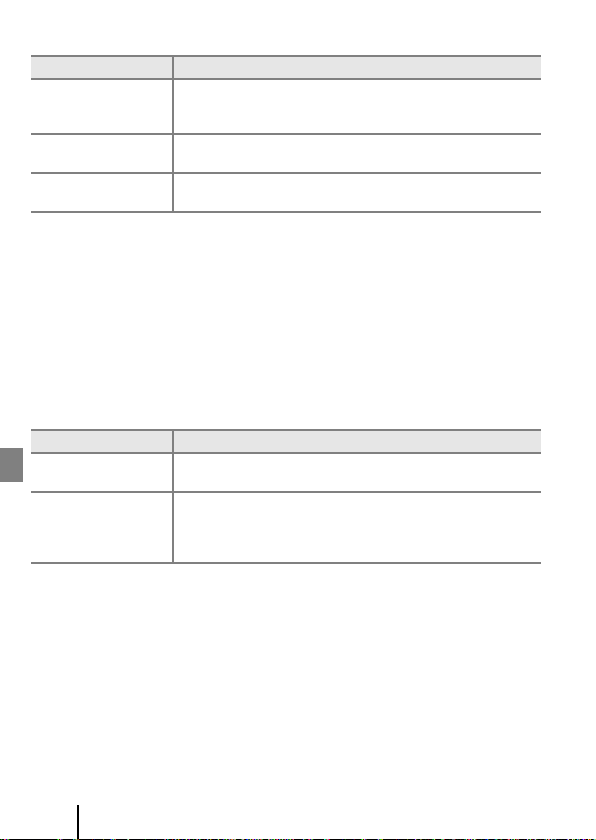
12
Preparing for Shooting
Wireless Networks
C Re-pairing
Re-pair when pairing again after unpairing.
Select Connect to smart device in the camera network menu, and then follow the
instructions on the camera and smart device screen. When Non-NFC enabled devices:
press OK. is displayed, press the k button, and then launch the SnapBridge app on the
smart device. Tap z in y Connect, and then tap the name of the camera you want to pair
with on the screen that is displayed. When the authentication code is displayed on the
camera screen, follow the instructions in “Setup from a Smartphone or Tablet” from Step 4
(A8).
Other Options for the SnapBridge App
C Wi-Fi Connection
When performing remote photography or downloading selected pictures, follow the
instructions on the SnapBridge app or smart device to switch from a Bluetooth connection
to a Wi-Fi connection.
• When downloading selected pictures, you can upload still images without switching to a
Wi-Fi connection, but images will be saved at a size of 2 megapixels. Still images cannot
be uploaded at their original size.
• In iOS, if you are prompted for a password when switching to a Wi-Fi connection, input
the camera password.
You can check and change the camera password by using Wi-Fi M Network settings M
Password in the network menu. To protect your privacy, we recommend that you
change the password.
Option Description
Pairing after camera
setup
Select Connect to smart device in the camera network menu
and follow the instructions in “Setup from a Smartphone or
Tablet” from Step 2 (A7).
Unpairing
In the SnapBridge app, tap z in y Connect, and then tap End
pairing on the screen that is displayed.
Number of pairable
smart devices
The camera can be paired with up to five smart devices.
However, it can connect to only one device at a time.
Option Description
Remote photography
Use the smart device to release the camera shutter. Before
performing remote photography, turn the camera on.
Viewing the pictures
on the camera
(download selected
pictures)
Use the smart device to view and download the pictures on the
camera. This option is available even when the camera is off.
Loading ...
Loading ...
Loading ...
