Loading ...
Loading ...
Loading ...
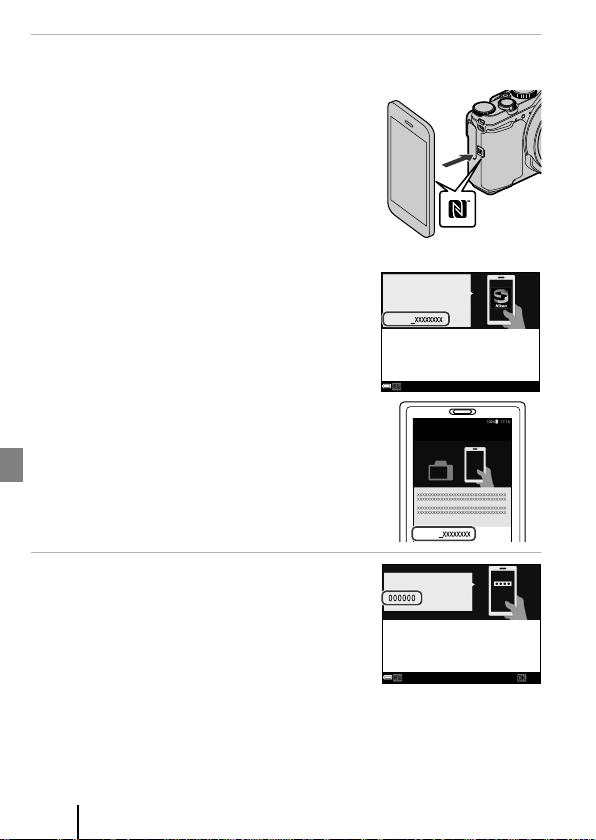
8
Preparing for Shooting
3 Pair (i.e., establish a Bluetooth link between) the camera and the
smart device.
• Android Devices with NFC Support
After checking that NFC is enabled on the smart
device, touch the camera Y (N-Mark) to the NFC
antenna on the smart device to launch the
SnapBridge app.
- Close all apps that use NFC (including the
SnapBridge app). Pairing may fail if an app using
NFC is activated.
- If the SnapBridge download site is displayed,
download and install the app before repeating
the above steps.
• iOS Devices and Android Devices Without
NFC Support
Press the camera k button. The camera will wait
for a connection; launch the SnapBridge app on
the smart device, then follow the on-screen
instructions and tap the camera name (camera
SSID) that you want to pair with.
- When the accessory selection dialog is displayed
on an iOS device, tap the camera name again.
4 Check the authentication code.
• After confirming that the camera and smart device
display the same six-digit authentication code,
follow the steps below to complete pairing (note
that the code may not be displayed in some
versions of iOS, but you should follow the steps
below even if the code is not displayed).
- On the camera, press the k button.
- On the smart device, tap Pairing (the name of the button varies with the smart
device).
A900
Camera name
Connect to Camera
SnapBridge
A900
Cancel
installing, open the SnapBridge app.
store and search for SnapBridge. After
On your smart device, go to the app
Camera
App
キャンセ ル
Auth. code
OK
Cancel
and press OK.
code is displayed on the smart device
Conrm that the same authentication
Loading ...
Loading ...
Loading ...
