Loading ...
Loading ...
Loading ...
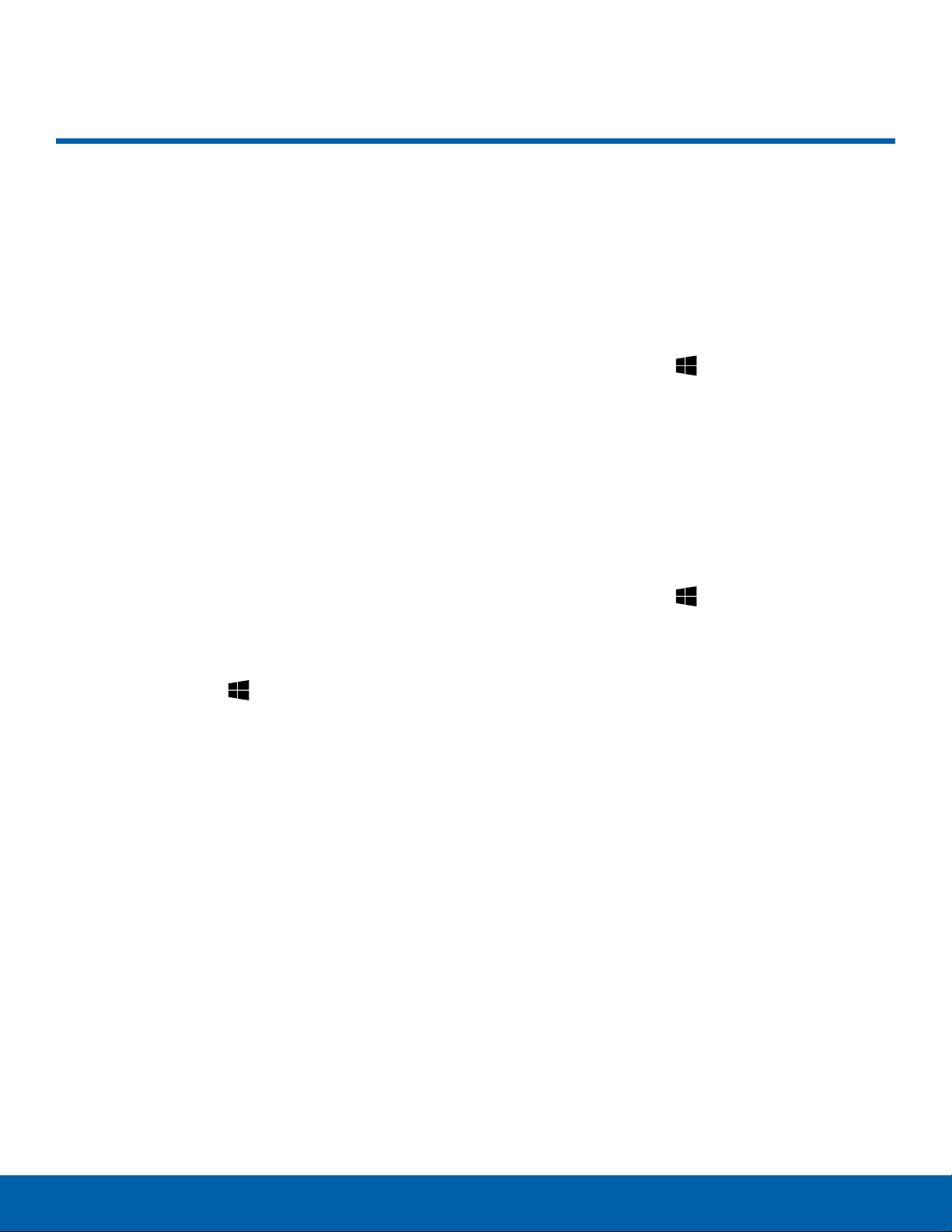
37
Samsung Recovery
Applications
Samsung Recovery
Introduction
Back up your data and settings, and restore your
device to a previously backed up point or to the
factory default.
Note:
• To use this app, you must sign in to the device
with an administrator account, or enter the
administrator’s password.
• When you restore your device, it will erase the
data or apps saved after the selected backup
point. Ensure you back up important data
regularly.
Backing Up the Current System
Back up important data to an external storage
device regularly to prevent restore.
1. Connect an external storage device.
2. On the taskbar, tap Start > All apps >
S
amsung > Samsung Recovery.
3. Tap Backup Management > New backup.
4. Enter backup information and select the external
storage device.
5. Tap Recover.
6. When the backup start window appears, tap OK.
7. When the backup complete window appears,
tapOK.
•
When the backup is finished, the backup
image will appear on the backup management
screen.
Restoring the System
Restoring to Factory Default
Restore the device to its factory default settings.
Before performing a factory data reset, ensure you
back up all important data stored on the device.
► On the taskbar, tap Start > All apps
>
Samsung > Samsung Recovery >
Factoryimage > Recover > Recover > OK.
Restoring to a Backup Point
Select a backup point saved on an external storage
device to restore the device to that point.
1. Connect the external storage device to your
device.
2. On the taskbar, tap Start > All apps >
S
amsung > Samsung Recovery.
3. Tap Backup Management, select a backup
image, and then tap Recover.
4. Tap Recover.
Loading ...
Loading ...
Loading ...
