Loading ...
Loading ...
Loading ...
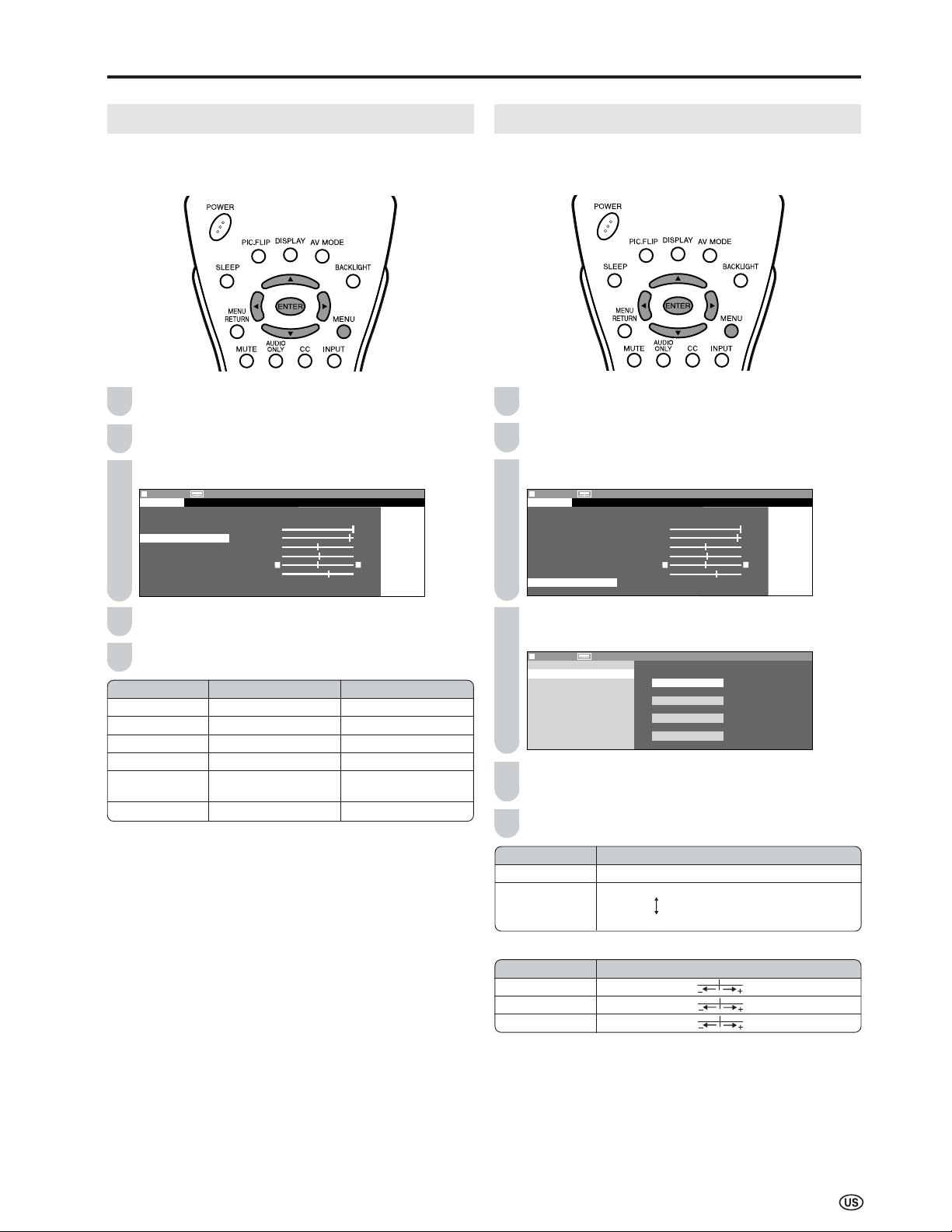
23
Basic Adjustment Settings (Continued)
PICTURE Adjustments
You can adjust the picture to your preference with the
following picture settings.
Press MENU to display the Menu screen.
Press \/| to select “PICTURE”.
Press '/" to select a specific adjustment item.
MENU[
MENU[
PICTURE
…
C O N T R A S T ]
PICTURE
S
AUDIO
SETUP
OPTION
A V M O D E [ D Y N A M I C ]
O P C [ O F F ]
B A C K L I G H T [
BRIGHT
]
C O N T R A S T [ 56
56
]
B R I G H T N E S S [ ] – +
C O L O R [ + 2 ] – +
TINT [
TINT [
]
S H A R P N E S S [ + 4 ] – +
A D V A N C E D
R E S E T
0
0
Press \/| to adjust the item to your desired position.
Press MENU to exit.
A
• Select “ADVANCED”, and press ENTER to set “COLOR TEMP.”,
“I/P SETTING”, “NOISE CLEAN” or “FILM MODE”. See pages 23
and 24.
• When resetting all adjustment items (except for the items on the
AV MODE, OPC and ADVANCED menus, and the items other
than “VARIABLE” in the BACKLIGHT setting) to factory preset
values, perform the following procedures.
1 Press '/" to select “RESET” in the PICTURE screen, and
press ENTER.
2 Press '/" to select “YES”, and press ENTER.
3
2
Selected item
BACKLIGHT
CONTRAST
BRIGHTNESS
COLOR
TINT
SHARPNESS
||
||
| button
The screen brightens
For more contrast
For more brightness
For more color intensity
Skin tones become
greenish
For more sharpness
\\
\\
\ button
The screen dims
For less contrast
For less brightness
For less color intensity
Skin tones become
purplish
For less sharpness
COLOR TEMPERATURE
You can adjust the color temperature to give a better white
balance.
Press MENU to display the Menu screen.
Press \/| to select “PICTURE”.
Press '/" to select “ADVANCED”, and press ENTER.
MENU[
MENU[
PICTURE
…
A D V A N C E D ]
PICTURE
S
AUDIO
SETUP
OPTION
A V M O D E [ D Y N A M I C ]
O P C [ O F F ]
B A C K L I G H T [
BRIGHT
]
C O N T R A S T [ 5 6 ]
B R I G H T N E S S [ ] – +
C O L O R [ + 2 ] – +
TINT [
TINT [
]
S H A R P N E S S [ + 4 ] – +
A D V A N C E D
R E S E T
0
0
Press '/" to select “COLOR TEMP.”, and press
ENTER.
MENU[
MENU[
PICTURE
…
A D V A N C E D ]
SELECT OPTION
SELECT OPTION
C O L O R T E M P .
R E D [ ] U S E R
G R E E N [ ]
B L U E [ ] H I G H
I / P S E T T I N G
N O I S E C L E A N M I D D L E
F I L M M O D E
R E S E T L O W
0
0
0
Press '/" to select the desired item, and press
ENTER.
Press MENU to exit.
*When you select “USER”, the following items are adjustable.
A
• When resetting the items in the “USER” setting to factory preset
values, perform the following procedures.
1 Press '/" to select “RESET” in the ADVANCED screen, and
press ENTER.
2 Press '/" to select “YES”, and press ENTER.
4
5
3
2
4
6
5
Selected item
USER
HIGH
MIDDLE
LOW
Description
Can set your desired color*
White with Bluish tone
White with Reddish tone
Selected item
RED
GREEN
BLUE
Press
\\
\\
\ Press
||
||
|
Weaker red Stronger red
Weaker green Stronger green
Weaker blue Stronger blue
1 1
Loading ...
Loading ...
Loading ...