Loading ...
Loading ...
Loading ...
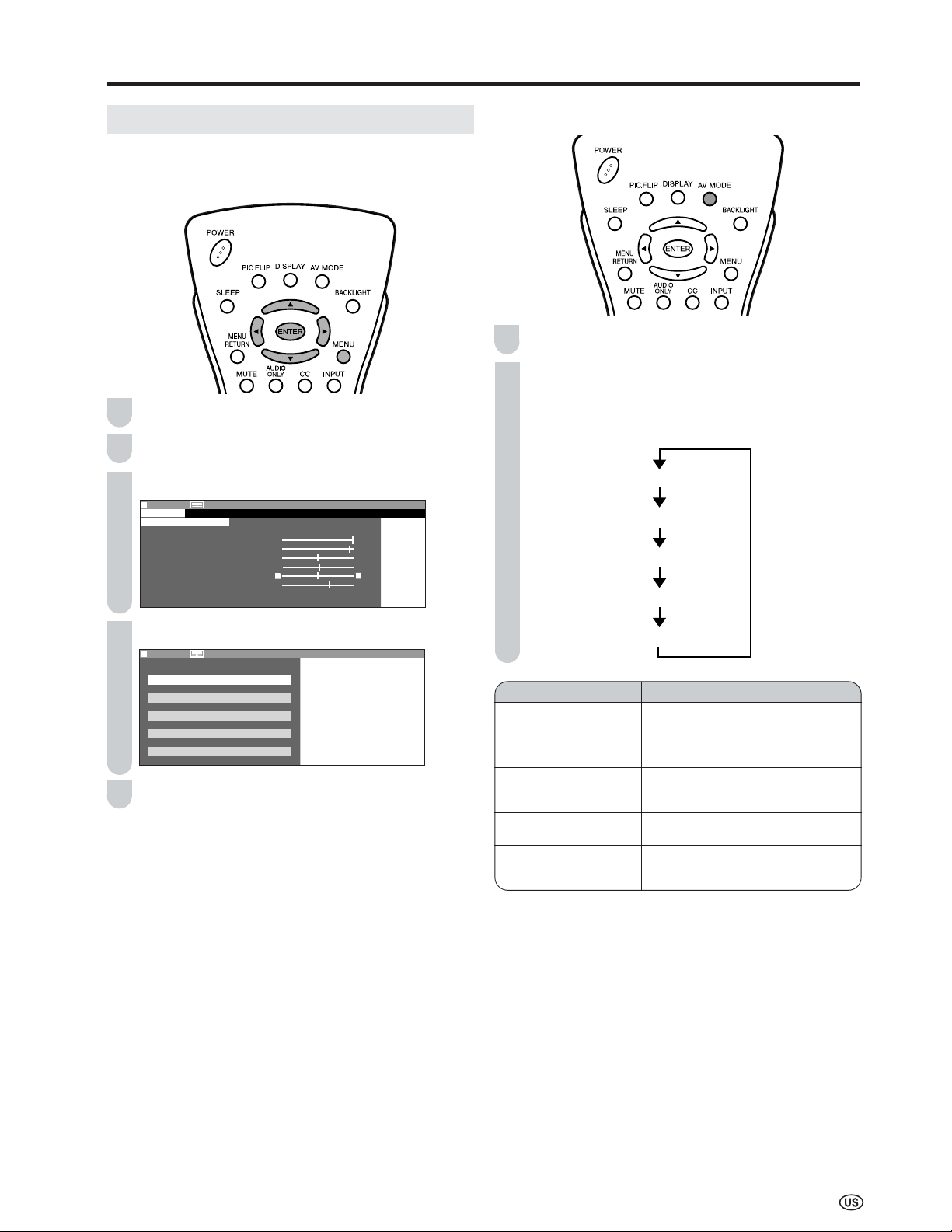
21
Basic Adjustment Settings
AV MODE
AV MODE gives you preset options to choose from, to best
match the image based on room-brightness and playback
software used.
Press MENU to display the Menu Screen.
Press \/| to select “PICTURE”.
Press '/" to select “AV MODE”, and press ENTER.
MENU[
MENU[
PICTURE
…
A V
M O D E ]
PICTURE
S
AUDIO
SETUP
OPTION
A V M O D E [ D Y N A M I C ]
O P C [ O F F ]
B A C K L I G H T [
BRIGHT
]
C O N T R A S T [ 5 6 ]
BRIGHTNESS[
BRIGHTNESS[
] – +
C O L O R [ + 2 ] – +
TINT [
TINT [
]
S H A R P N E S S [ + 4 ] – +
A D V A N C E D
R E S E T
0
0
Press '/" to select desired setting, and press ENTER.
MENU[
MENU[
PICTURE
…
A V
M O D E ]
S E L E C T O P T I O N
S T A N D A R D
D Y N A M I C
D Y N A M I C ( F I X E D )
M O V I E
G A M E
Press MENU to exit.
A
• You can select a different AV MODE item for each input mode.
(For example, select “STANDARD” for TV input and “DYNAMIC”
for VIDEO input.)
• When “AV MODE” is set to “DYNAMIC (FIXED)”, “NO PICTURE
ADJUSTMENTS AVAILABLE IN [DYNAMIC (FIXED)].” is dis-
played and the items in the PICTURE screen (except “OPC” and
“ADVANCED”) cannot be set.
Directly setting the AV MODE
Press AV MODE.
Before the AV MODE display disappears, press
AV MODE again and select your desired setting.
• Each time you press AV MODE, the mode changes
as shown below.
AV MODE [STANDARD]
AV MODE [DYNAMIC]
AV MODE [DYNAMIC (FIXED)]
AV MODE [MOVIE]
AV MODE [GAME]
Selected item
STANDARD
DYNAMIC
DYNAMIC (FIXED)
MOVIE
GAME
Description
Changing image settings to standard
values.
For a clear-cut image emphasizing
high contrast for sports viewing.
Changing image settings to factory
preset values. No adjustments are
allowed.
Controlling the contrast to enable
easier viewing of dark images.
Controlling the brightness of video
games and other images for easier
viewing.
1
2
3
4
5
1
2
Loading ...
Loading ...
Loading ...