Loading ...
Loading ...
Loading ...
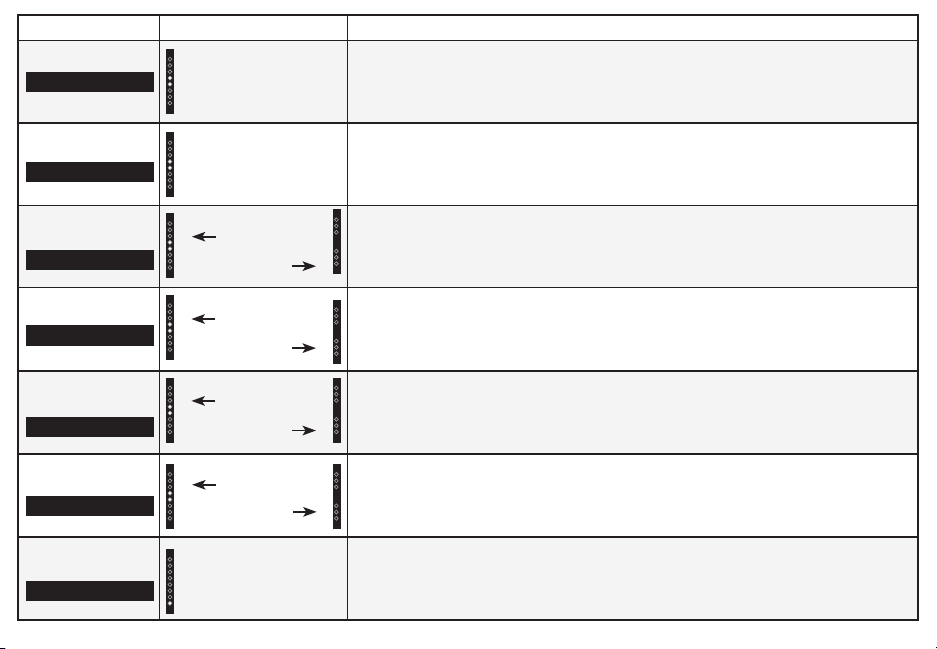
English - 27
Function LED Behavior Description
Surround Balance
Two center LEDs
indicate Surround
Balance is centered.
Press the Next/Previous button to increase/decrease the surround balance level on each
side. The LED indicators will move to the top with balance levels to the right and down
with balance levels to the left.
Slim Subwoofer
Levels
Two center LEDs
indicate Slim subwoofer
level 0.
Press the Next/Previous button to increase/decrease the level of the subwoofer.
The LED indicators will move to the top with increasing levels and to the bottom
with decreasing levels.
Note: Decreasing the level to the minimum turns o the sound bar.
Equalizer Mode
Press the Next/Previous button to toggle between two preset equalizer settings,
Music and Movie.
Note: Movie mode is on by default.
Surround On/O
Press the Next/Previous button to enable/disable surround sound. When
enabled (On), all inputs will produce 5.1 surround sound. When disabled (O), the
satellite speakers will be disabled. Note: If EQ mode is set to Music and Surround
is set to O, the sound bar will output 2.1 audio without center or satellites.
DTS TruVolume
On/O
Press the Next/Previous button to enable/disable TruVolume. When enabled
(On), TruVolume provides a consistent and comfortable volume level for a more
enjoyable listening experience.
Note: Default is setting is O
Night Mode On/O
Press the Next/Previous button to enable/disable Night Mode. When enabled
(On), the sound bar will lower bass frequency levels to provide a more quiet envi-
ronment (ideal for apartment living and homes with sleeping children).
AV Delay
LED at the bottom
indicates no delay.
Press the Next/Previous button to increase/decrease the amount of audio delay.
The LED indicators will move to the top with increasing audio delay levels.
Subwoofer
Surnd
TruVol
Night
Surr Bal
Surround On
Surround O
TruVolume On
TruVolume O
Night Mode On
Night Mode O
AV Delay
EQ
Music
Movie
Loading ...
Loading ...
Loading ...