Loading ...
Loading ...
Loading ...
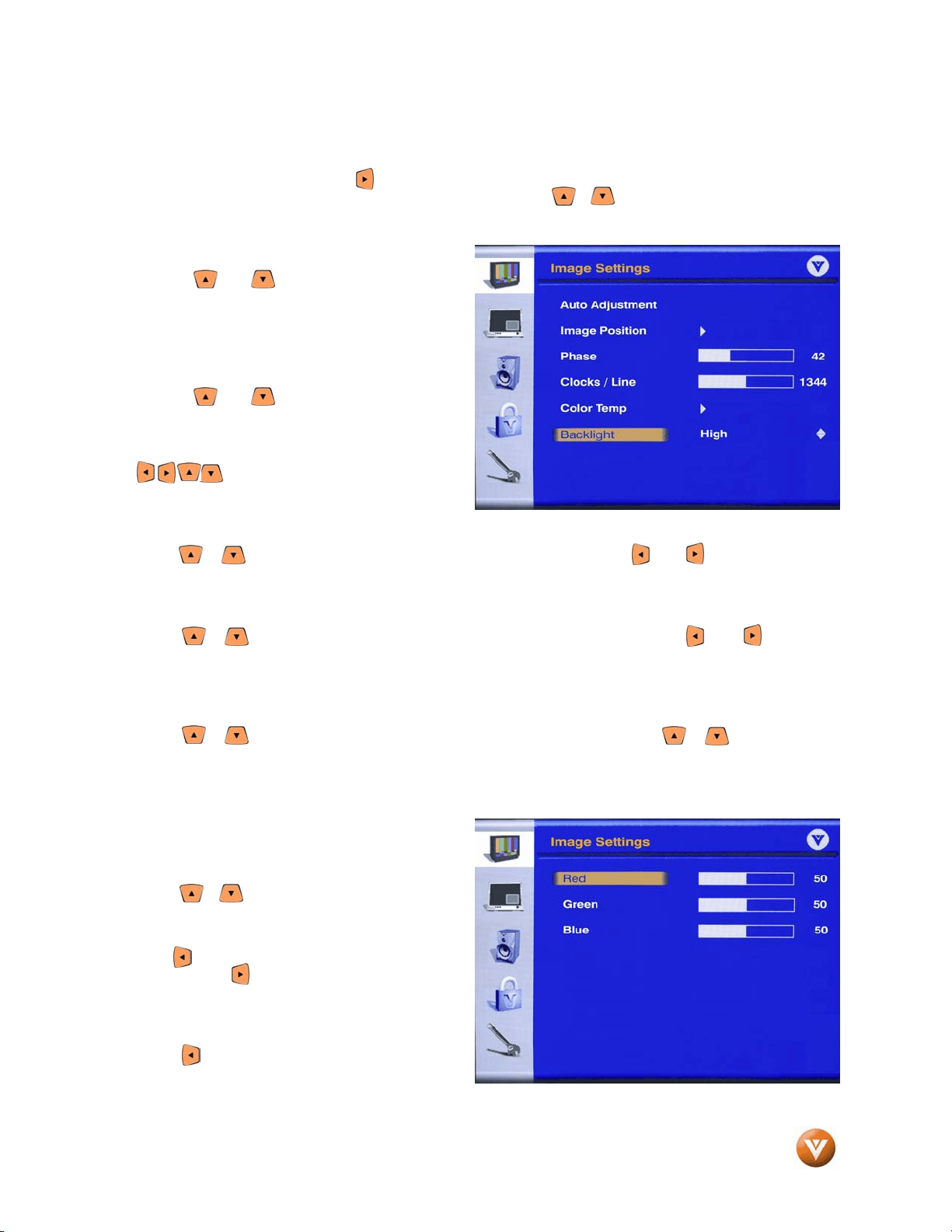
VIZIO GV46L HDTV User Manual
Version 5/18/2007 52
www.VIZIOCE.com
4.5 Advanced Image Settings for PC
Press the MENU button, then the button to select the Image Settings menu. Refer to section 4.2,
Image Settings for TV and Video Inputs, on page 48. Press the or button
to highlight the Advanced
selection and then press the OK button. The Advanced Image Settings sub menu will be displayed.
4.5.1 Auto Adjustment
Press the or button to highlight Auto
Adjustment and then press the OK button. The
HDTV will now automatically set the position and
size of the PC picture.
4.5.2 Image Position
Press the or button to highlight Image
Position and then press the OK button.
The menu will be replaced by a small direction
panel to aid in the positioning of the picture using
the buttons. When finished, press the
OK button.
4.5.3 Phase
Press the or button to highlight Phase and then press OK. Use the and buttons to remove
any horizontal distortion and clear/sharpen the displayed characters. When finished, press the OK button.
4.5.4 Clocks / Line
Press the or button to highlight Clocks / Line and then press OK. Use the and buttons to
remove any vertical distortion and clear/sharpen the displayed characters. When finished, press the OK
button.
4.5.5 Color Temp
Press the or button to highlight Color Temp and then press OK. Use the or button to select
from the options Warm(5400K), Standard(6500K), Cool(9300K) or User.
User Color allows you to adjust the White Color Temperature (color shade of white) if you wish to fine
tune the factory default setting. Color Temperature is measured in degrees Kelvin (K), and PC graphics
are made with a 9300K color temperature. The
factory default is set at 9300K.
The User Color Image Settings sub menu will be
displayed.
Press the or button to highlight the color you
wish to adjust (Red, Green or Blue).
The value range is 0 to 100, the default being 50.
Use the button to reduce the amount of color
selected and the button to increase the amount
of color selected.
When finished adjusting a color, press the OK
button to save and exit the color selected.
Press the button to return to the Image Settings
menu.
Loading ...
Loading ...
Loading ...