Loading ...
Loading ...
Loading ...
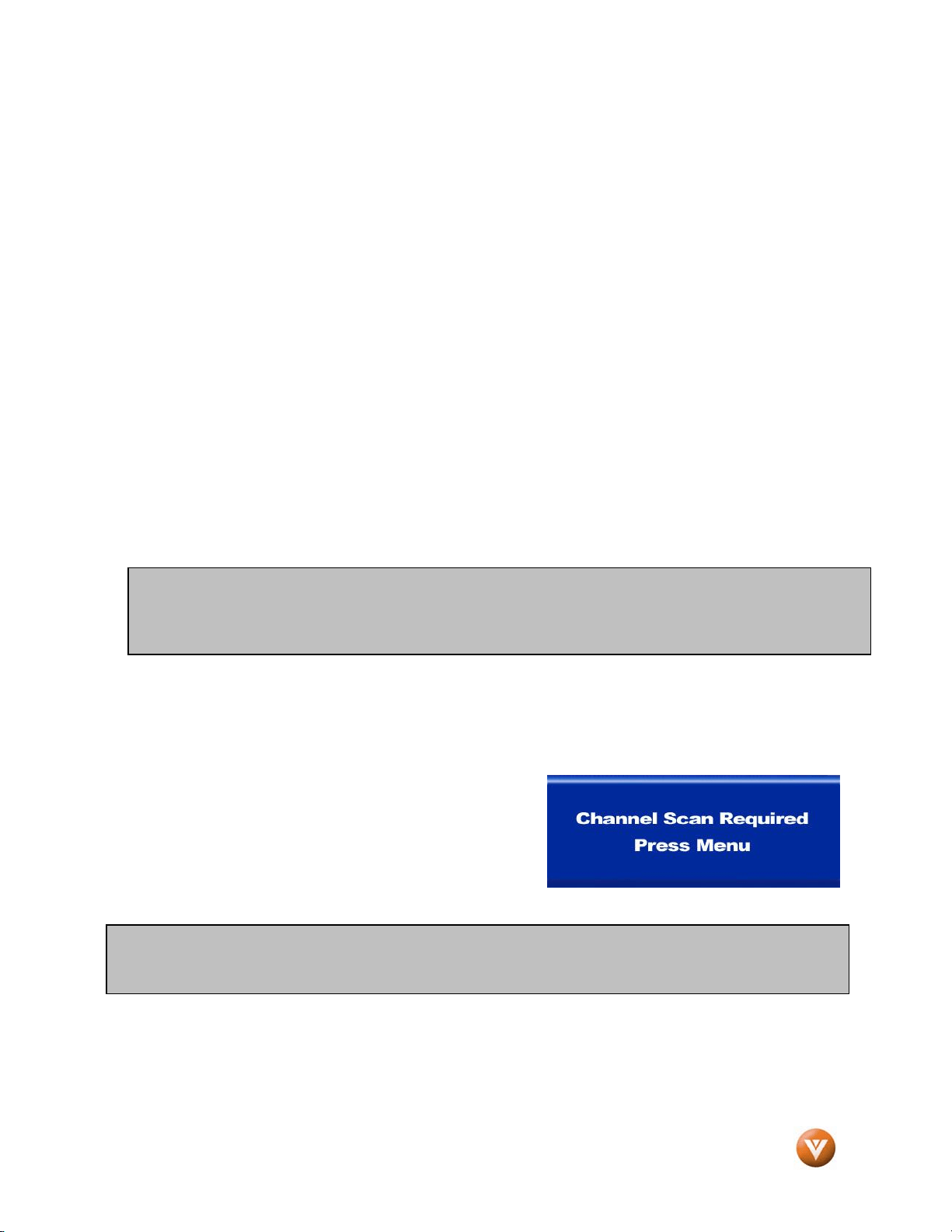
VIZIO GV46L HDTV User Manual
Version 5/18/2007 32
www.VIZIOCE.com
Chapter 3 Setting Up to Watch Television
For ‘Preparing Your LCD HDTV for Wall Mounting’, see page 6.
3.1 Basic LCD HDTV Start Up
1. Connecting the Power Cable
Connect the power cord to the power cord connector on the back of the LCD HDTV, and then
plug the power cord into an AC wall socket.
2. Connect Audio and Video Cables to the LCD HDTV
(see pages 18 ~ 31 for detailed steps)
3. Turning Po
wer On
Once all the components are connected, press the Power ON button on the side of the LCD
HDTV, or press the Power ON (Red) button on the remote control.
4. Select Input Source
Select the Input Source for the LCD HDTV by pressing the INPUT button on the side of the TV or
using the Input button on the remote control. Pressing this button will cycle you through the
following options: DTV, TV, RGB, AV1 (S-Video or Video*), AV2 (S-Video or Video*), Component
1, Component 2, HDMI 1 and HDMI 2. You can also select them by using the TV, AV,
Component and HDMI buttons on the remote.
3.2 Using TV with an Antenna or Cable
3.2.1 First Time TV Use
If an antenna or cable source is connected to the DTV/TV
input, you will need to select TV using the INPUT button on
the remote control or the side of the LCD HDTV, or directly
by pressing the TV button on the remote control, and Auto
Scan for the available TV channels. The screen will show
‘snow’ and an OSD panel that says, “Channel Scan Required
Press Menu.”
Note: If you do not see this option within the OSD, you might have selected the wrong input in the
previous steps and you will need to repeat step 4 (above) to select the correct input source.
*S-Video has priority. If a signal is connected to AV1 S-Video by itself or signals are connected to AV1
S-Video and AV1 Video simultaneously, then S-Video will be the only choice for AV1. If a signal is
connected to AV1 Video only, then Video will be the only choice for AV1. The same input priority
scheme a
pp
lies to AV2.
Loading ...
Loading ...
Loading ...