Loading ...
Loading ...
Loading ...
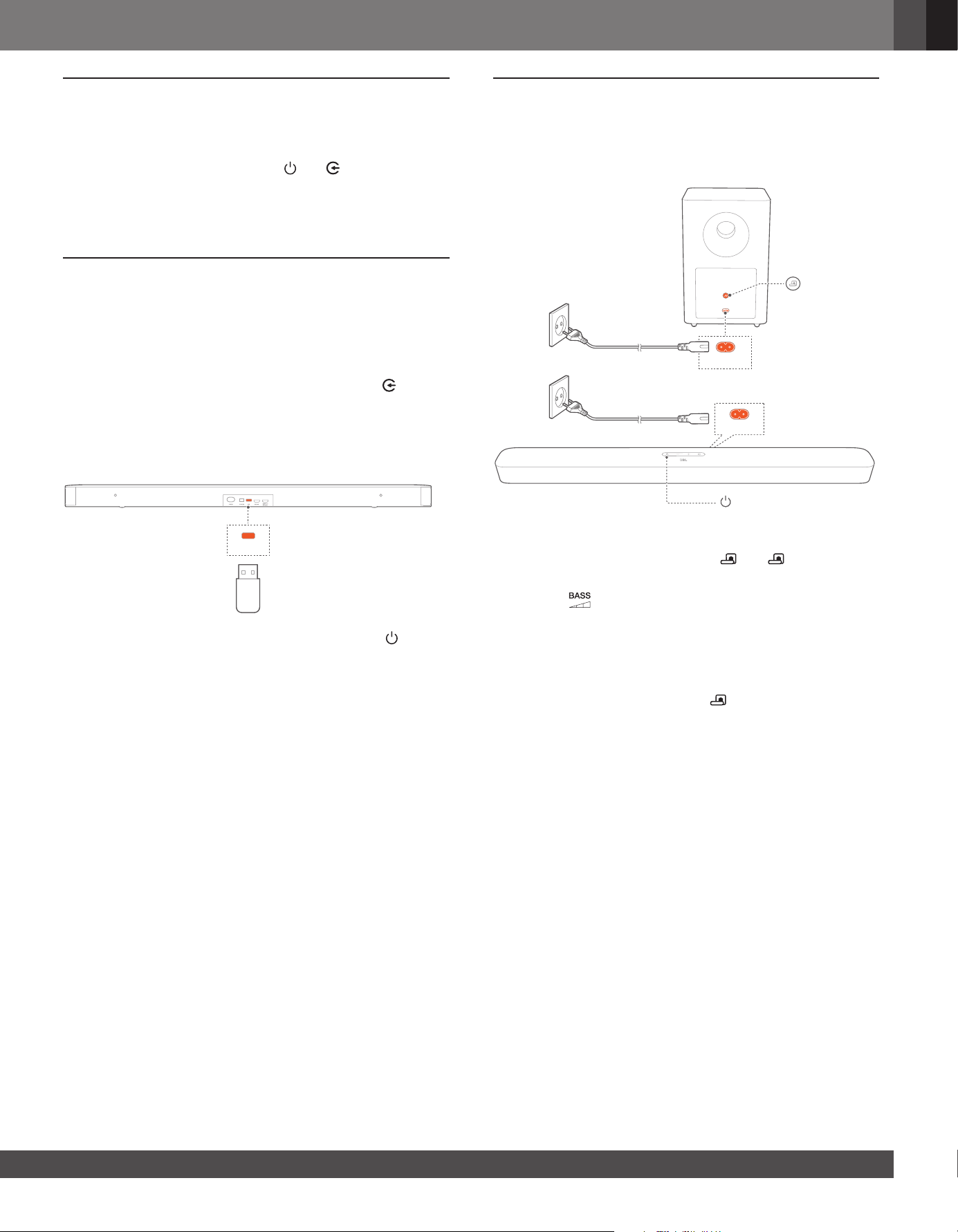
www.jbl.com
English
11
8 RESTORE FACTORY SETTINGS
By restoring the default settings dened at factories. you remove
all your personalized settings from the soundbar.
• On the soundbar, press and hold and for more than 10
seconds.
→ “RESET” is displayed.
→ The soundbar switches on and then, to standby mode.
9 SOFTWARE UPDATE
For optimal product performance and your best user experience,
JBL may offer software updates for the soundbar system in the
future. Please visit www.jbl.com or contact JBL call center to
receive more information about downloading update les.
1. To check current software version, press and hold and - on
the soundbar until the software version is displayed.
2. Check that you have saved the software update le to the root
directory of a USB storage device. Connect the USB device
to the soundbar.
USB
3. To enter the software update mode, press and hold and - on
the soundbar for more than 10 seconds.
→ “UPGRADING”: software updating underway.
→ “DONE”: software updating completed. A conrmation
tone is heard.
→ The soundbar returns to the last selected source.
NOTES:
− Keep the soundbar powered on and the USB storage device mounted
before software updating is complete.
− “FAILED” is displayed if the software updating failed. Try the software
updating again or return to the previous version.
10 RE-CONNECT THE SUBWOOFER
The soundbar and subwoofer are paired at factories. After power-
on, they are paired and connected automatically. In some special
cases, you may need to pair them again.
POWER
POWER
To re-enter the subwoofer pairing mode
1. On the subwoofer, press and hold until ashes white.
2. To enter the subwoofer pairing mode on the soundbar, press
and hold on the remote control until “SUBWOOFER SPK”
is displayed. Press - on the remote control.
→ “SUBWOOFER CONNECTED”: The subwoofer is connected.
NOTES:
− The subwoofer will exit the pairing mode in three minutes if pairing
and connection are not completed. turns from flashing white to
solid amber.
JBL_SB_Bar 2.1_OM_V3.indd 11 7/4/2019 3:26:42 PM
Loading ...
Loading ...
Loading ...