Loading ...
Loading ...
Loading ...
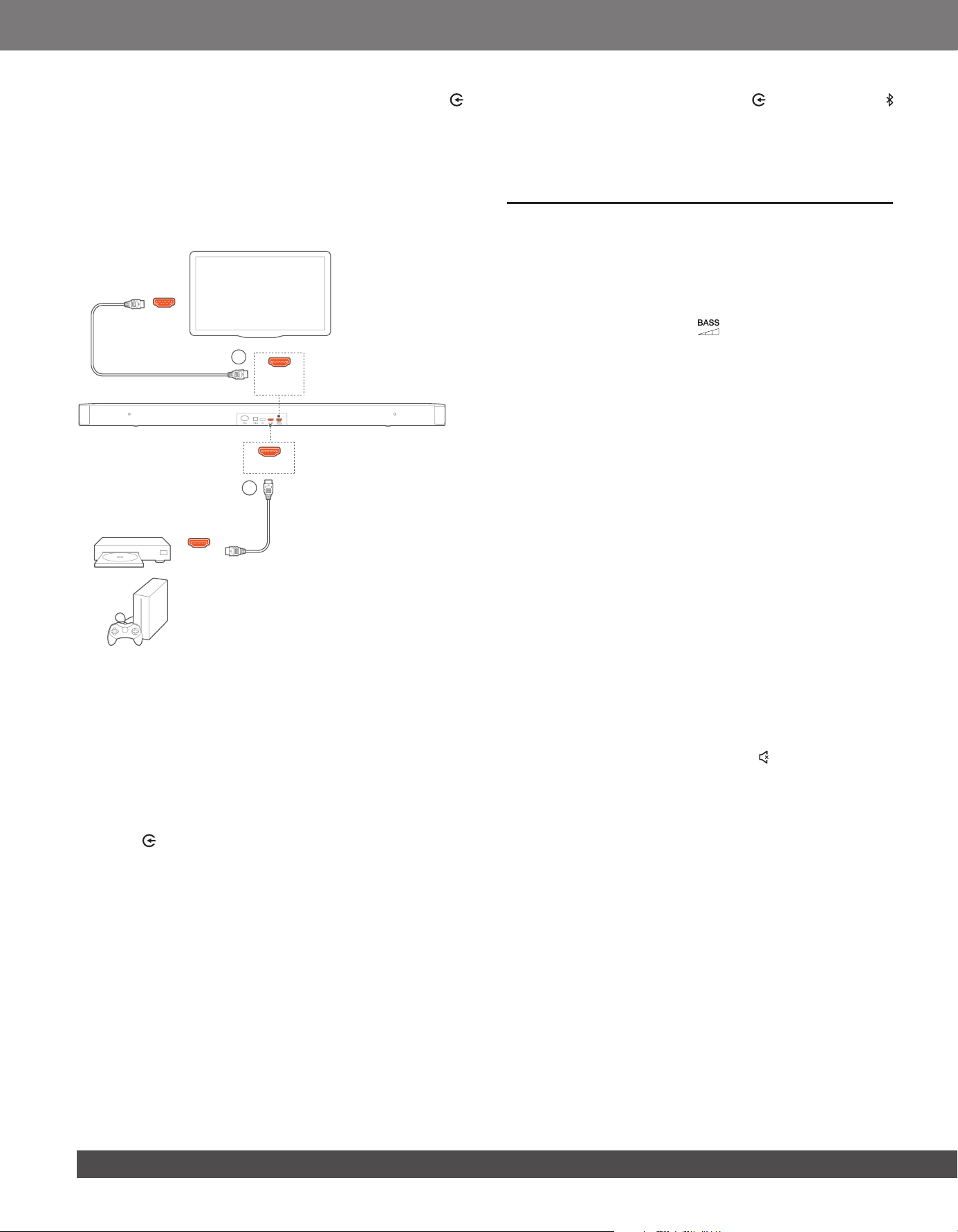
10
4. To exit the TV remote control learning mode, press and hold
and + on the soundbar until “EXIT LEARNING” is displayed.
→ The soundbar returns to the last selected source.
6.3 Play from the HDMI IN source
With the soundbar connected as shown in the following diagram,
your digital device can play video on your TV and audio from the
soundbar speakers.
1
HDMI IN
HDMI OUT
(TV ARC)
HDMI OUT
2
.
.
.
HDMI
(ARC)
1. Make sure that the soundbar has been properly connected to
your TV and digital device (See “TV connection” and “Digital
device connection” in the “CONNECT” chapter).
2. Switch on your digital device.
→ Your TV and the soundbar wake up from standby mode
and switch to the input source automatically.
• To select the HDMI IN source on the soundbar, press
on the soundbar or HDMI on the remote control.
3. Switch your TV to standby mode.
→ The soundbar and source device are switched to standby
mode.
NOTES:
− Full compatibility with all HDMI-CEC devices is not guaranteed.
6.4 Play from the Bluetooth source
Through Bluetooth, stream audio play on your Bluetooth device
to the soundbar.
1. Check that the soundbar has been properly connected to
your Bluetooth device (See “Bluetooth connection” in the
“CONNECT” chapter).
2. To select the Bluetooth source, press on the soundbar or
on the remote control.
3. Start audio play on your Bluetooth device.
4. Adjust the volume on the soundbar or your Bluetooth device.
7 SOUND SETTINGS
Bass adjustment
1. Check that the soundbar and subwoofer are properly
connected (See the “INSTALL” chapter).
2. On the remote control, press repeatedly to switch between
bass levels.
→ “LOW”, “MID” and “HIGH” are displayed.
Audio sync
With the audio sync function, you can synchronize audio and
video to make sure that no delay is heard from your video content.
1. On the remote control, press and hold TV until “SYNC” is
displayed.
2. Within ve seconds, press + or - on the remote control to
adjust the audio delay and match with video.
→ The audio sync timing is displayed.
Smart mode
With the smart mode enabled by default, you can enjoy TV
programs with rich sound effects. For TV programs such as news
and weather forecasts, you can reduce sound effects by disabling
the smart mode and switching to the standard mode.
Smart mode: EQ settings and JBL Surround Sound are applied
for rich sound effects.
Standard mode: The preset EQ settings are applied for standard
sound effects.
To disable the smart mode, do the following:
• On the remote control, press and hold until “TOGGLE” is
displayed. Press +.
→ “OFF SMART MODE”: The smart mode is disabled.
→ Next time you switch on the soundbar, the smart mode is
enabled again automatically.
JBL_SB_Bar 2.1_OM_V3.indd 10 7/4/2019 3:26:42 PM
Loading ...
Loading ...
Loading ...