Loading ...
Loading ...
Loading ...
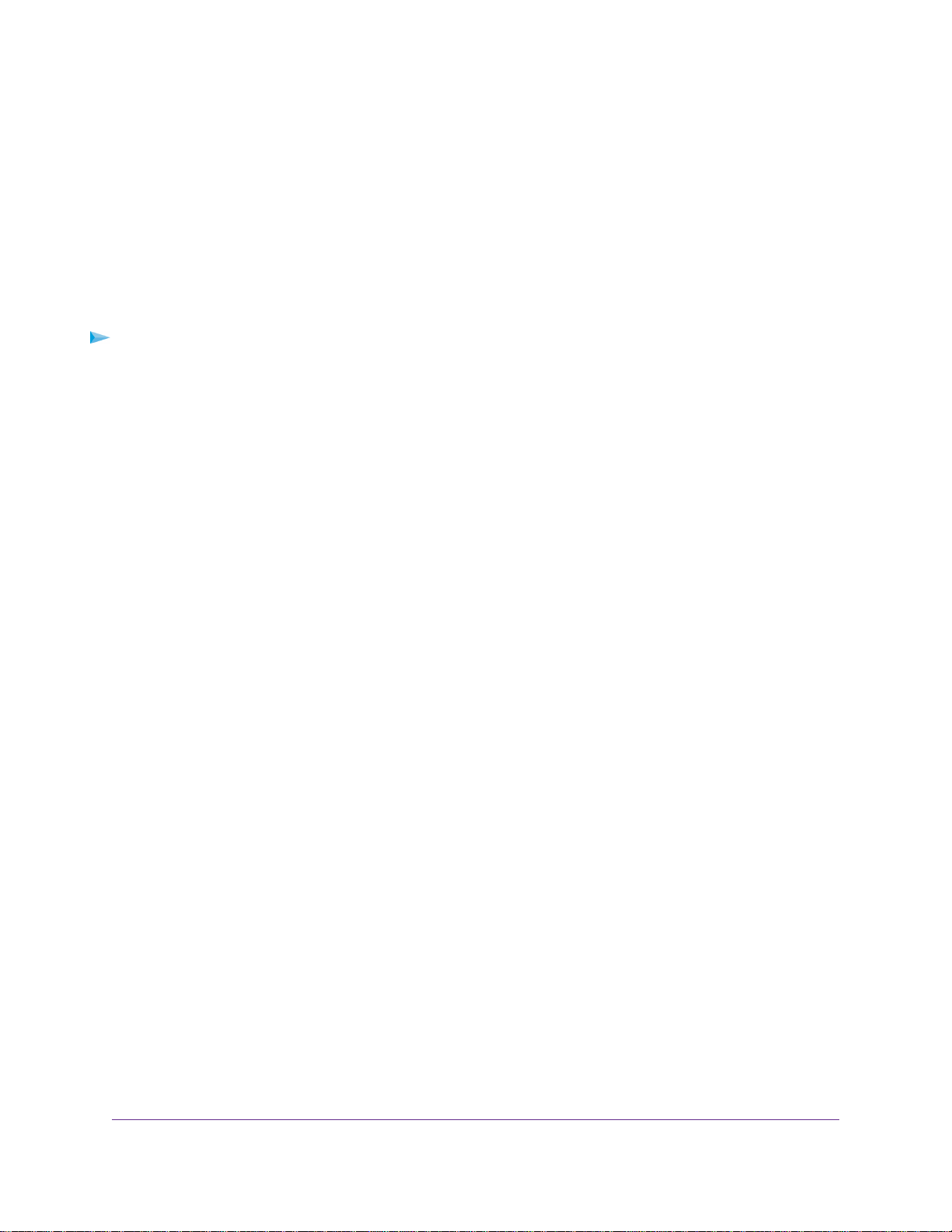
• The Destination IP Address and IP Subnet Mask fields specify that this static route applies to all
134.177.x.x addresses.
• The Gateway IP Address field specifies that all traffic for these addresses will be forwarded to the ISDN
router at 192.168.1.100.
• A metric value of 1 works because the ISDN router is on the LAN.
• The Private check box is selected only as a precautionary security measure in case RIP is activated.
Set Up a Static Route
To set up a static route:
1. Launch a web browser from a computer or mobile device that is connected to the network.
2. Enter http://www.routerlogin.net.
A login window opens.
3. Enter the router user name and password.
The user name is admin.The default password is password.The user name and password are
case-sensitive.
The BASIC Home page displays.
4. Select ADVANCED > Advanced Setup > Static Routes.
The Static Routes page displays.
5. Click the Add button.
The page adjusts.
6. In the Route Name field, type a name for this static route (for identification purposes only).
7. So limit access to the LAN only, select the Private check box.
If the Private check box is selected, the static route is not reported in RIP.
8. Select the Active check box to make this route effective.
9. Type the IP address of the final destination.
10. Type the IP subnet mask for this destination.
If the destination is a single host, type 255.255.255.255.
11. Type the gateway IP address, which must be on the same LAN segment as the router.
12. Type a number from 1 through 15 as the metric value.
This value represents the number of routers between your network and the destination. Usually, a setting
of 2 or 3 works, but if this is a direct connection, set it to 1.
13. Click the Apply button.
The static route is added.
Network Settings
66
Nighthawk X6S AC4000 Tri-Band WiFi Router
Loading ...
Loading ...
Loading ...