Loading ...
Loading ...
Loading ...
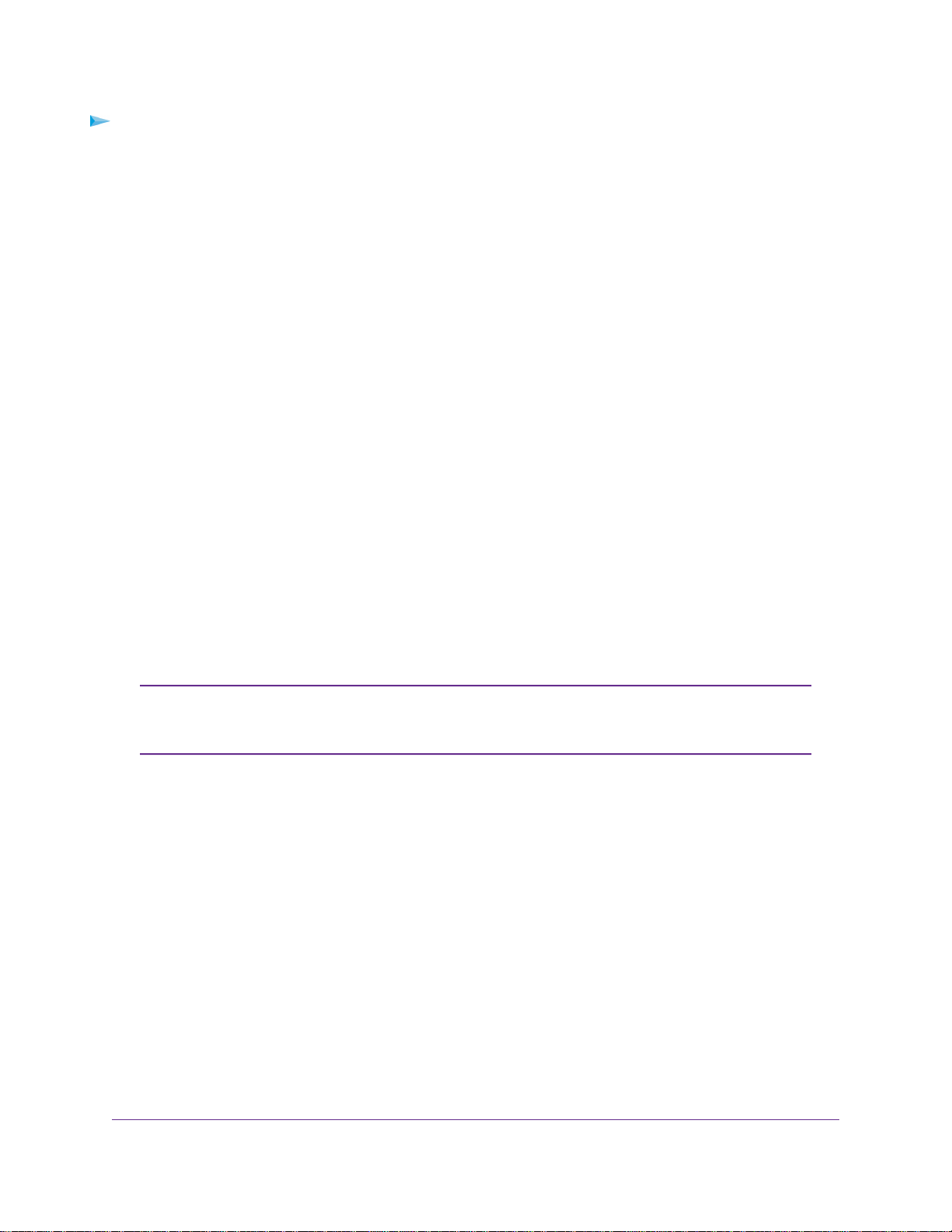
To register your router with your ReadyCLOUD account:
1. Visit kb.netgear.com/app/answers/detail/a_id/27323/ and check to see if you router supports
ReadyCLOUD.
2. Connect a USB storage device to a USB port on the router.
If your USB storage device uses a power supply, you must use it when you connect the USB storage
device to the router.
When you connect the USB storage device to the router’s USB port, it might take up to two minutes
before it is ready for sharing. By default, the USB storage device is available to all computers on your
local area network (LAN).
3. Launch a web browser from a computer or mobile device that is connected to the network.
4. Enter http://www.routerlogin.net.
A login window opens.
5. Enter the router user name and password.
The user name is admin.The default password is password.The user name and password are
case-sensitive.
The BASIC Home page displays.
6. Select ADVANCED > USB Functions > ReadySHARE Storage > ReadyCLOUD.
The ReadyCLOUD page displays.
7. Enter your ReadyCLOUD user name and password and click the Register button.
If you did not create a ReadyCLOUD account, see Create a ReadyCLOUD Account on page 100.
The router is registered with ReadyCLOUD.
If therouter’s Internet connection mode is set to Dial on Demand, the router
automatically changes the connection mode to Always On.This change is required
for ReadyCLOUD to remotely access the USB storage device.
Note
8. After registration, visit readycloud.netgear.com.
9. Click the Sign In link, enter your ReadyCLOUD user name and password, and click the Sign In button.
The ReadyCLOUD page displays the router that you registered and the contents of the USB storage
device that is connected to the router.
Use Dynamic DNS to Access USB Storage Devices Through the Internet
101
Nighthawk X6S AC4000 Tri-Band WiFi Router
Loading ...
Loading ...
Loading ...