Loading ...
Loading ...
Loading ...
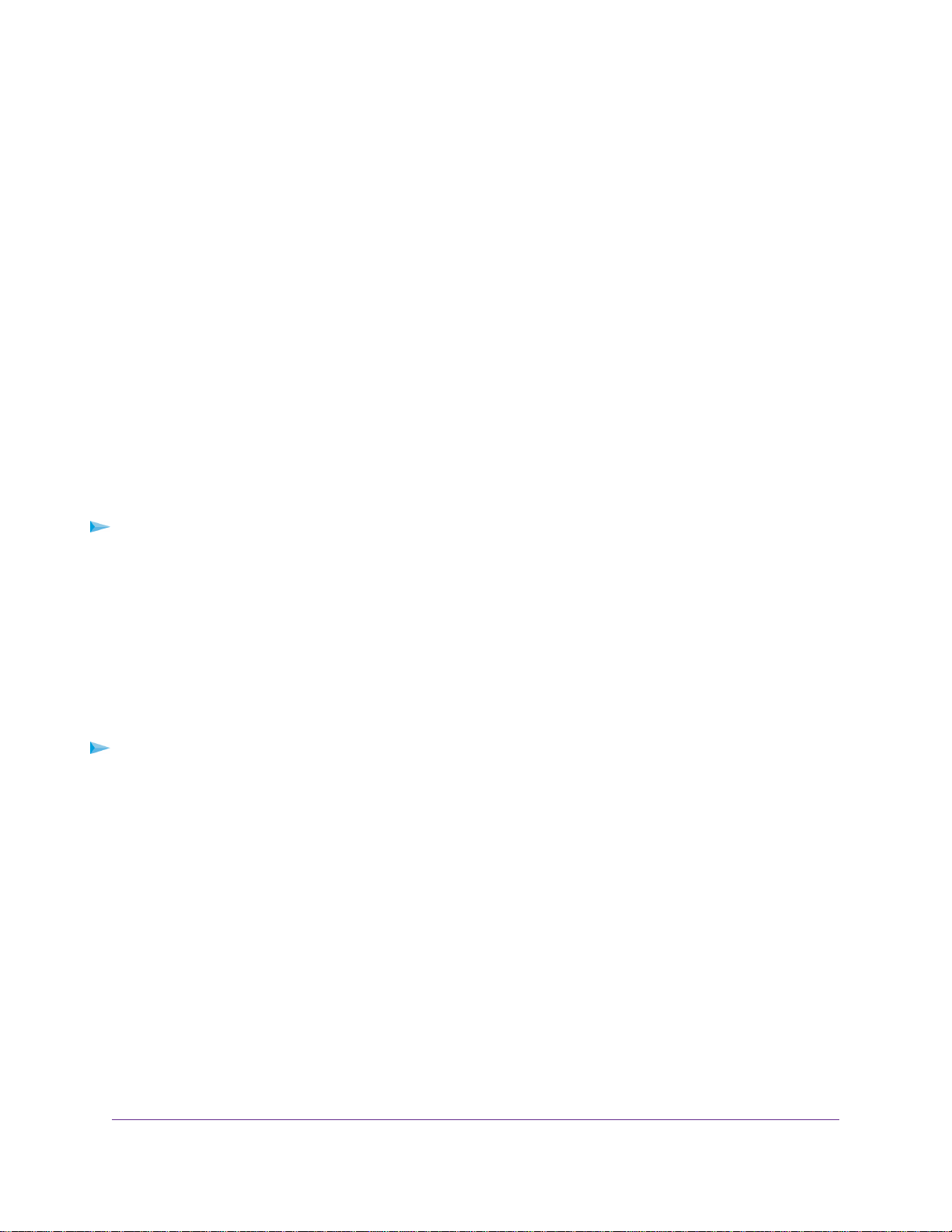
8. Select a security option.
The WPA2 options use the newest standard for the strongest security.WPA2 is the default setting.
9. Click the Apply button.
Your settings are saved.
Control the WiFi Radios
The router’s internal WiFi radios broadcast signals in the 2.4 GHz and 5 GHz ranges. By default, they are
on so that you can connect over WiFi to the router.When the WiFi radios are off, you can still use an Ethernet
cable for a LAN connection to the router.
You can turn the WiFi radios on and off with the WiFi On/Off button on the router, or you can log in to the
router and enable or disable the WiFi radios. If you are close to the router, it might be easier to press its
WiFi On/Off button. If you are away from the router or already logged in it might be easier to enable or
disable them.
Use the WiFi On/Off Button
To turn the WiFi radios off and on with the WiFi On/Off button:
Press the WiFi On/Off button on the top of the router for two seconds.
If you turned off the WiFi radios, the WiFi On/Off LED, the WPS LED, and the LEDs on the active antennas
turn off. If you turned on the WiFi radios, the WiFi On/Off LED, the WPS LED,and the LEDs on the active
antennas light.
Enable or Disable the WiFi Radios
If you used the WiFi On/Off button to turn off the WiFi radios, you can’t log in to the router to turn them back
on.You must press the WiFi On/Off button again for two seconds to turn the WiFi radios back on.
To enable or disable the WiFi radios:
1. Launch a web browser from a computer or mobile device that is connected to the network.
2. Enter http://www.routerlogin.net.
A login window opens.
3. Enter the router user name and password.
The user name is admin.The default password is password.The user name and password are
case-sensitive.
The BASIC Home page displays.
4. Select ADVANCED > Advanced Setup > Wireless Settings.
The Wireless Settings page displays.
5. In the 2.4 GHz, 5 GHz-1, and 5 GHz-2 sections, select or clear the Enable Wireless Router Radio
check boxes.
Network Settings
59
Nighthawk X6S AC4000 Tri-Band WiFi Router
Loading ...
Loading ...
Loading ...