Loading ...
Loading ...
Loading ...
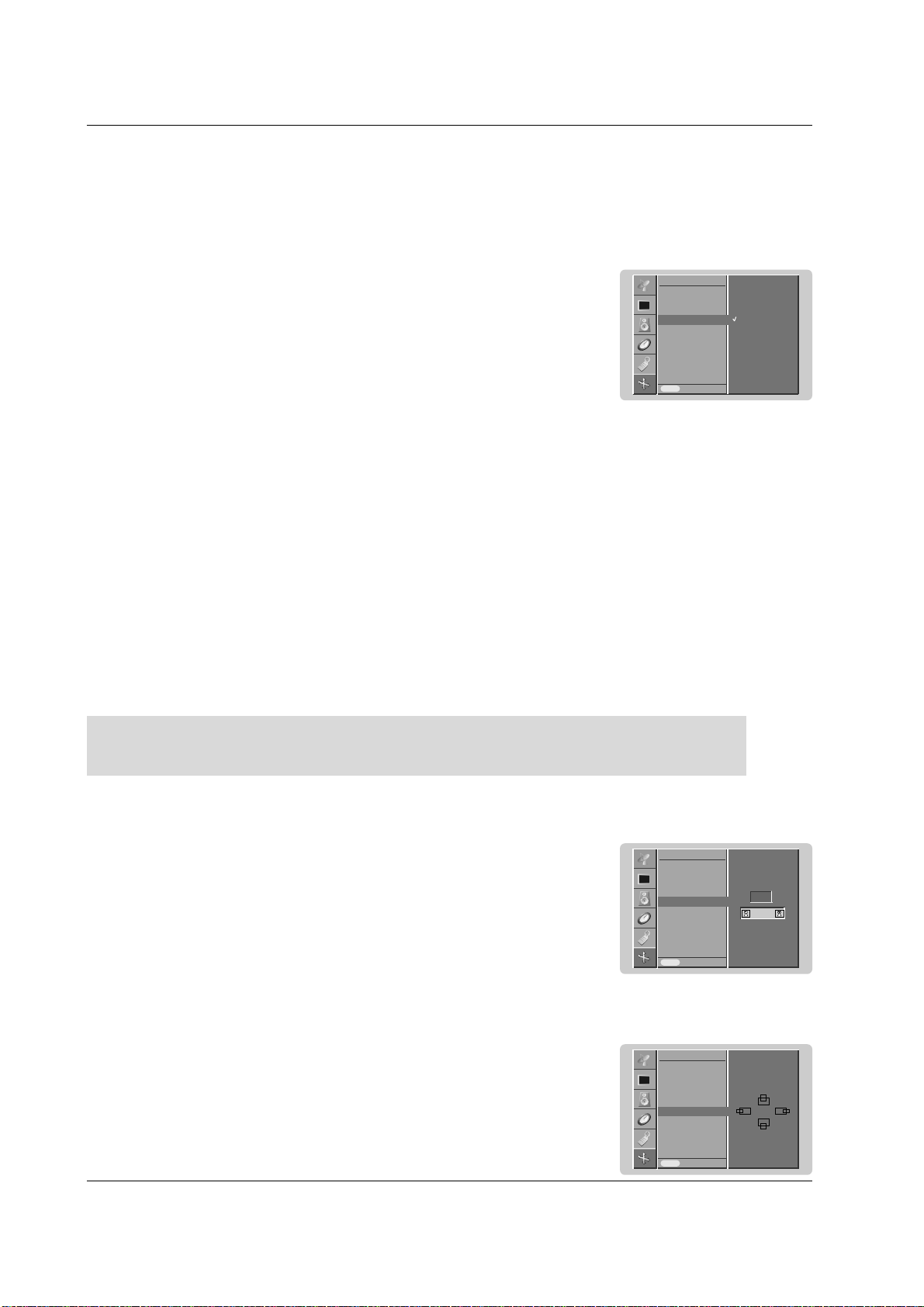
Owner’s Manual 27
Operation
Screen Position
- You are available to this function after adjusting Zoom +/-.
1. Press the MENU button and then
DD
/
EE
button to select the SCREEN menu.
2. Press the
GG
button and then
DD
/
EE
button to select Position.
3. Press the
GG
button and then
DD
/
EE
or
FF
/
GG
button to adjust the position.
4.
Repeatedly press the MENU button to return to normal viewing.
- You can only select 4:3 and 16:9 (Wide) in RGB[PC], HDMI[PC] mode only.
- You can only select 4:3, 16:9 (Wide) and Zoom in RGB[DTV], HDMI[DTV], Component [DTV] mode only.
- You can only select Spectacle, Full, 4:3, 16:9 (Wide), 14:9 and Zoom in Component [480i/576i] mode only.
- There might be uncomfortable in full mode. Then change into other mode.
1. Press the MENU button and then use
DD
/
EE
button to select the SCREEN menu.
2. Press the
GG
button and then use
DD
/
EE
button to select ARC.
3. Press the
GG
button and then use
DD
/
EE
button to select Spectacle, Full (option),
Original, 4:3, 16:9, 14:9 or Zoom.
• Spectacle
When your TV receives the wide screen signal, following selection will lead you to adjust
the picture horizontally, in non-linear proportion, to fill the entire screen.
• Full (option)
When your TV receives the wide screen signal, following selection will lead you to adjust
the picture horizontally or vertically, in a linear proportion, to fill the entire screen fully.
• Original
When your TV receives the wide screen signal, it will be automatically changed to the
picture format to be sent.
• 4:3
Following selection will lead you to view a picture with an original 4:3 aspect ratio, with
gray bars appearing at both the left and right sides.
• 16:9 (Wide)
Following selection will lead you to adjust the picture horizontally, in a linear proportion,
to fill the entire screen (useful for viewing 4:3 formatted DVDs).
• 14:9
You can enjoy the picture format of 14:9 or general TV programme through the 14:9
mode. The screen 14:9 is viewed just like that the screen 4:3 is magnified to the left /
right.
• Zoom
Following selection will lead you to view the picture without any alternation, while filling
the entire screen. However, the top and bottom portions of the picture will be cropped.
4. Repeatedly press the MENU button to return to normal viewing.
Setting Picture Format
- You can watch the screen in various picture formats;
Spectacle
, Full (option), Original, 4:3, 16:9 (Wide), 14:9 and
Zoom.
Auto config.
Manual config.
VGA Mode
ARC
Zoom +/-
Position
Cinema
NR
Reset
Prev.
SCREEN
Menu
ARC
GG
Spectacle
Full
Original
4:3
16:9
14:9
Zoom
- When enlarging or reducing the picture, the screen may be display unnatural picture.
Picture Size Zoom
1. Press the MENU button and then
DD
/
EE
button to select the SCREEN menu.
2. Press the
GG
button and then
DD
/
EE
button to select Zoom +/-.
3. Press the
GG
button and then
FF
/
GG
button to make appropriate adjustments.
4.
Repeatedly press the MENU button to return to normal viewing.
Auto config.
Manual config.
VGA Mode
ARC
Zoom +/-
Position
Cinema
NR
Reset
Prev.
SCREEN
Menu
Zoom +/-
GG
100
%
FF GG
Auto config.
Manual config.
VGA Mode
ARC
Zoom +/-
Position
Cinema
NR
Reset
Prev.
SCREEN
Menu
Position
GG
DD
FF
GG
EE
Loading ...
Loading ...
Loading ...
