Loading ...
Loading ...
Loading ...
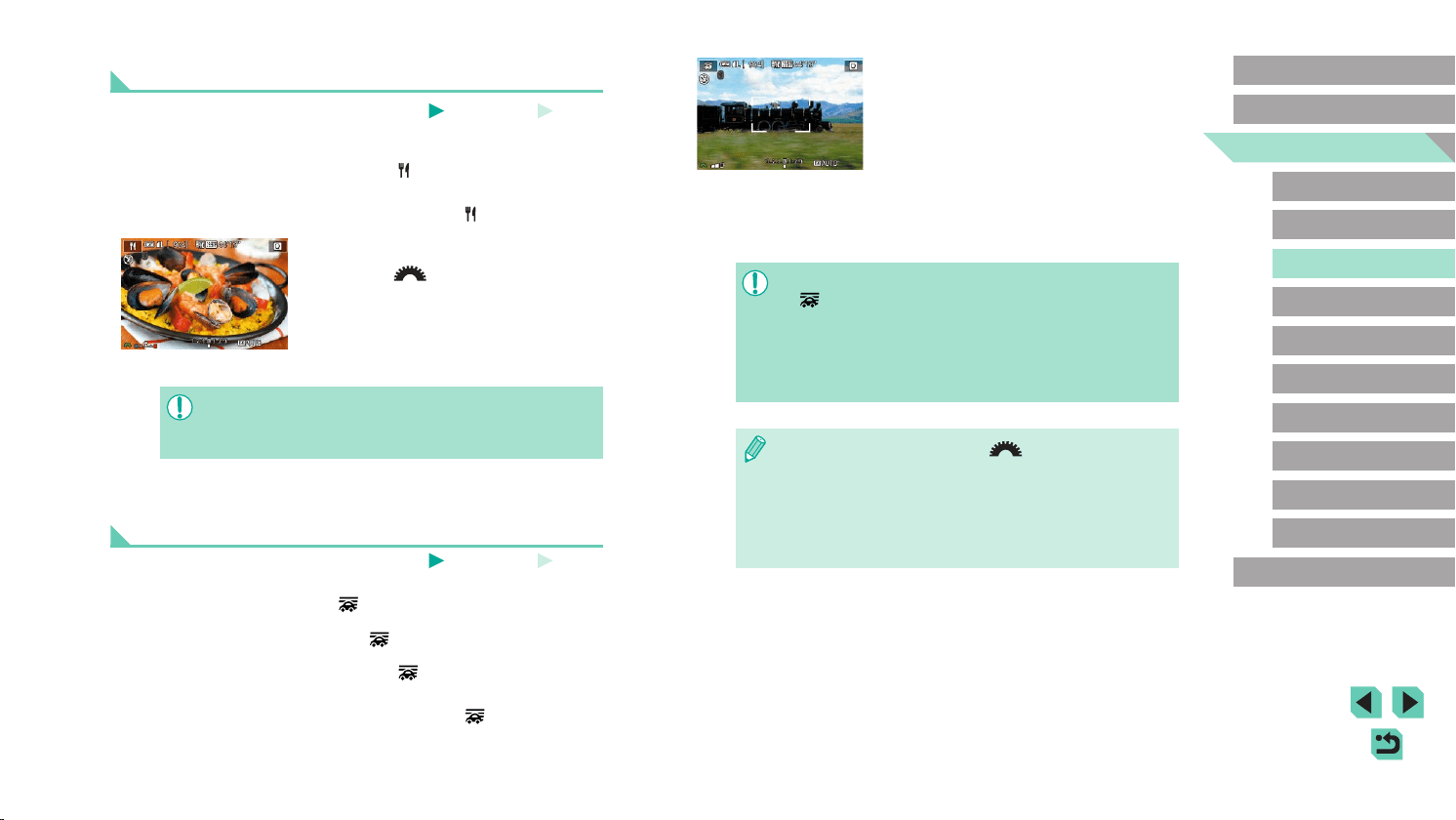
58
Advanced Guide
Basic Guide
Camera Basics
Auto Mode /
Hybrid Auto Mode
Other Shooting Modes
Playback Mode
Wireless Features
Setting Menu
Accessories
Appendix
Index
P Mode
Tv, Av, M, C1, and C2 Mode
Before Use
2
Shoot.
● Before shooting, press the shutter button
halfway as you move the camera so that
it follows the subject.
● Keep the moving subject in the frame
displayed, and press the shutter button all
the way down.
● Even after you have pressed the shutter
button fully, continue moving the camera
to follow the subject.
● Subject blurring is not reduced unless the lens is compatible with
[
] mode, but shutter speed is adjusted automatically to match
the effect level.
● Try taking some test shots rst, to make sure you obtain the
desired results.
● In bright scenes, it may not be possible to apply the effect at your
specied level.
● To adjust the effect level, turn the [ ] dial.
● You can move the frame by dragging it or touching the screen.
● For best results, hold the camera securely in both hands, with
your elbows close to your body, and rotate your whole body to
follow the subject.
● This feature is more effective for subjects moving horizontally,
such as cars or trains.
Enhancing Colors in Shots of Food (Food)
Still Images
Movies
Adjust color tones to make food look fresh and vibrant.
1
Choose [ ].
● Follow steps 1 – 2 in “Specic Scenes”
(=
56) and choose [ ].
2
Change the color tone.
● Turn the [ ] dial to adjust the color
tone.
3
Shoot.
● These color tones may not look suitable when applied to people.
● In ash shots, color tones are automatically set to the default
setting.
Conveying a Sense of Speed by Blurring the
Background (Panning)
Still Images
Movies
By panning, you can blur the background to convey a sense of speed.
Attaching a lens compatible with [ ] mode enables detection and
correction of subject blurring, which helps keep subjects clear and sharp.
For details on lenses compatible with [ ] mode, visit the Canon website.
1
Choose [ ].
● Follow steps 1 – 2 in “Specic Scenes”
(=
56) and choose [ ].
Loading ...
Loading ...
Loading ...