Loading ...
Loading ...
Loading ...
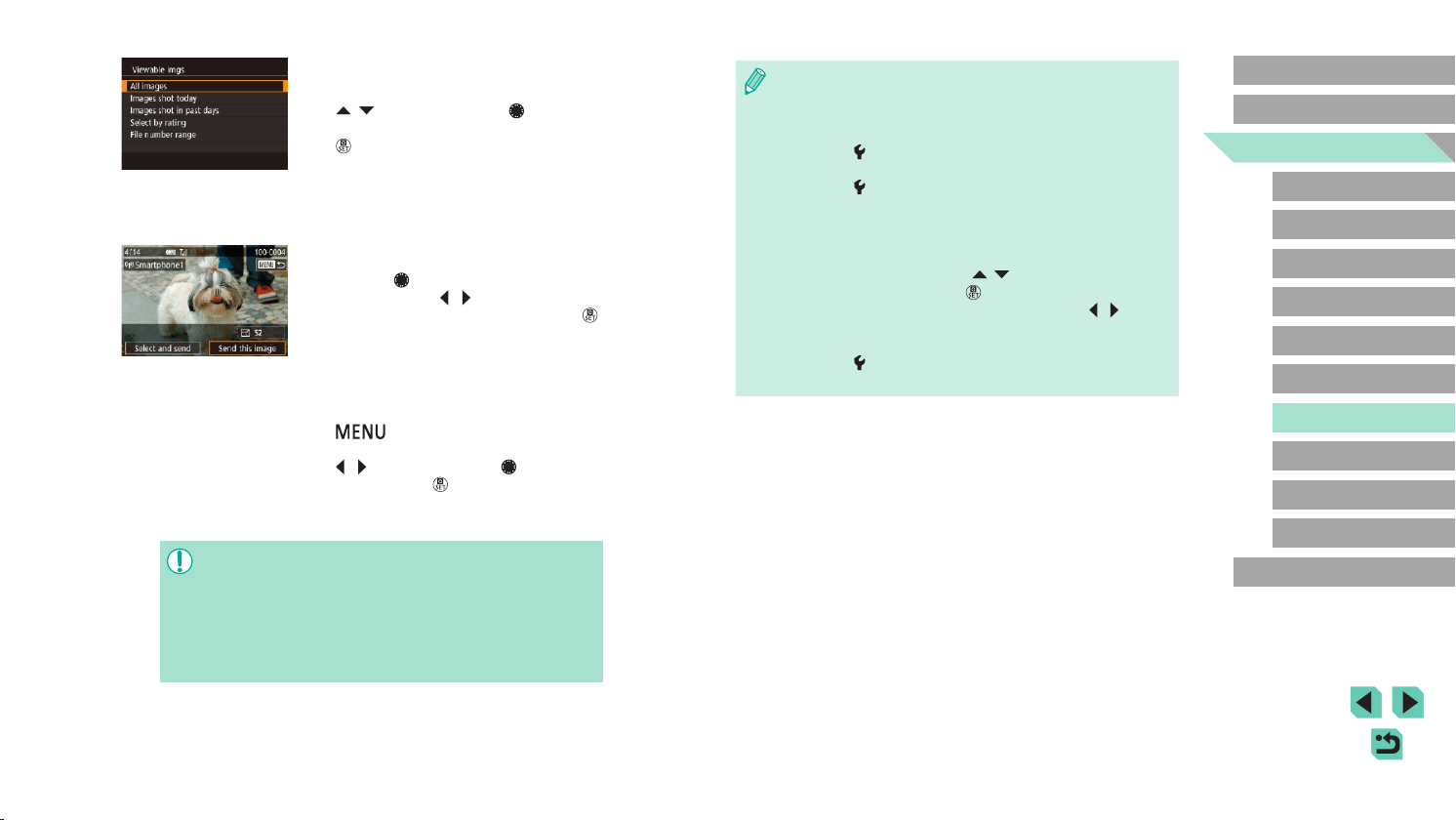
133
Advanced Guide
Basic Guide
Camera Basics
Auto Mode /
Hybrid Auto Mode
Other Shooting Modes
Playback Mode
Wireless Features
Setting Menu
Accessories
Appendix
Index
P Mode
Tv, Av, M, C1, and C2 Mode
Before Use
● Connections require that a memory card be in the camera.
● You can also change the camera nickname on the screen in
step 2 (=
153).
● You can also access the screen in step 3 by choosing MENU
(=
35) > [ 4] tab > [Wi-Fi connect’n].
● To connect without entering a password in step 5, choose MENU
(=
35) > [ 4] tab > [Wireless settings] > [Wi-Fi Settings] >
[Password] > [Off]. [Password] is no longer displayed on the SSID
screen (in step 4).
● Once you have connected to devices, recent destinations will
be listed rst when you access the Wi-Fi menu. You can easily
connect again by pressing the [
][ ] buttons to choose the
device and then pressing the [
] button. To add a new device,
display the device selection screen by pressing the [
][ ]
buttons, and then congure the setting.
● If you prefer not to display recent target devices, choose MENU
(=
35) > [ 4] tab > [Wireless settings] > [Wi-Fi Settings] >
[Target History] > [Off].
8
Adjust the privacy setting.
● When this screen is displayed, press the
[ ][ ] buttons or turn the [ ] dial to
choose [All images], and then press the
[ ] button.
● You can now use the smartphone for
remote live view shooting, or to browse,
import, or geotag images on the camera.
9
Send an image.
● Turn the [ ] dial to choose an image to
send, press the [ ][ ] buttons to choose
[Send this image], and then press the [ ]
button.
● [Transfer completed] is displayed after
the image is sent, and the image transfer
screen is displayed again.
● To end the connection, press the
[
] button, choose [OK] on the
conrmation screen (either press the
[ ][ ] buttons or turn the [ ] dial), and
then press the [ ] button. You can
also use the smartphone to end the
connection.
● For remote live view shooting, choose [All images] in step 8.
● All images in the camera can be viewed from the connected
smartphone when you choose [All images] in step 8. To restrict
camera images that can be viewed from the smartphone, choose
a different option in step 8 (=
152). Once you have registered a
smartphone, you can change privacy settings for it on the camera
(=
152).
Loading ...
Loading ...
Loading ...