Loading ...
Loading ...
Loading ...
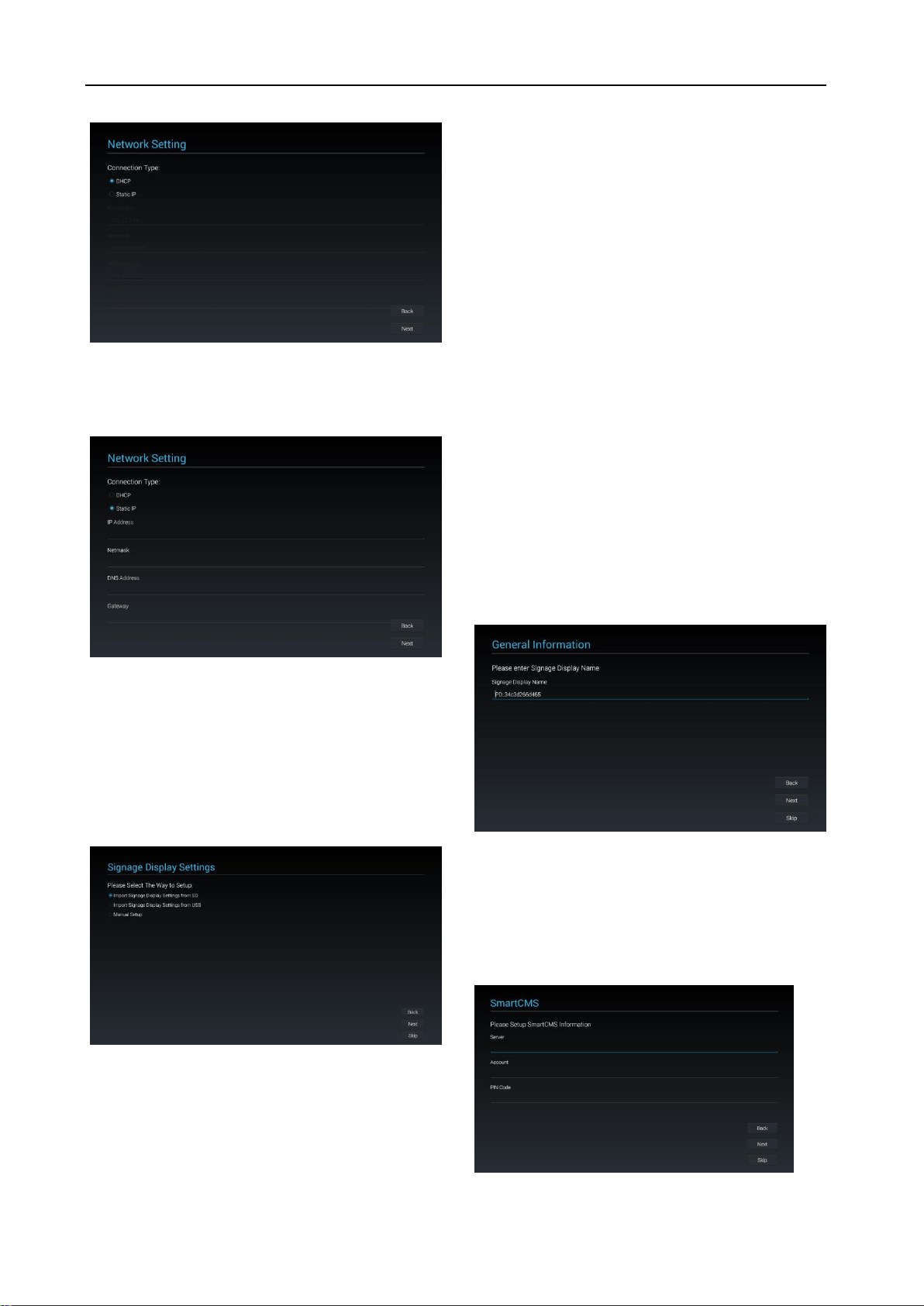
10
(2) Static IP
In Static IP mode, the user can set IP Address, Netmask,
DNS Address, and Gateway manually.
5.1.4 Signage Display Settings
The user can choose to import Database or setup
manually.
You can click “Skip” if you do not want to run this page.
PS: (1) Database needs to put in the “Philips” folder in
SD or USB drive.
(2) Data base file name should be “settings.db”
(1) Import Signage Display Settings from SD
Import Database from SD card, it will jump to the page:
5 Clone Media Files into internal .
PS: If the Database is imported successfully, you need
to re-boot the display.
(2) Import Signage Display Settings from USB
Import Database from USB drive, it will jump to the
page: 5 Clone Media Files into internal .
PS: If the Database is imported successfully, you need
to re-boot the display.
(3) Manual Setup
If you choose manual setup, you need to setup some
items:
* General Information
* SmartCMS
* Remote Control
When you finish setup, it will jump to the page: 5 Clone
Media Files into internal .
PS: Ne need to re-boot after setup.
General Information
It will show the default Signage Display name, but the
user can change to other name.
You can click “Skip” if you do not want to change the
name.
PS: If the name is blank, you can not click “Next” to go
to next page.
SmartCMS
The user can setup the SmartCMS Server, Account, and
PIN Code.
You can also click “Skip” to skip this setting.
PS: If no data entered, you can not click “Next” to go to
next page.
Loading ...
Loading ...
Loading ...