Loading ...
Loading ...
Loading ...
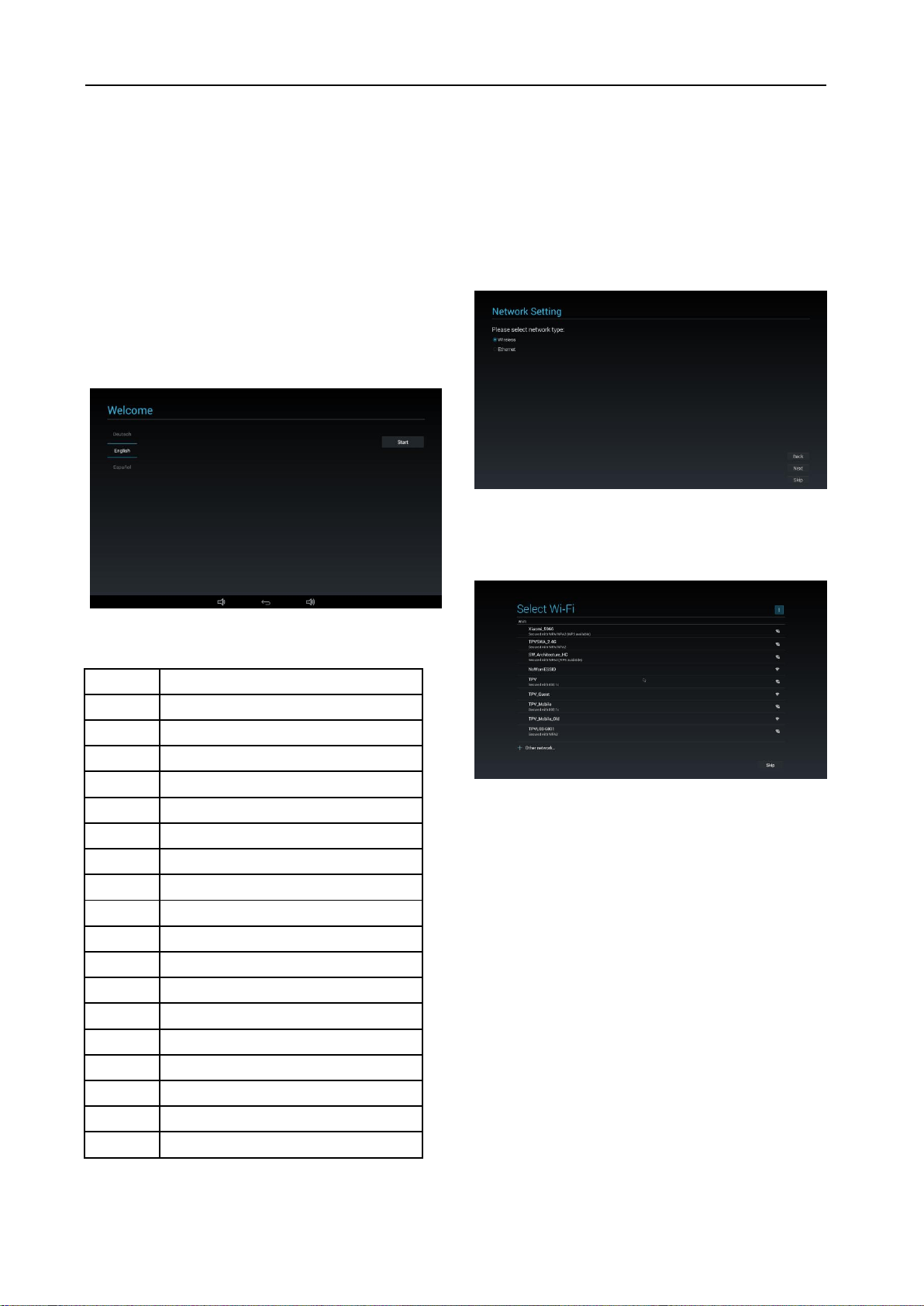
9
(4) Clone Media Files into internal
Back Page: Signage Display Settings
Next Page: Setup Complete
Skip Page: Setup Complete
(5) Setup Complete
Finish: go to boot on source.
5.1.2 Welcome
Select the language and click “Start” to start settings.
The default of the Navigation bar is “enable”. So you
can see it in the bottom.
(1) Support Language
We support 18OSD languages.
No
Support Language
1
ENGLISH
2
GERMAN
3
SIMPLIFIED CHINESE
4
FRENCH
5
ITALIAN
6
SPANISH
7
RUSSIAN
8
POLSKI
9
TURKISH
10
TRADITIONAL CHINESE
11
JAPANESE
12
PORTUGUESE
13
ARABIC
14
DANISH
15
SWEDISH
16
FINNISH
17
NORWEGIAN
18
DUTCH
5.1.3 Network Setting
You can choose the network source: Wi-Fi or Ethernet.
Then click “Next” to finish the network setting. Or, you
can click “Skip” to skip network setting.
PS: If you did not connect Ethernet cable, it will show
“Network cable is not plugged.” If you choose and click
“Next”.
(1)Wireless
When connecting to Wi-Fi, it will lead you to next page
automatically: Signage Display Settings
(2) Ethernet
When you enter “Ethernet” mode, it will show:
Connection Type: 2 options: DHCP and Static IP
IP Address (Only in Static IP mode)
Netmask (Only in Static IP mode)
DNS Address (Only in Static IP mode)
Gateway (Only in Static IP mode)
Finish the setting and click “Next”, it will lead you to
next page: Signage Display Settings
(1) DHCP
In DHCP mode, it will show related information about
current connection.
Loading ...
Loading ...
Loading ...