Loading ...
Loading ...
Loading ...
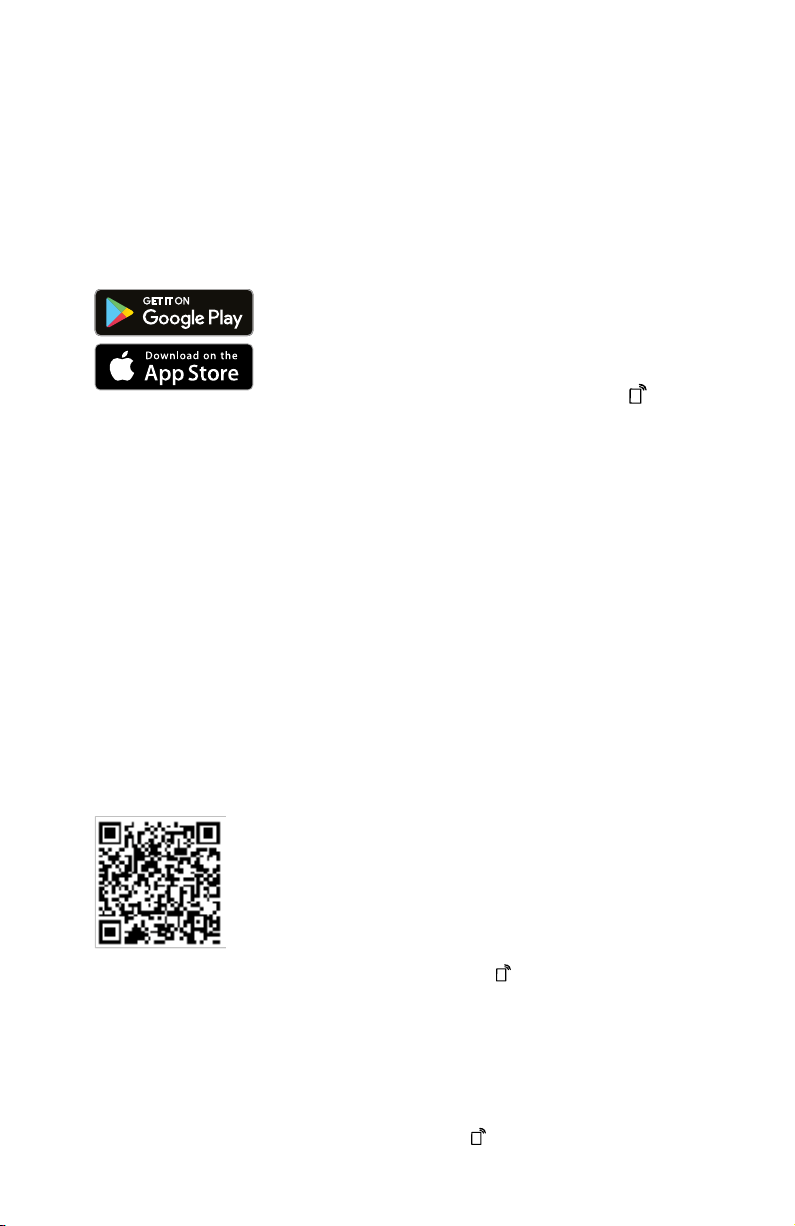
en-us HomeConnect™
30
14.1 HomeConnect™
quick start
Connect your appliance to a mo-
bile device quickly and easily.
Installing the app
1. Install the HomeConnect™
app on your mobile device.
2. Start the app and set up access
for HomeConnect™.
The HomeConnect™ app will
guide you through the entire
registration process.
Connecting appliance to the
WLAN home network (Wi-Fi)
Requirements
¡ HomeConnect™ app is in-
stalled on your mobile device.
¡ Wi-Fi is activated on the router.
¡ The appliance receives signals
from the WLAN home network
(Wi-Fi) at its installation loca-
tion.
1. Scan the QR code using the
HomeConnect™ app.
2. Follow the instructions in the
HomeConnect™ app.
14.2 HomeConnect™
settings
Adapt HomeConnect™ to your
needs.
You can find the HomeConnect™
settings in the basic settings for
your appliance. Which settings the
display shows will depend on
whether HomeConnect™ has
been set up and whether the ap-
pliance is connected to your home
network.
14.3 Remote start
You can use the HomeConnect™
app to start the appliance with
your mobile device.
Tip:If you select Remote start
→
Page28
"rc2" with the basic
setting, the remote start function
will be permanently activated and
you can start your appliance with
a mobile device at any time.
Activating remote start
If you have selected remote start
"rc1" with the basic setting, you
can activate the remote start func-
tion on your appliance.
Requirements
¡ The appliance is connected to
your WLAN home network.
¡ The appliance is connected to
the HomeConnect™ app.
¡ With the basic setting Remote
start →
Page28
, "rc1" is se-
lected.
¡ A program is selected.
▶
Press .
If you open the appliance door,
remote start is automatically
deactivated.
a The remote start button
flashes.
Tip:To deactivate remote start,
press .
Loading ...
Loading ...
Loading ...