Loading ...
Loading ...
Loading ...
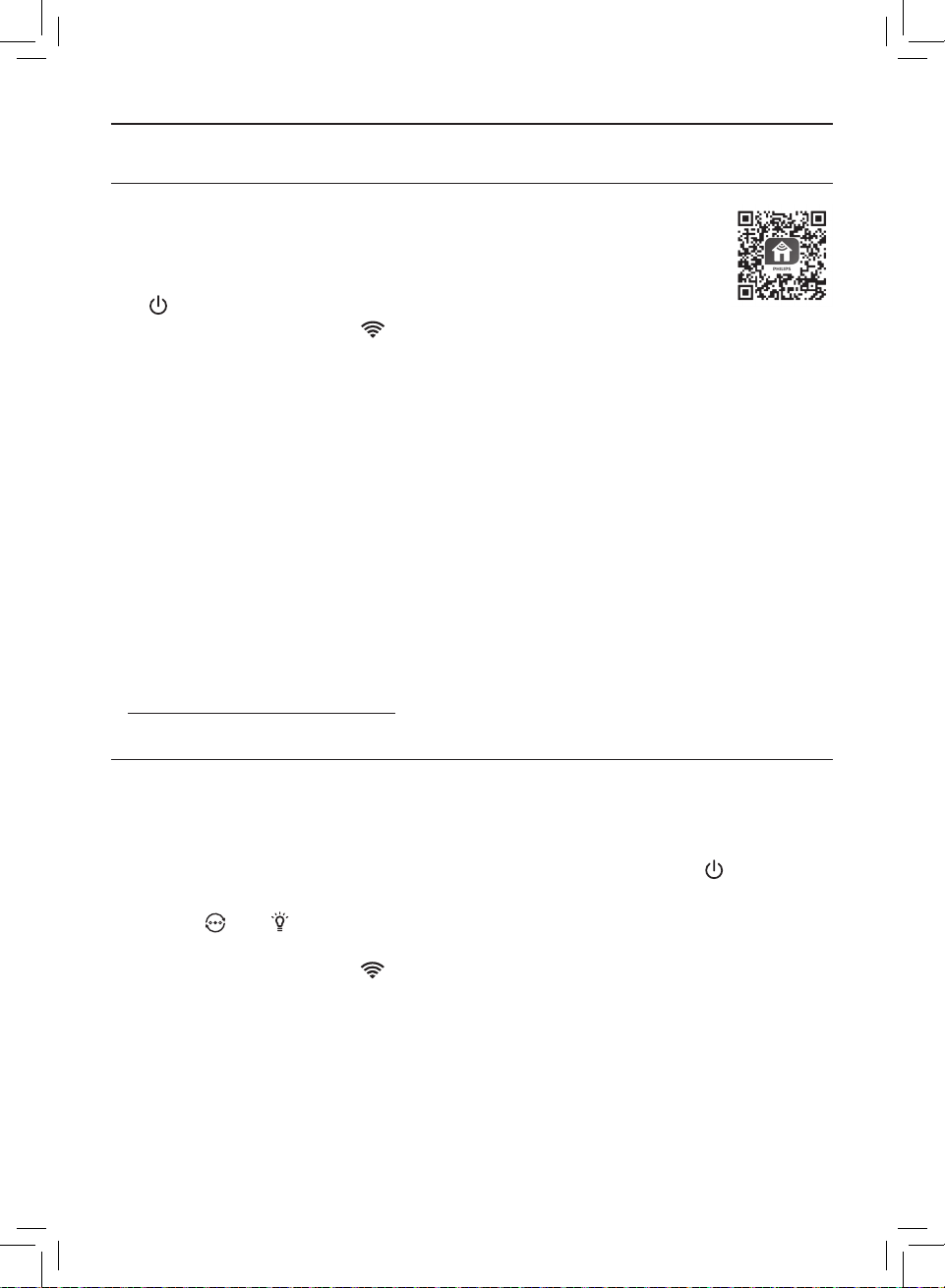
10 EN
Wi-Fi connection
Setting up the Wi-Fi connection for the rst time
1 Download and install the Philips "Clean Home+" app from the
App Store or Google Play�
2 Put the plug of the air purier in the power socket and touch
to turn on the air purier�
» The Wi-Fi indicator blinks orange for the rst time�
3 Make sure that your smartphone or tablet is successfully connected to
your Wi-Fi network�
4 Launch the "Clean Home+" app and click on "Connect a New Device"
or press the "+" button on the top of the screen� Follow the onscreen
instructions to connect the air purier to your network�
Note:
• This instruction is only valid when the air purier is being set up for the rst
time� If the network has changed or the setup needs to be performed again,
see Chapter "Reset the Wi-Fi connection" on page 10�
• If you want to connect more than one air purier to your smartphone or
tablet, you have to do this one by one�
• Make sure that the distance between your smartphone or tablet and the air
purier is less than 10 m without any obstructions�
• This App supports the latest versions of Android and iOS� Please check
www�philips�com/cleanhome for the latest update of supported operating
systems and devices�
Reset the Wi-Fi connection
Note:
• Reset the Wi-Fi connection when your default network has changed�
1 Put the plug of the air purier in the power socket and touch to turn on
the air purier�
2 Touch and simultaneously for 3 seconds until you hear a beep�
» The air purier goes to pairing mode�
» The Wi-Fi indicator blinks orange�
3 Follow the steps 3-4 in "Setting up the Wi-Fi connection for the rst time"
section�
Loading ...
Loading ...
Loading ...