Loading ...
Loading ...
Loading ...
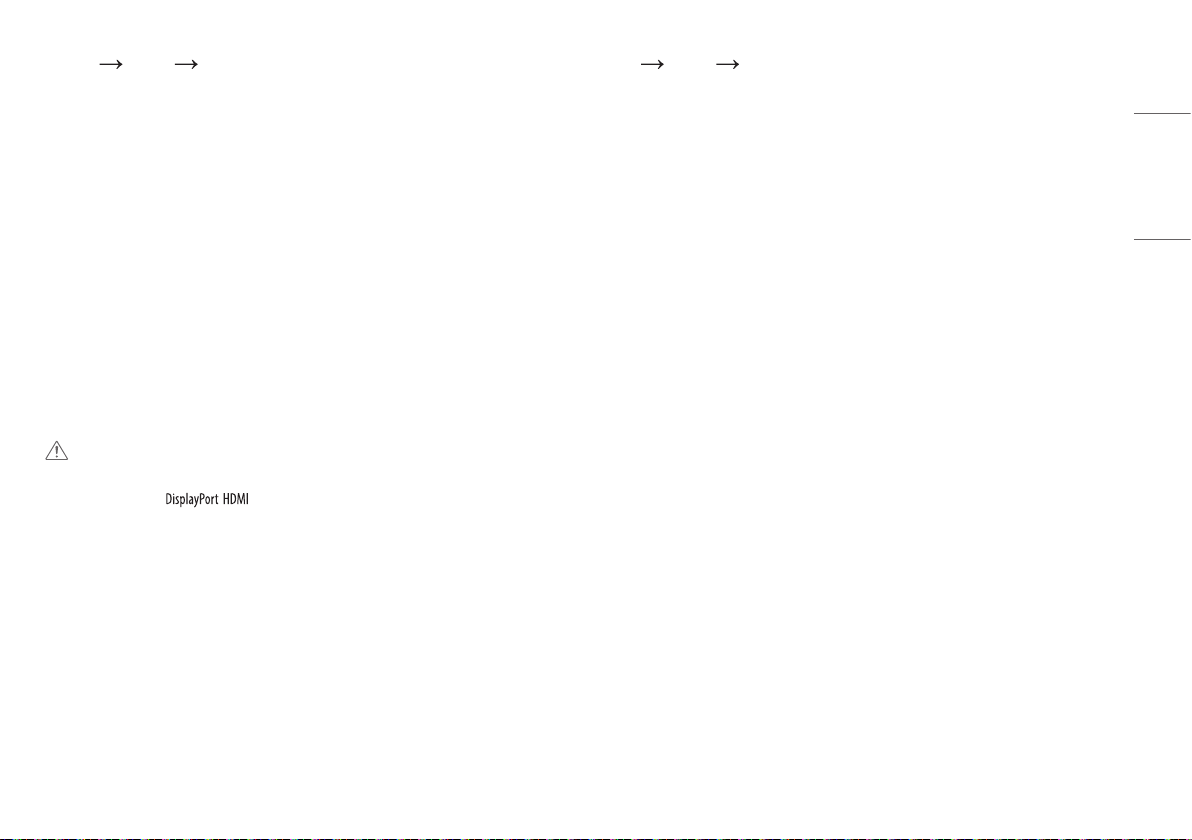
23
ENGLISH
[Settings] [Picture] [Game Adjust]
• [Response Time]: Sets a response time for displayed pictures based on the movement of the picture on the
screen. For a normal environment, it is recommended that you use [Fast]. When there is a lot of motion, it is
recommended that you use [Faster]. Setting to [Faster] may cause image sticking.
- [Faster]: Sets the response time to faster.
- [Fast]: Sets the response time to fast.
- [Normal]: Sets the response time to normal.
- [Off]: Does not use the response time improvement feature.
• [FreeSync]: Provides seamless and natural images by synchronizing the vertical frequency of the input signal
with that of the output signal.
- [Extended]: Enable wider frequency range of FreeSync function than basic mode.
The screen may flicker during the game play.
- [Basic]: Enable basic frequency range of FreeSync function.
- [Off]: [FreeSync] function off.
• [Black Stabilizer]: You can control the black contrast to have better visibility in dark scenes. Increasing the
[Black Stabilizer] value brightens the low gray level area on the screen. (You can easily distinguish objects on
dark game screens.) Reducing the [Black Stabilizer] value darkens the low gray level area and increases the
dynamic contrast on the screen.
CAUTION
• [FreeSync]
- Supported Interface: ,
- Supported Graphic Card: A graphic card that supports AMD’s FreeSync is necessary.
- Supported Version: Make sure to update the graphic card to the latest driver.
- For more information and requirement, refer to AMD website at http://www.amd.com/FreeSync.
[Settings] [Picture] [Color Adjust]
• [Gamma]:
- [Mode 1], [Mode 2], [Mode 3]: The higher the gamma value, the darker the image becomes. Likewise, the
lower the gamma value, the lighter the image becomes.
- [Mode 4]: If you do not need to adjust the gamma settings, select [Mode 4].
• [Color Temp]: Set your own color temperature.
- [Custom]: The user can adjust it to red, green, or blue by customization.
- [Warm]: Sets the screen color to a reddish tone.
- [Medium]: Sets the screen color between a red and blue tone.
- [Cool]: Sets the screen color to a bluish tone.
- [Manual]: The user can fine-tune the color temperature.
• [Red], [Green], [Blue]: You can customize the picture color using [Red], [Green], and [Blue] colors.
• [Six Color]: Meets the user requirements for colors by adjusting the hue and saturation of the six colors (red,
green, blue, cyan, magenta, and yellow) and then saving the settings.
- Hue: Adjusts the tone of the screen colors.
- Saturation: Adjusts the saturation of the screen colors. The lower the value, the less saturated and brighter
the colors become. The higher the value, the more saturated and darker the colors become.
Loading ...
Loading ...
Loading ...