Loading ...
Loading ...
Loading ...
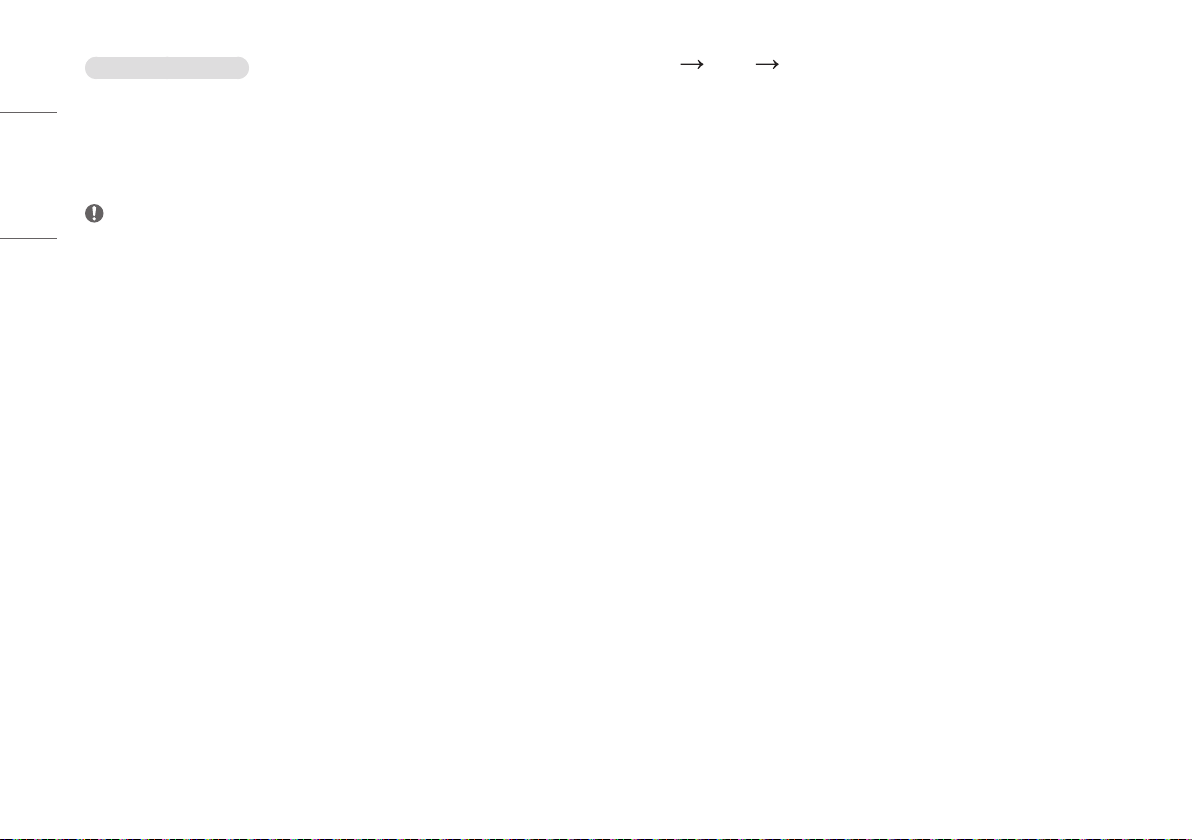
22
ENGLISH
[Picture Mode] on HDR signal
• [Custom]: Allows the user to adjust each element.
• [Vivid]: Optimized the screen for HDR vivid colors.
• [Cinema]: Optimized the screen for HDR video.
• [FPS]: This HDR mode is optimized for FPS games.
• [RTS]: This HDR mode is optimized for RTS games.
NOTE
• HDR content may not display correctly depending on Windows 10 OS settings, please check HDR On/Off
settings in Windows.
• When the HDR function is turned on, the characters or picture quality may be poor according to Graphic card
performance.
• While the HDR function is on, screen flickering or cracking may occur when changing the monitor input or
power on/off according to Graphic card performance.
[Settings] [Picture] [Picture Adjust]
• [Brightness]: Adjusts the brightness of the screen.
• [Contrast]: Adjusts the contrast of the screen.
• [Sharpness]: Adjusts the sharpness of the screen.
• [SUPER RESOLUTION+]: Because this is a function to increase the sharpness of low resolution pictures,
it is not recommended to use the function for normal text or for desktop icons. Doing so may result in
unnecessarily high sharpness.
- [High]: Optimizes the screen for crystal clear images. Best for high-definition video or games.
- [Middle]: Optimizes the screen for comfortable viewing, with images at the middle level between the low
and high modes. Best for UCC or SD videos.
- [Low]: Optimizes the screen for smooth and natural images. Best for still images or images with less
movement.
- [Off]: Displays in the most common setting. Disables [SUPER RESOLUTION+].
• [Black Level]: Sets the offset level (for HDMI only).
- Offset: as a reference for a video signal, this is the darkest color the monitor can display.
- [High]: Keeps the current contrast ratio of the screen.
- [Low]: Lowers the black levels and raises the white levels from the current contrast ratio of the screen.
• [DFC]
- [On]: Adjusts the brightness automatically according to the screen.
- [Off]: Disables the [DFC] feature.
Loading ...
Loading ...
Loading ...