Loading ...
Loading ...
Loading ...
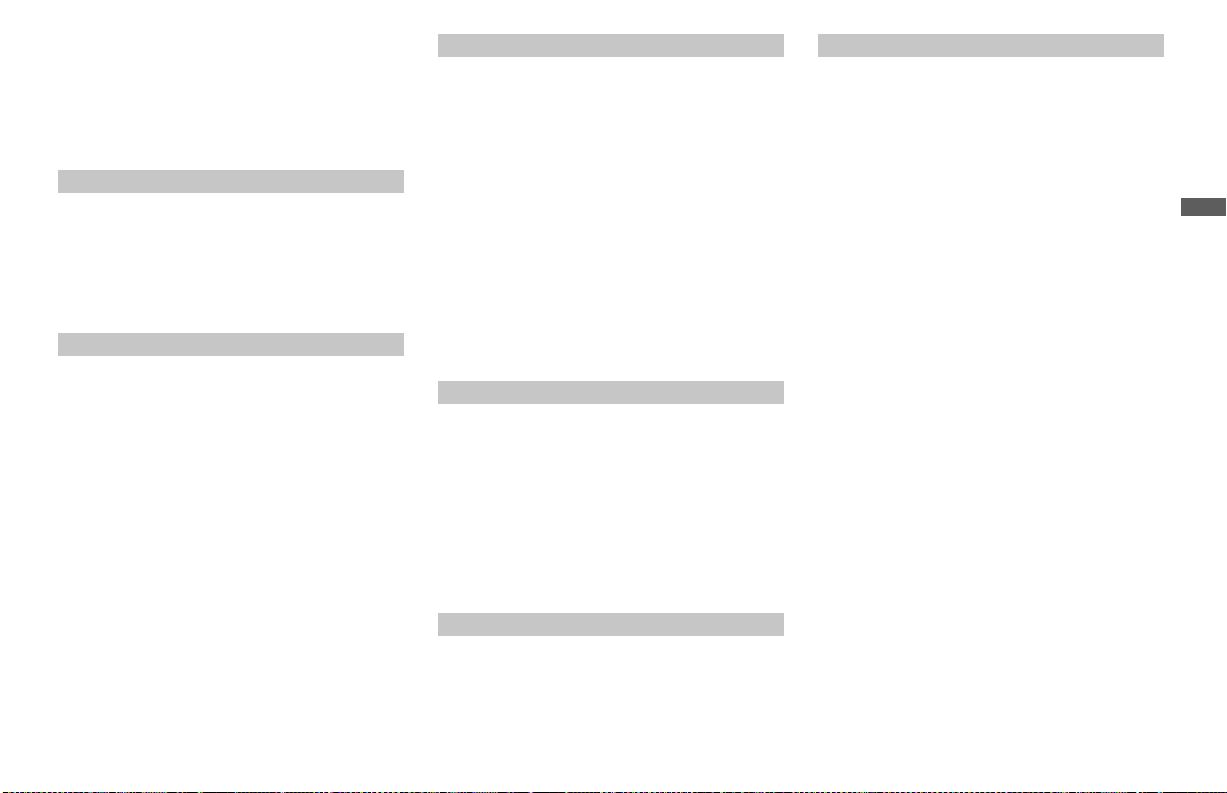
27
D:\810nouhin\4080199111\408019911KP57XBRUC\02US-COV-KP57XBRUC\08CTV.fm masterpage:Right
Using Your New Projection TV
Model name1[KP-57XBR10W] Model name2[KP-65XBR10W]
[4-080-199-11 (1)]
Notes:
• The FREEZE button does not function with the
picture from VIDEO 5 (DTV) IN.
• If the frozen picture mode is not canceled for more
than an hour, the normal picture is resumed
automatically.
Press repeatedly until the projection TV displays
the approximate time in minutes (30, 60, or 90)
that you want the projection TV to remain on
before shutting off automatically.
Cancel by pressing until “SLEEP OFF” appears.
Press to display the channel number, current time,
channel caption (if set), and MTS mode (if SAP is
selected). The SAP indication disappears and the
other indications dim three seconds later.
To turn the display off, press DISPLAY again.
Press repeatedly to scroll through available
displays:
Caption Vision
Displayed on the screen if the broadcaster offers
this service. (see “CAPTION VISION” on page
45)
XDS (Extended Data Service)
Displays a network name, program name, program
type, program length, program description, call
letters and time of the show if the broadcaster
offers this service.
No display
“OFF” appears and the display is canceled.
Press repeatedly to scroll through available video
inputs:
TV, VIDEO 1, VIDEO 2, VIDEO 3, VIDEO 4
and VIDEO 5
If you select SKIP as a VIDEO LABEL in the SET
UP menu, your projection TV will skip the video
input you selected. (see “VIDEO LABEL” on page
46)
Press to scroll through the Multi-channel TV
Sound (MTS) options. (see “MTS” on page 37)
Press PICTURE MODE repeatedly to directly
choose one of five different video modes that best
suits the program you are watching.
VIVID:
Select for enhanced picture contrast and sharpness.
STANDARD:
Select to display a standard picture for normal
viewing environments.
MOVIE:
Select to display a finely detailed picture for low
light environments.
GAME:
Select to display graphics such as a video game.
PRO (Professional):
Select to display a picture with minimum
enhancements.
When you select each mode, you can also adjust
the picture quality (such as BRIGHTNESS,
COLOR, etc.) to suit your taste.
For details, see “MODE” on page 36.
SLEEP
DISPLAY
[CC ]
TV/VIDEO
MTS
PICTURE MODE
Loading ...
Loading ...
Loading ...
