Loading ...
Loading ...
Loading ...
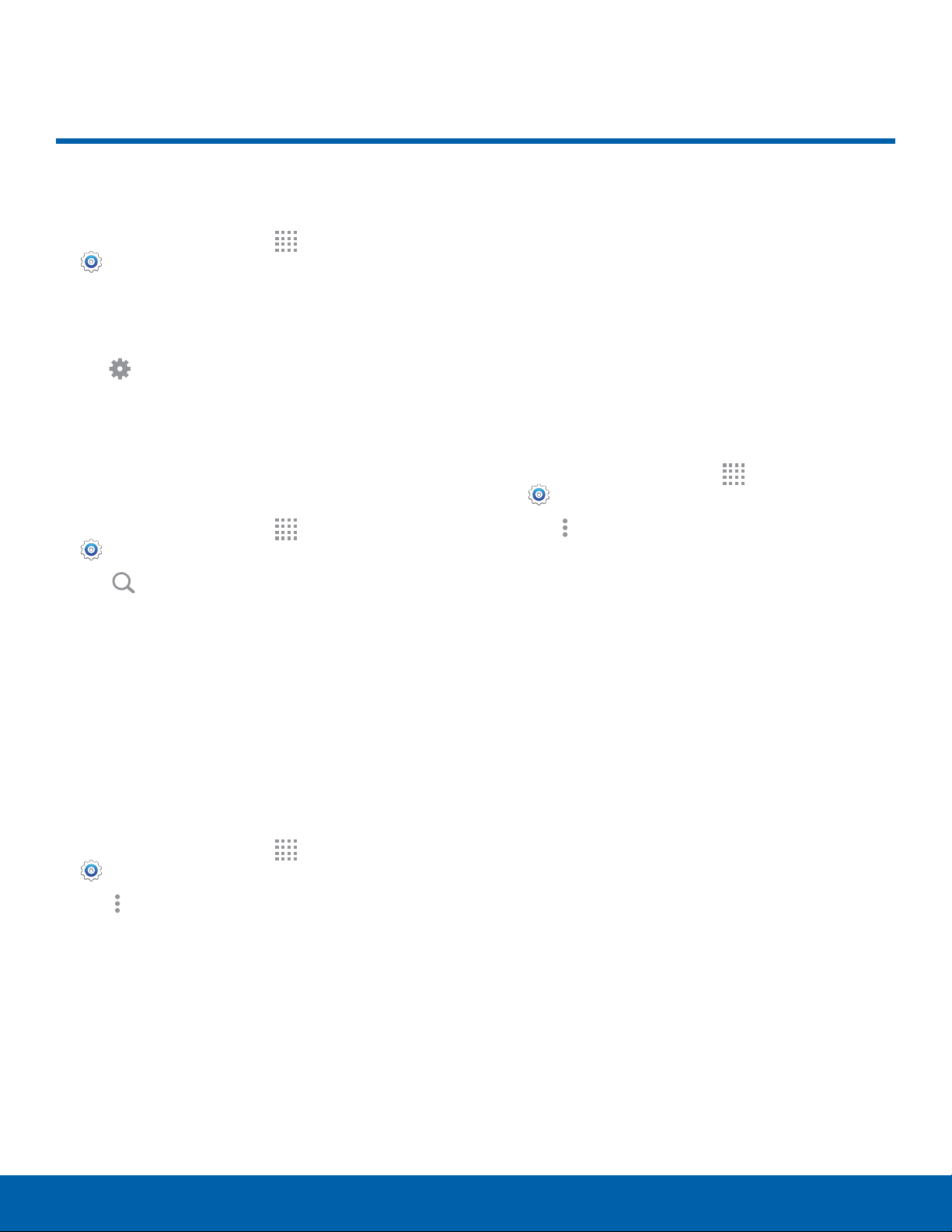
65
How to Use Settings
Settings
How to Use Settings
Access Settings
► From a Home screen, tap Apps >
Settings.
– or –
From a Home screen, drag down from the Status
Bar to display the Notification Panel, and then
tap
Settings.
Search for Settings
If you are not sure exactly where to find a certain
setting, you can use the Setting search feature.
1. From a Home screen, tap Apps >
Settings.
2. Tap Search.
•
Enter a word or words in the Search box. As
you type, settings that match will appear on
the screen.
•
Tap an entry to go to that setting.
Change How Settings Are Listed
Settings can be listed in a grid view (default), a list
view, or a tab view.
1. From a Home screen, tap Apps >
Settings.
2. Tap More options > View as.
3. Select a different view.
Customize the Quick Settings
Menu
Quick settings are the settings that you are most
likely to frequently use. When you first access the
Settings menu, the Quick settings are set to a
default list of settings.
Change the Quick Settings Menu
You can change the Quick settings menu to include
your most frequently used settings.
1. From a Home screen, tap Apps >
Settings.
2. Tap More options > Edit quick settings.
•
Select settings to appear in your
Quicksettings menu. Settings that are
checked appear in the Quick settings menu.
•
Uncheck a setting type to remove it.
3. Tap DONE to save your new Quick settings
menu.
Loading ...
Loading ...
Loading ...
