Loading ...
Loading ...
Loading ...
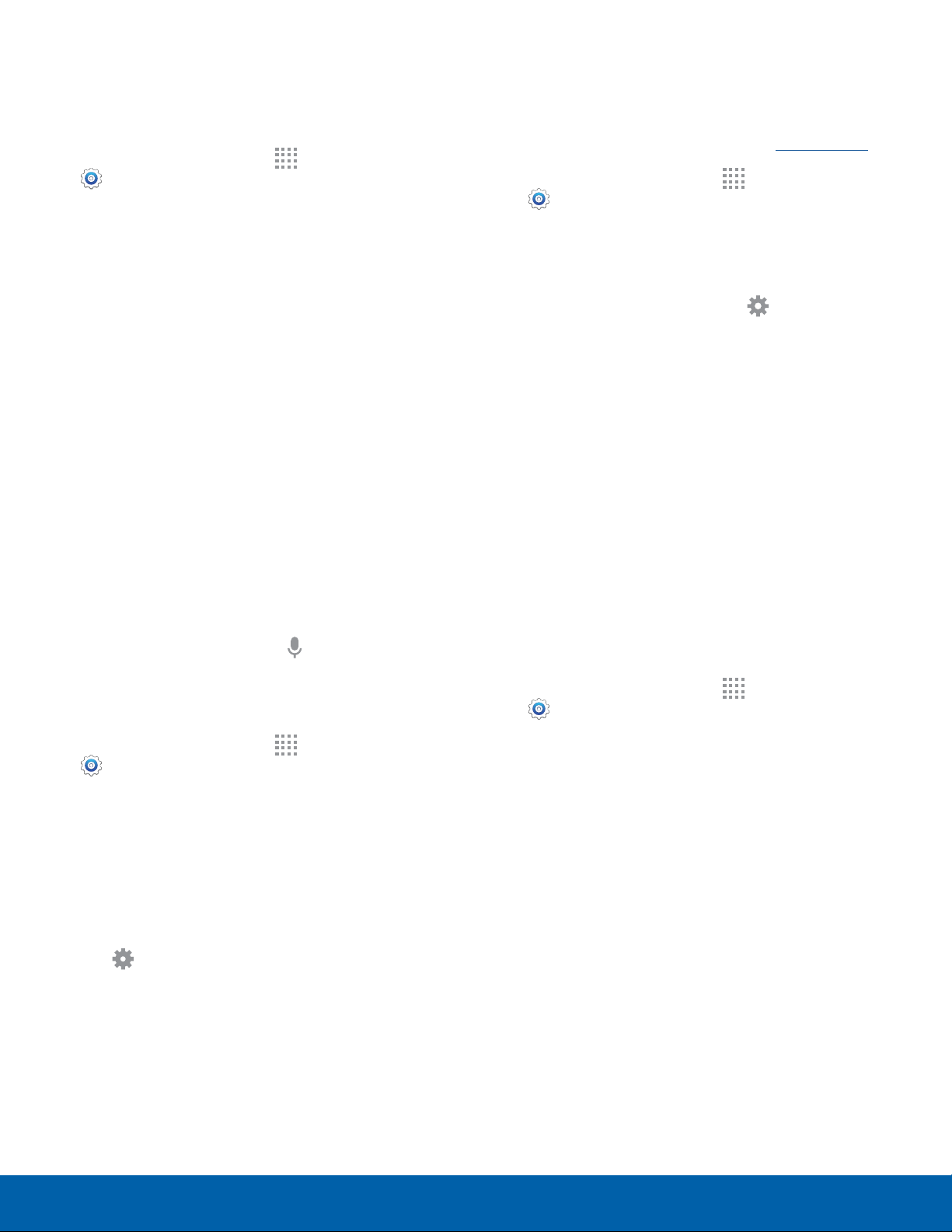
105
Language and Input Settings
Settings
Google Voice Typing Settings
Speak rather than type your text entries using
Google Voice Typing.
1. From a Home screen, tap Apps >
Settings.
2. Tap Language and input.
3. Tap Google voice typing for options:
•
Choose input languages: Select languages
for Google voice typing.
•
Block offensive words: Hide words many
people find offensive are in results of Google
voice searches. Offensive words are replaced
in results with a placeholder (####).
•
Offline speech recognition: Download and
install speech recognition engines, allowing
you to use voice input while not connected to
the network.
Voice Input
Use Google voice recognition to perform Google
searches using spoken commands.
To perform a voice search, tap in the Google
search bar or widget. Or say “Ok Google” to launch
a Google search (if the hotword detection option is
enabled).
1. From a Home screen, tap Apps >
Settings.
2. Tap Language and input > Voice input for
options.
•
Enhanced Google services: Full voice
interaction.
•
Basic Google recognition: Simple voice
recognition.
3. Tap Settings beside the recognition service
to customize.
Text-To-Speech Options
Configure your Text-To-Speech (TTS) options. TTS
is used for various accessibility features, such as
TalkBack. For more information, see Accessibility.
1. From a Home screen, tap Apps >
Settings.
2. Tap Language and input > Text-to-speech
options for options:
•
Choose either the Samsung or Goggle
text-to-speech engine. Tap Settings next to
each TTS engine for options.
•
Speech rate: Set the speed at which the text
is spoken.
•
Listen to an example: Play a sample of
speech synthesis (available if voice data is
installed).
•
Default language status: Display the default
language in use.
Read New Notifications Aloud
Set the device to read new notifications aloud for
incoming calls, messages, and emails, as well as
caller or sender information.
1. From a Home screen, tap Apps >
Settings.
2. Tap Language and input > Read notifications
aloud.
3. Tap the checkbox to enable each option.
Loading ...
Loading ...
Loading ...
