Loading ...
Loading ...
Loading ...
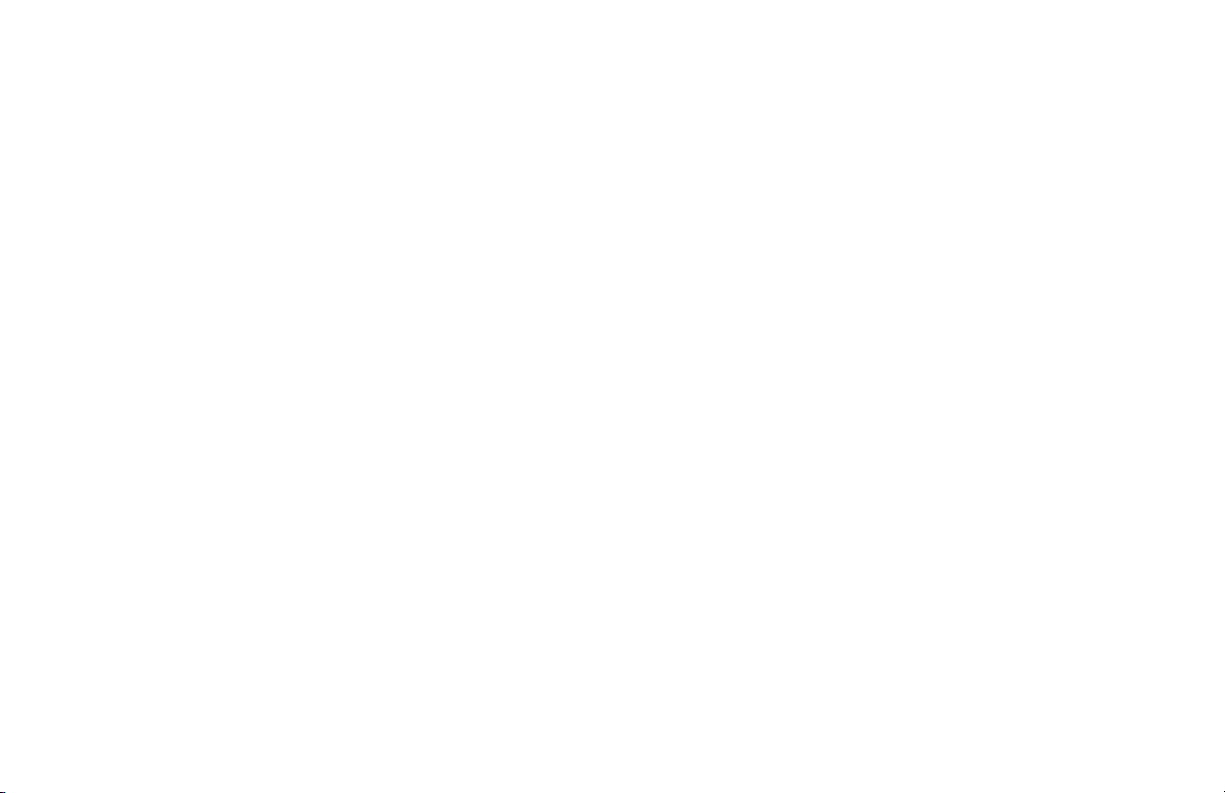
PLAY MUSIC & CONNECT MULTIPLE PW SERIES PRODUCTS
Once your Paradigm product is connected to your home network,
you can start playing music anytime.
1. Activate the DTS Play-Fi
®
App on your mobile device or PC. If
you have setup more than one Paradigm product, select which
one you want to stream music to.
2. Select your music source – personal music library or any
subscription-based music service contained on your mobile
device or PC, Internet Radio, or from select online music
services such as Deezer, Songza, etc. (visit our website at
paradigm.com to view a full list of available music services).
How to Connect Multiple Paradigm Premium Wireless
Series products:
1. To connect additional Paradigm Premium Wireless Series
products to your network, open the DTS Play-Fi
®
App and
select “Setting”.
2. Select, “Add Play-Fi Device”
3. Follow the instructions to add each Paradigm Premium
Wireless Series product.
Primary/Secondary Zones:
When using the DTS Play-Fi
®
App on your device, you will notice
when streaming music to your Paradigm Premium Wireless Series
product that there are two groups: Primary and secondary zones.
The DTS Play-Fi
®
module within your Paradigm Premium Wireless
Series product requires that a primary speaker be selected to create
a new listening session or zone. The purpose of this is to eliminate any
echo, found on other ecosystems, and to maximize synchronization
down to 1 millisecond.
We suggest that you select the Paradigm Premium Wireless Series
product with the strongest signal strength as your primary device.
It should be noted that secondary speakers are connected to your
primary speaker, so if you disable your primary speaker for any
reason, your secondary speaker will be temporarily unavailable
until a primary speaker is selected again.
14
Loading ...
Loading ...
Loading ...