Loading ...
Loading ...
Loading ...
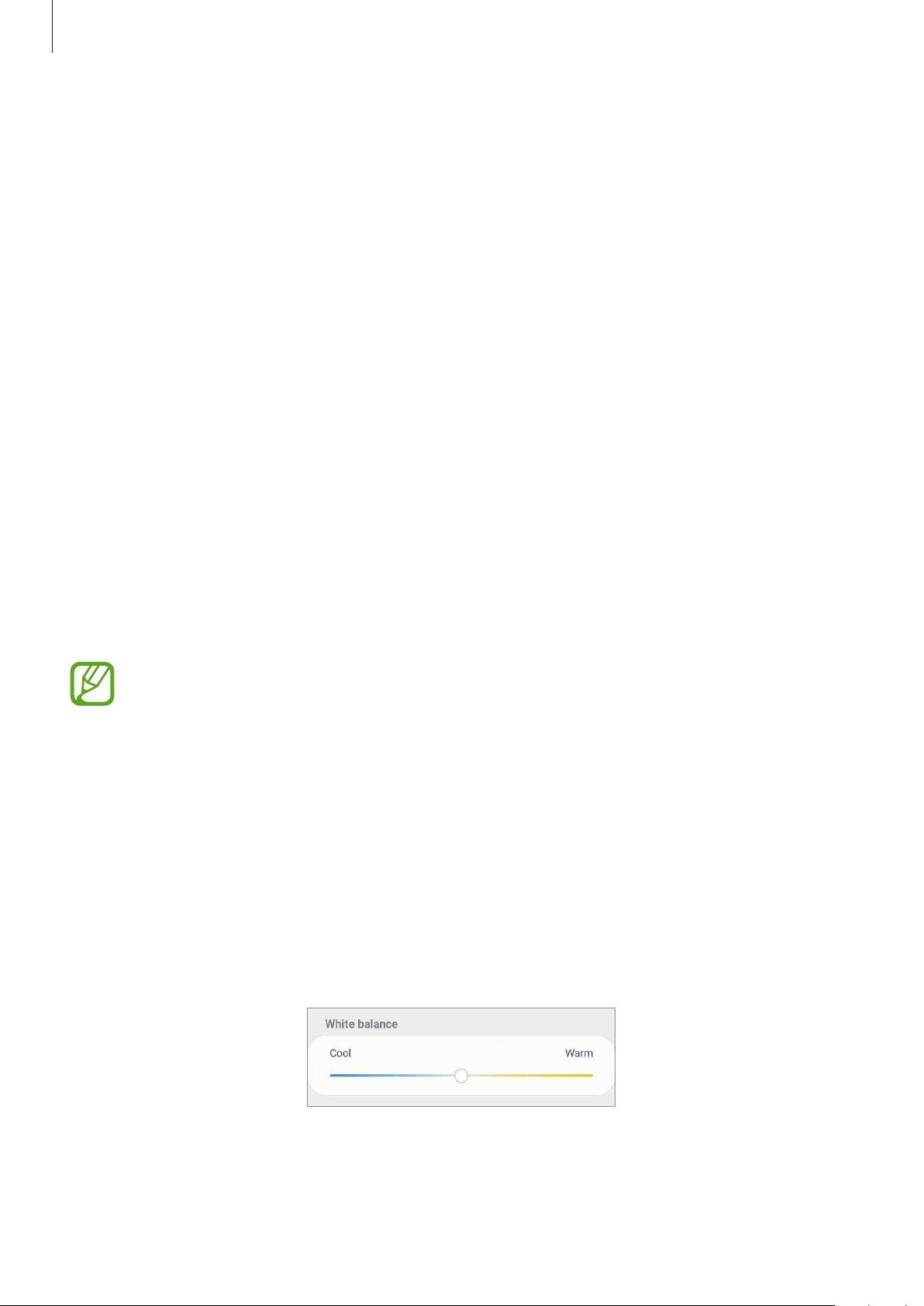
Settings
202
1
On the Settings screen, tap
Display
→
Night mode
and tap the
Turn on now
switch to
activate it.
2
To set the schedule to apply night mode to the screen, tap the
Turn on as scheduled
switch to activate it and select an option.
•
Sunset to sunrise
: Set the device to turn on night mode at night and turn it off in the
morning based on your current location.
•
Custom schedule
: Set a specific time to turn on and off night mode.
Changing the screen mode or adjusting the display colour
Change the screen mode or adjust the display colour to your preference.
Changing the screen mode
On the Settings screen, tap
Display
→
Screen mode
and select a mode you want.
•
Vivid
: This optimises the colour range, saturation, and sharpness of your display. You can
also adjust the display colour balance by colour value.
•
Natural
: This adjusts the screen to a natural tone.
•
You can adjust the display colour only in
Vivid
mode.
•
Vivid
mode may not be compatible with third-party apps.
•
You cannot change the screen mode while applying the blue light filter.
Optimising the full screen colour balance
Optimise the display colour by adjusting the colour tones to your preference.
On the Settings screen, tap
Display
→
Screen mode
→
Vivid
and adjust the colour
adjustment bar under
White balance
.
When you drag the colour adjustment bar towards
Cool
, the blue colour tone will increase.
When you drag the bar towards
Warm
, the red colour tone will increase.
Loading ...
Loading ...
Loading ...
