Loading ...
Loading ...
Loading ...
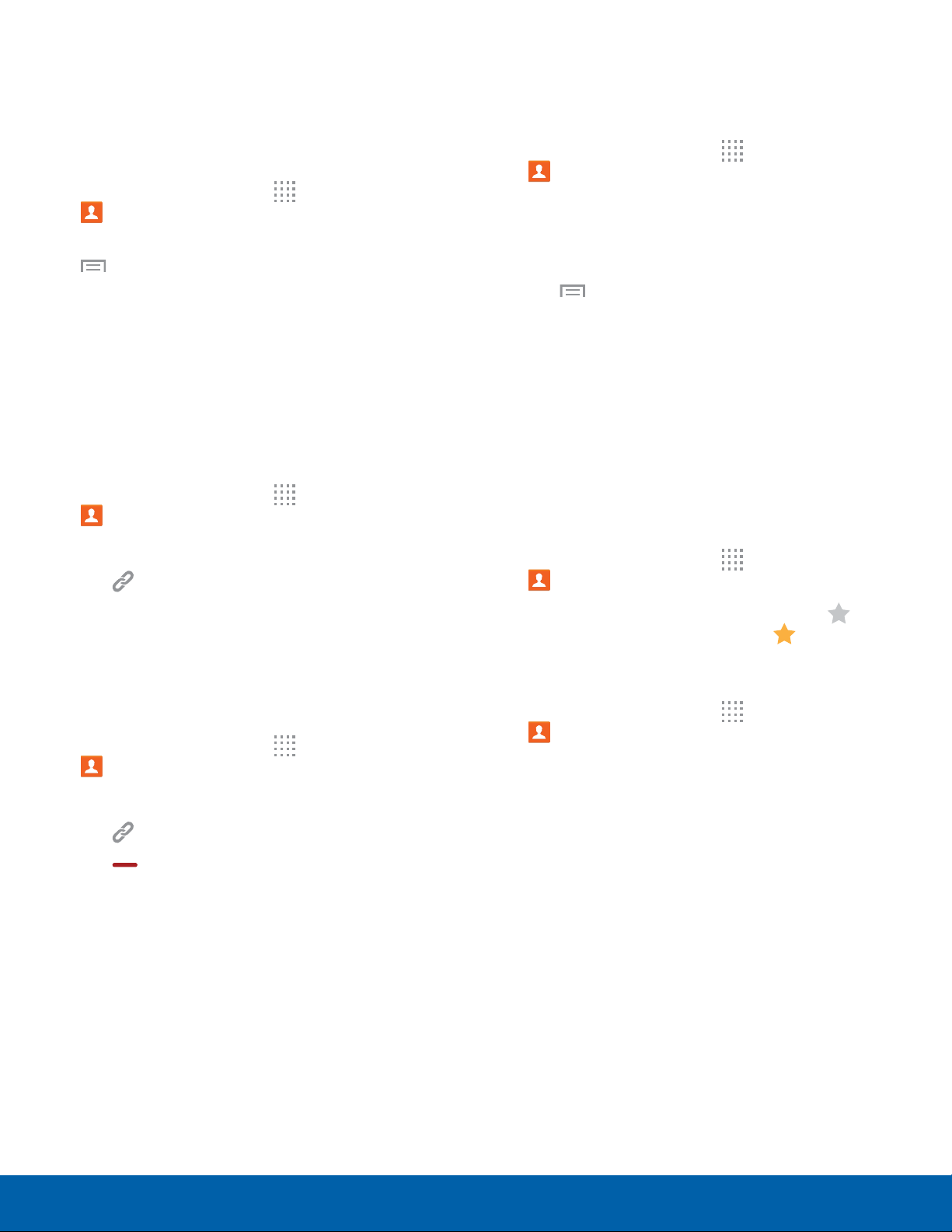
Applications
Share a Name Card
When you share a name card, the contact’s
information is sent as a vCard file (.vcf). You can
share a vCard via Bluetooth or Wi-Fi Direct, attach it
to a message, or save it to a storage location.
1. From a Home screen, tap Apps >
Contacts.
2. Tap a contact to display it, and then tap
Menu > Share name card.
3. Choose a sharing method and follow the
prompts.
Link Contacts
When you have contacts from various sources
(Gmail, Facebook, and so on), you may have
multiple similar entries for a single contact. Contacts
lets you link multiple entries into a single contact.
1. From a Home screen, tap Apps >
Contacts.
2. Tap the contact to display it.
3. Tap
Linked contacts.
4. Tap LINK ANOTHER CONTACT, and then select
contacts to link to the original contact.
5. Tap DONE to save the linked contact.
Unlink Contacts
1. From a Home screen, tap Apps >
Contacts.
2. Tap the contact to display it.
3. Tap
Linked contacts.
4. Tap Separate beside contacts to unlink them
from the main contact.
Delete Contacts
You can delete a single contact or choose multiple
contacts to delete.
1. From a Home screen, tap Apps >
Contacts.
2. Touch and hold a contact to select it, and then
tap Delete.
– or –
Tap
Menu, tap Delete, tap contacts or tap
the c
heckbox at the top of the screen, and then
tap DONE.
Favorites
When you mark contacts as favorites, they are
easily accessible from other apps. Favorites display
together on the Favorites tab in Contacts.
Mark Contacts as Favorites
1. From a Home screen, tap Apps >
Contacts.
2. Tap a contact to display it, and then tap Add
to Favorites (the star turns gold ).
Remove Contacts from Favorites
1. From a Home screen, tap Apps >
Contacts.
2. Tap the Favorites tab.
3. Touch and hold a contact to select it.
4. Tap Remove from Favorites.
42
Contacts
Loading ...
Loading ...
Loading ...
