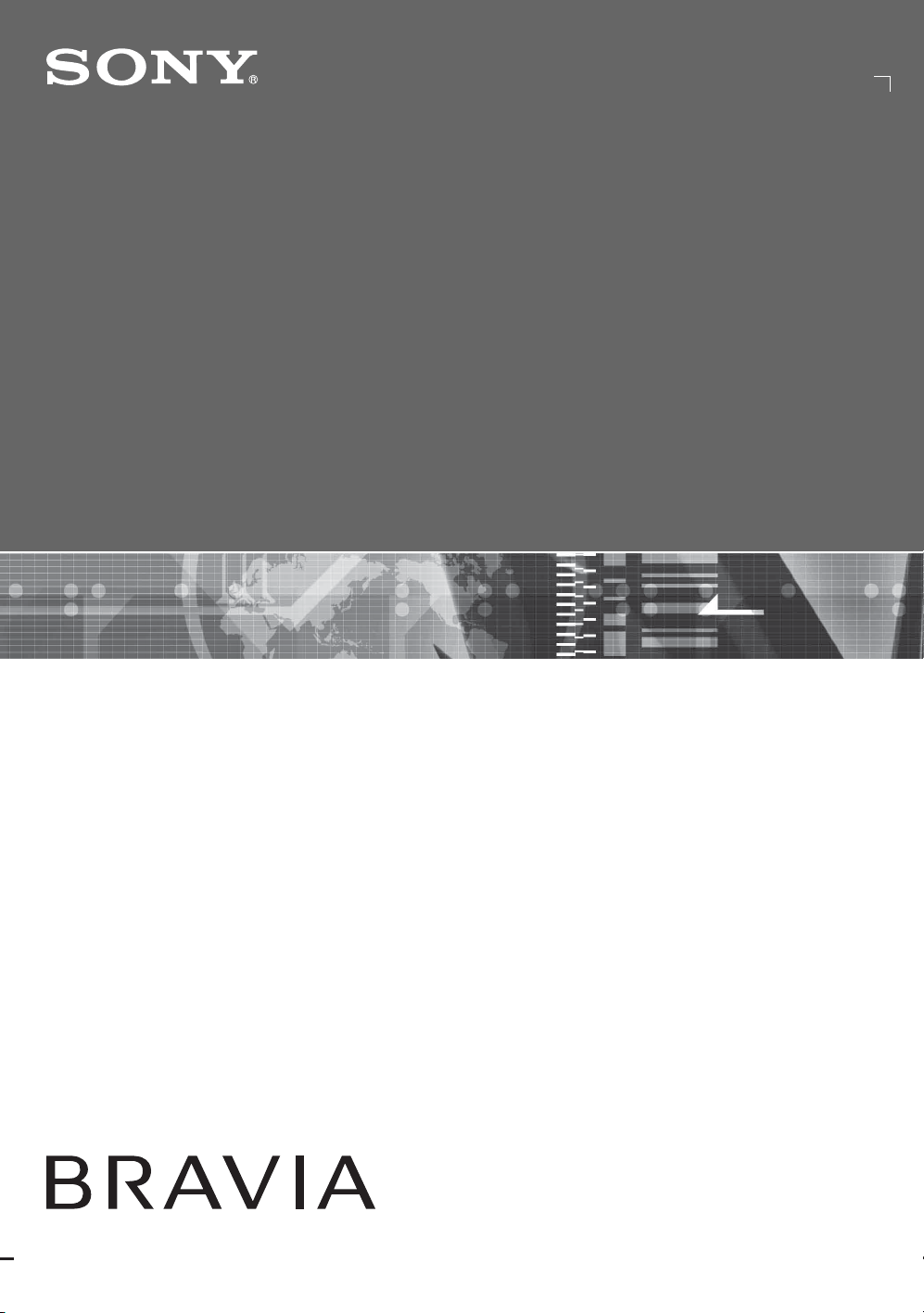#2 How do I hear TV sound through the A/V Receiver or Home Theater System speakers?
The two most common connections used to hear TV sound from the A/V receiver or home theater system speakers are:
Option 1: HDMI® connection using the ARC feature
Option 2: Connection using an HDMI cable, Coaxial Digital, Optical Digital, or Audio cable
Which option you use will depend on the connection ports on your products. If your TV and audio system both support the ARC feature, we recommend using Option 1 to connect your products, otherwise use Option 2.
Note: For other possible connections and model-specific information about system settings, check the manuals supplied with your products. Manuals are posted on your model support page.
Option 1: HDMI connection using the ARC feature
HDMI ports that support ARC are usually labeled as ARC. If not, check your product manual to see if this feature is supported. If either product doesn't support ARC, you'll need to use Option 2 to connect them.
Connect an HDMI cable to the HDMI ports labeled ARC or the port identified in your manual that supports ARC.
On your TV menu, set Speakers to Audio system.
Note: This is an example of how to change this setting on an Android TV™:
On the remote control, press the HOME button.
Select Settings.
The next steps depend on your TV menu options:
Select Display & Sound → Audio output → Speakers → Audio system.
Select Sound → Speakers → Audio system.
Turn on the Control for HDMI setting on your TV, and the A/V receiver or home theater system.
Option 2: Connection using an HDMI, Coaxial Digital, Optical Digital, or Audio cable
Depending on the TV, some jacks may not be available.
Note: These cables are available for purchase separately.
Connect a Coaxial Digital Cable, Optical Digital Cable, or Audio cable to the Audio Output jack on your TV.
Connect the other end of the cable to the corresponding jacks on the A/V receiver or home theater system.
Depending on your device, the audio input may be labeled TV INPUT or VIDEO INPUT.
Turn on your TV.
If you're using an Optical Digital Cable, set Speakers to Audio system.
Note: This is an example of how to change this setting on an Android TV:
On the remote control, press the HOME button.
Select Settings.
The next steps depend on your TV menu options:
Select Display & Sound → Audio output → Speakers → Audio system.
Select Sound → Speakers → Audio system.
Set the TV Audio out setting to either Fixed or Variable.
Some models don't have this setting.
Turn on your A/V receiver or home theater system.
Set the A/V receiver or home theater system to the proper input.