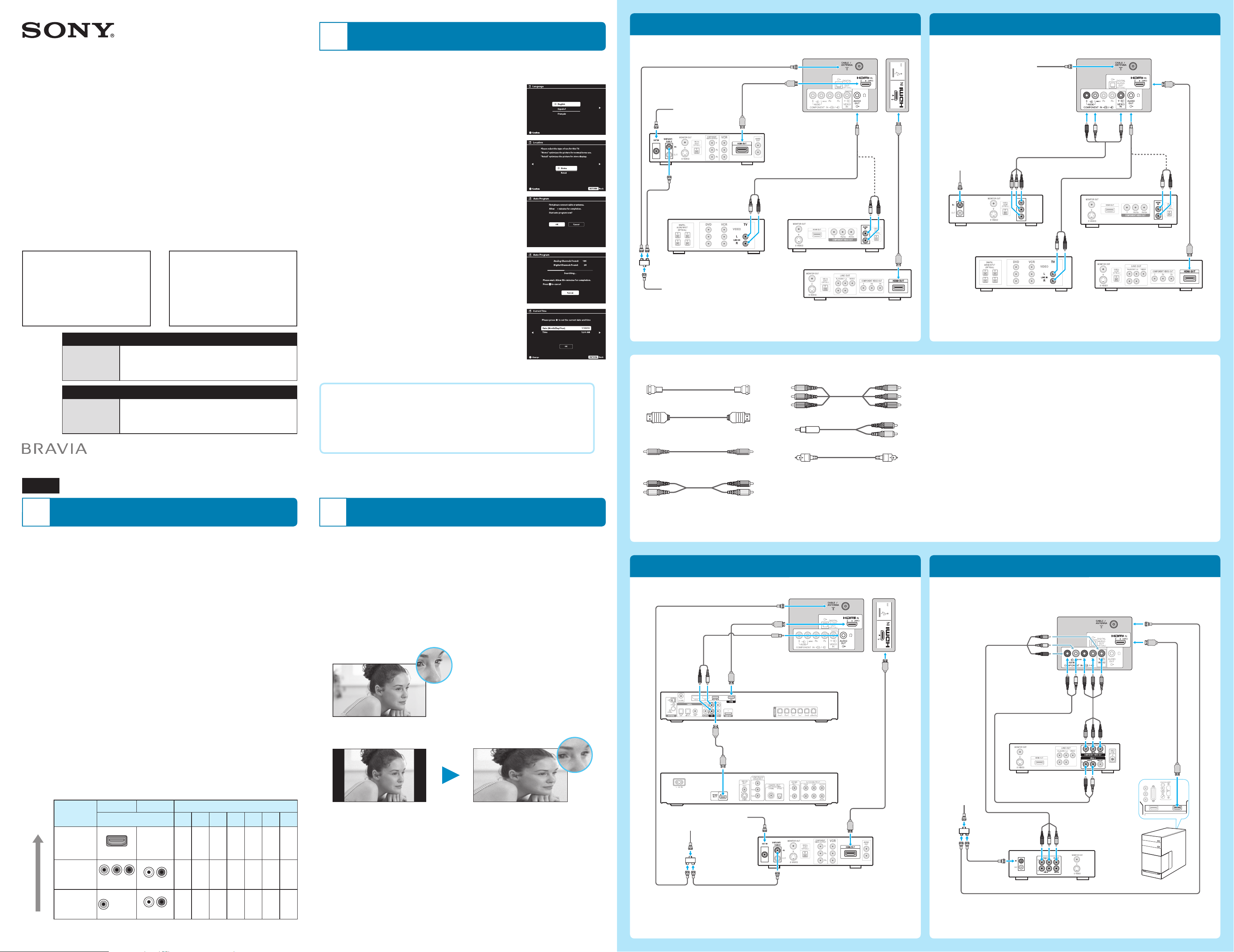
1
Your New BRAVIA® LCD HDTV
Congratulations! Your new BRAVIA® TV opens the door to the “Stunning HD Experience”.
This guide will explain how to get the most from your new High Definition TV.
Please take these steps before you power up your BRAVIA:
■ Register online at: http://productregistration.sony.com (from U.S.A.)
http://www.sony.ca/registration (from Canada)
■ Make sure you’ve removed all accessory contents from packaging.
■ Install 2 AAA batteries (supplied separately) in your remote control.
■ Determine whether you will mount your TV on a wall or place it on the Table-Top Stand.
■ Give your TV 2
3
/
8
inches (6 cm) of space behind it to properly ventilate.
You must get HD programming to experience the stunning
detail of HDTV.
■ The quality of the image you see on your BRAVIA can only be as high as the quality of
the signal it is receiving.
■ Contact your cable, satellite or HD Service provider to upgrade your service to HD.
Receive over-the-air HD broadcasts with an HD-quality antenna (www.antennaweb.
org) and discover the wealth of entertainment now available on super-high-resolution
Blu-ray Disc™.
■ To learn more about HDTV, visit: U.S.A.: http://www.sony.com/HDTV
Canada: http://www.sony.ca/hdtv
Connecting to Your TV
Your BRAVIA TV must be properly connected to components such as sound system and
cable or satellite box.
■ Turn off and unplug all components before making connections.
■ Do not turn on the TV until connection setup is completed.
■ See reverse side of this poster for sample connection diagrams.
INPUT
Connector
VIDEO AUDIO High or Standard Definition Quality
Connection
1080/
24p
1080p 1080i 720p 480p 480i PC
High
Standard
Audio/Video Performance
HDMI/
HDMI 2
HDMI connection
HDMI cable carries
both video and
audio signals.
HD HD HD HD SD SD
*
1
COMPONENT
Component
connection
Audio L/R
HD HD HD SD SD
VIDEO
Composite
video
connection
Audio L/R
SD
*
1
For supported PC formats refer to the operating instruction manual.
2
Running Initial Setup
Initial Setup instructions are displayed on the screen when your BRAVIA is powered on for
the first time.
1 Select the language for the OSD (on screen display).
2 Select the type of use.
3 Connect either cable or antenna to your TV. You can
connect both using an A-B RF switch (not supplied).
Note
If you are not using the CABLE/ANTENNA connection to TV (for
example, if using a cable or satellite box), you can cancel the Auto
Program by selecting Cancel.
4 Channels of the signal source (cable or antenna) connected
in step 3 are automatically scanned and detected.
5 Set the current date and time.
If you did not follow the Initial Setup screen the first time you
turned on your TV, refer to your Operating Instructions
Manual.
To change the signal source setting (cable to antenna or vice
versa), press HOME and select Settings, Channel, Signal
Type to select signal source type, and then perform Auto
Program.
Welcome! Please select a language.
¡Bienvenido! Seleccione el idioma.
Bienvenue! Sélectionner la langue.
30
To Do List
When the Initial Setup is completed, consider carrying out these items:
Set Closed Captions (CC) Set Parental Lock Show/Hide Channels
Manage Inputs (AV Setup) Set Speakers
For details, refer to your BRAVIA operating instructions manual.
3
Watching Your TV
Select Your Content Source
Whether you are watching cable, satellite or broadcast TV; playing a VCR, DVD or Blu-ray
Disc; or connecting to your PC, you need to choose the correct input using your remote
control:
■ Press the INPUT button repeatedly until your selection is highlighted on-screen.
Adjust Screen Shape and Aspect Ratio
High Definition and Standard Definition signals are transmitted with different aspect ratios
(the width-to-height ratio of the image).
The 16:9 aspect ratio (common to most HD signals) looks perfect on your BRAVIA.
The boxy 4:3 aspect ratio (common to most SD signals) must be adjusted to fill the screen.
■ Press the WIDE button on your remote control to display the Wide Mode setting of your
preference.
Customize Sound and Picture Quality
You can choose optimum sound and picture settings to match the content you are displaying
on your TV:
■ Press the remote control’s HOME button, select Settings, then select the Picture
Adjustments and Sound Adjustments settings to adjust the picture and sound quality
of your content.
Refer to your operating instructions manual for more information on adjusting or
customizing your settings.
Basic Connection with HD Cable Box
INPUT
5 V
mA
500
MAX
INPUT
5 V
mA
500
MAX
Rear of TV
Cable/Antenna
SAT (dish)
Splitter
HD Cable Box
or HD Satellite Receiver
Home Theater System
A/V Receiver
Blu-ray Disc/DVD
Side Panel
Basic Connection with SD Cable Box
Rear of TV
Cable/ Antenna
A/V Receiver
Home Theater System
Blu-ray Disc/DVD
Cable/SAT (dish)
SD Cable Box or
SD Satellite Receiver
yellow
plug to
VIDEO IN
HD BRAVIA® Sync™ Basic Connection
INPUT
5 V
mA
500
MAX
Rear of TV Side Panel
SAT (dish)
Cable/Antenna
Splitter
HD Cable Box or
HD Satellite Receiver
*
1
A/V Receiver
*
1
Blu-ray Disc
*
2
PC Connection with SD VCR/DVD
Rear of TV
Splitter
PC
Cable/Antenna
VCR
yellow
plug to
VIDEO IN
DVD
Required Cable Types for Connection
HDMI
Composite
Audio (L/R)
Component
Mini-Pin-to-Audio (L/R)
Coaxial
Digital Optical Audio
Notes on Connection:
■ Your TV is equipped with multiple HDMI inputs; connect your incoming signal
source (HD Cable Box, HD Satellite Box, or DVD) with HDMI or component
video for the best possible picture quality.
Connecting a PC to Your BRAVIA® TV
■ Press PC’s FUNCTION Key + Select Output to transmit to TV.
■ Refer to your BRAVIA® operating instructions manual for more information.
*
1
Signifies a BRAVIA Sync capable device.
*
2
The optical connection is only needed for A/V receivers that do not support ARC
(Audio Return Channel).
4-537-370-21(1)
Television
Televisor digital a color con pantalla de cristal
líquido
Quick Setup Guide
Guía de configuración
rápida
For Your Convenience
Online
Registration:
Be sure to register your TV.
United States
http://productregistration.sony.com
Canada
http://www.sony.ca/registration
Para su conveniencia
Registro en
línea:
Registre su televisor en:
http://esupport.sony.com/LA/perl/registration.pl
© 2015 Sony Corporation
Printed in China
English
Sony Customer Support
U.S.A.: http://www.sony.com/tvsupport
Canada: http://www.sony.ca/support
United States
1.800.222.SONY
Canada
1.877.899.SONY
Please Do Not Return
the Product to the Store
Centro de Asistencia de Sony
http://esupport.sony.com/ES/LA/
Llame al número telefónico que
aparece en su póliza de garantía.
Por favor no devuelva el producto a la
tienda
Loading ...
