Loading ...
Loading ...
Loading ...
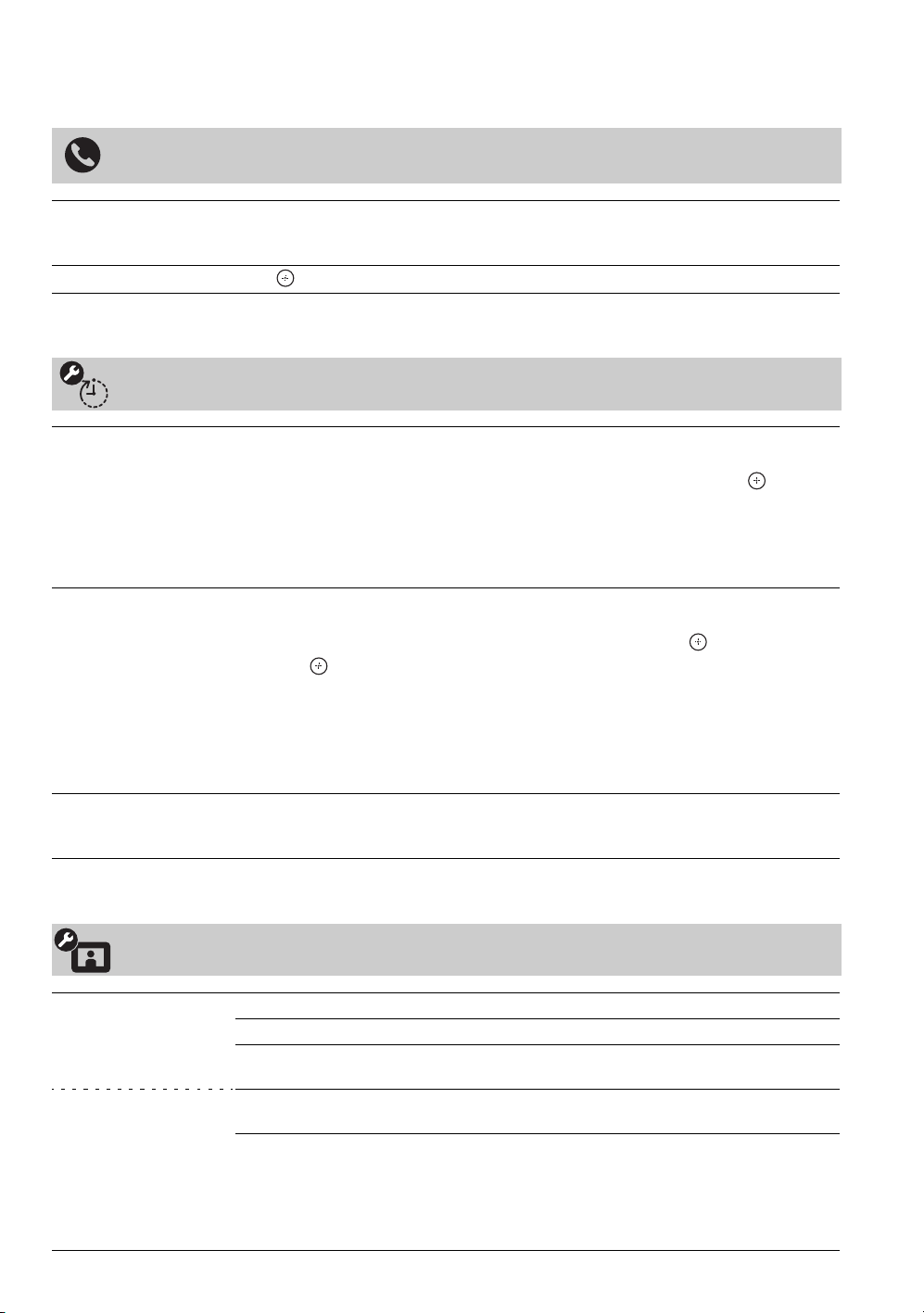
F
:
\W
or
k
er
\SONY
WAX3
EN
17(1)\3196472171(071107)\060USE
.
f
m
mas
t
erpage:
L
e
ft
30
KDL-26S3000/KDL-32S3000/KDL-40S3000/KDL-46S3000/
KDL-32SL130/KDL-40SL130
TV Settings Descriptions
Product Support
Contact Sony Sony contact information is available from this screen for your convenience. Your TV’s
specific information such as Model Name, Serial Number, Software Version and
downloadable ratings if available from the TV are displayed here.
Signal Diagnostics Press to display the diagnostics information for the current signal.
Clock/Timers Settings
Current Time Set the current time (day, hour, minutes, and AM/PM). The Timer feature will not be
available until you set the Current Time.
1 Use the V/v/B/b button to highlight the Clock/Timers icon and press .
2 Use the V/v/B/b button to set the current time.
3 Press RETURN to display the confirmation screen.
4 Select Yes or No to save changes you made. Selecting Yes will save your settings
and exit the Current Time setting screen.
Timer After the Current Time is set, you can set the Timer to automatically turn the TV on and
off and tune to a specific channel at a scheduled time.
1 Use the V/v/B/b button to highlight the Timer icon and press .
2 Press to select On to set the timer.
3 Use the V/v/B/b button to set the following: Day of the Week, Time, Duration,
Channel, and Volu me.
4 Press RETURN to display the confirmation screen.
5 Select Yes or No to save changes you made. Selecting Yes will save your settings
and will light up the TIMER LED. Exit the Timer setting screen.
Sleep Timer Sets the time in minutes (Off, 15min, 30min, 45min, 60min, 90min, or 120min) that
you want the TV to remain on before shutting off automatically. This can also be set using
the SLEEP button on the remote control (see page 22).
Picture Settings
Picture Mode
(Except for PC timing)
Vivid For enhanced picture contrast and sharpness.
Standard For standard picture settings. Recommended for home entertainment.
Cinema For viewing film-based content. Most suitable for viewing in a
theater-like environment.
Picture Mode
(For HDMI or PC timing)
Video This option is available for PC timing (HDMI or PC input) signal for
viewing video.
Text This option is available for PC timing (HDMI or PC input) signal to
enhance the text shown on the screen.
~
• Picture Mode for all inputs can also be accessed by pressing PICTURE on the remote control to directly toggle
the modes.
Loading ...
Loading ...
Loading ...