Loading ...
Loading ...
Loading ...
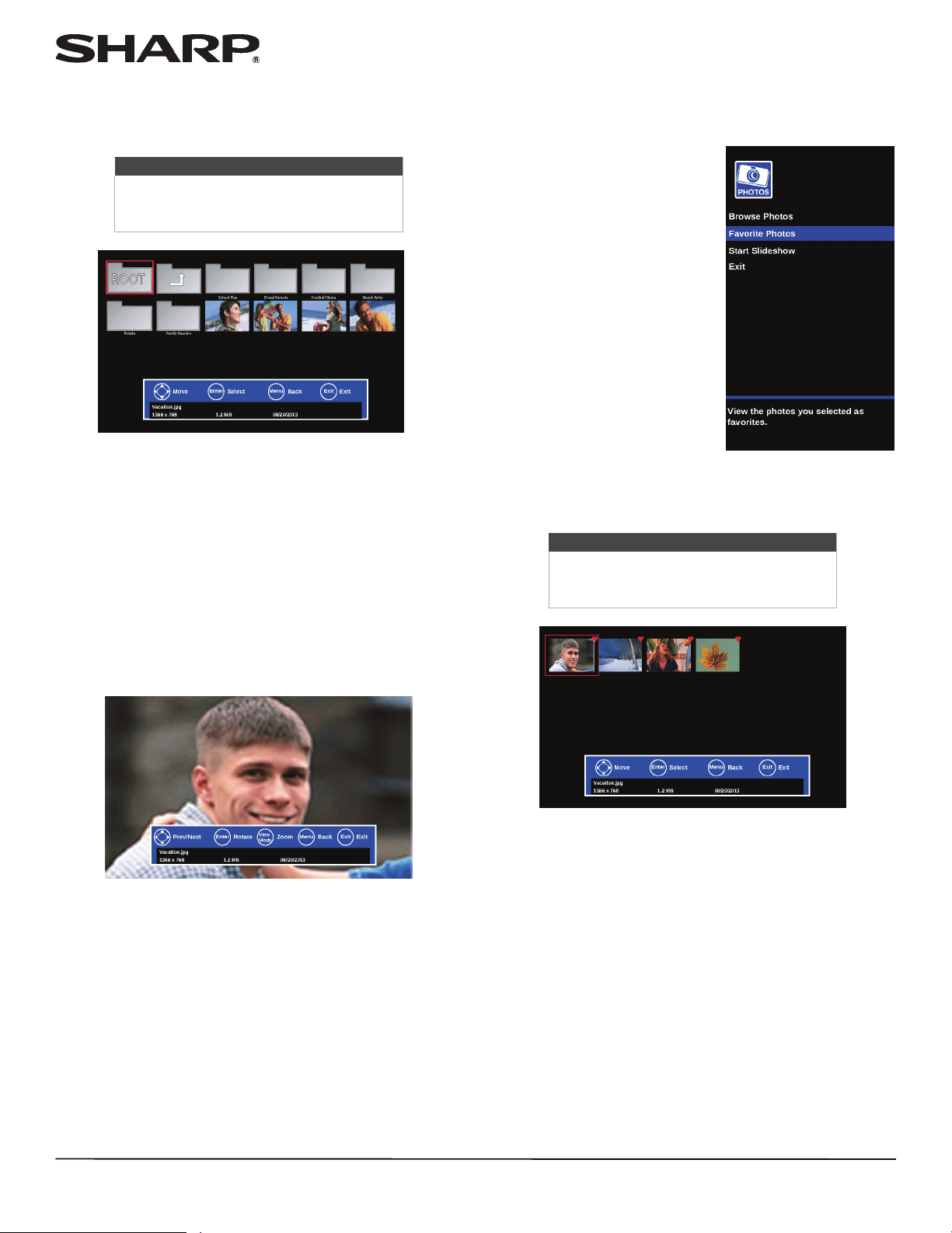
39
LC-40LB480U Full HD LED 1080p TV
2 Press
S
or
T
to highlight Browse Photos, then press
ENTER. The screen displays folder names and photo files
stored on the USB flash drive in a thumbnail index with the
first photo or folder highlighted.
3 To navigate the thumbnail index screen, press:
•
S
T
W
or
X
to browse through the files and folders.
• ENTER to view a highlighted photo full-screen or open a
highlighted folder.
• MENU to open the PHOTOS menu.
• FAVORITE to add or remove a photo from the favorite
photo list. A heart appears on a photo that has been
added to the favorite photo list.
When a photo is displayed full-screen, a control bar
appears at the bottom of the photo. The file name, picture
resolution, size, and date are displayed on the bottom of
the control bar. If you do not press a button within 10
seconds, the control bar closes. Press INFO* to open the
control bar again.
4 To navigate on the photo screen, press:
•
W
to go to the previous photo.
•
X
to go to the next photo.
• ENTER to rotate the photo clockwise.
• VIEW MODE one or more times to enlarge the image by
×2 or ×4 or to select Fill (to fill the screen). You can press
S
T
W
or
X
to pan the photo.
• EXIT to return to the thumbnail index.
• MENU to return to the PHOTOS menu.
Viewing favorite photos
After you create your favorite photo list, you can browse
among your favorite photos quickly.
1 Switch to USB mode. See
“Switching to USB mode” on
page 38.
2 Press
S
or
T
to highlight Favorite Photos, then press
ENTER. A thumbnail index of your favorite photos opens. A
heart appears on a favorite photo.
You select photos and navigate on the photo screen
in the same way you do when you are browsing
through photos. For more information, see
“Browsing photos” on page 38.
Note
Photos are shown in the order they appear
on the USB flash drive. They may not be
listed in file name order.
Note
Photos are shown in the order they appear
on the USB flash drive. They may not be
listed in file name order.
Loading ...
Loading ...
Loading ...