Loading ...
Loading ...
Loading ...
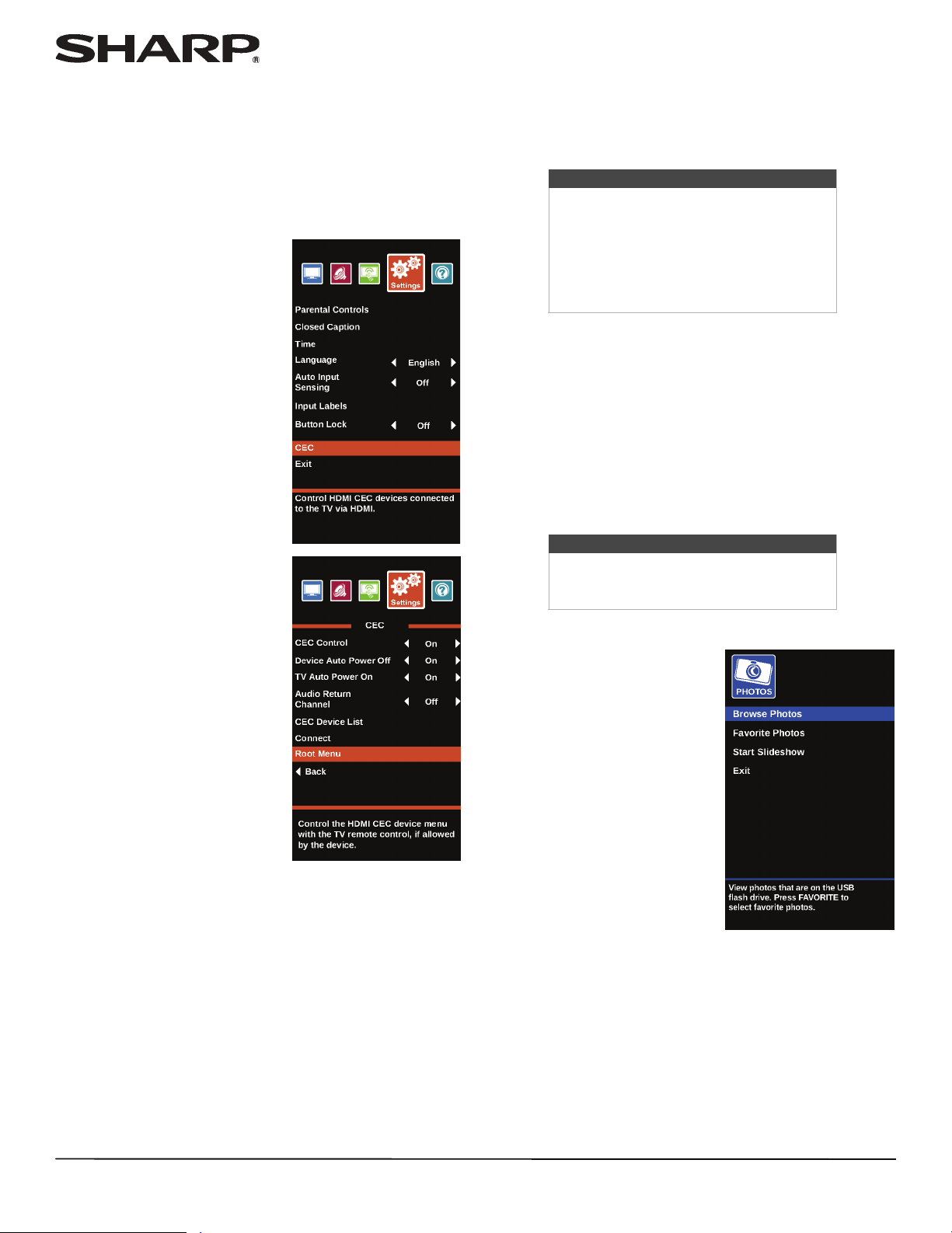
38
LC-40LB480U Full HD LED 1080p TV
Opening a CEC-compatible device’s root
menu
You can open a CEC-compatible device’s root menu, then use
your TV’s remote control to control the device, if the device has
this feature.
1 Press INPUT, press
S
or
T
to highlight an HDMI input, then
press ENTER.
2 Press MENU.
3 Press
W
or
X
to highlight
Settings, then press ENTER.
4 Press
S
or
T
to highlight CEC,
then press ENTER.
5 Make sure that the CEC Control option is turned on. See
“Turning CEC Control on or off” on page 35.
6 On the Settings · CEC menu, press
S
or
T
to highlight Root
Menu, then press ENTER. The device’s root menu opens,
and you can use your TV’s remote control to control the
device.
7 Press MENU to return to the previous menu, or press EXIT
to close the menu.
Using a USB flash drive
You can connect a USB flash drive to your TV to view
compatible JPEG pictures.
Switching to USB mode
1 Make sure that you have connected the USB flash drive to
the USB port on your TV.
2 If your TV is turned on when you connect the USB flash
drive, press
S
or
T
to highlight Ye s in the message that
appears, then press ENTER. The PHOTOS menu opens.
OR
If you connected the USB flash drive, then changed to a
different video input source, press INPUT to open the
INPUT SOURCE list, press
S
or
T
to highlight USB (Photos),
then press ENTER. The PHOTOS menu opens.
Browsing photos
1 Switch to USB mode. See
“Switching to USB mode” on
page 38.
Notes
• Never remove the USB flash drive or
turn off your TV while viewing JPEG
pictures.
• The JPEG picture viewer only supports
JPEG format images (with “.jpg” file
extensions) and not all JPEG files are
compatible with your TV.
Note
To exit USB mode, press INPUT to open
the INPUT SOURCE list, then select another
input source.
Loading ...
Loading ...
Loading ...