Loading ...
Loading ...
Loading ...
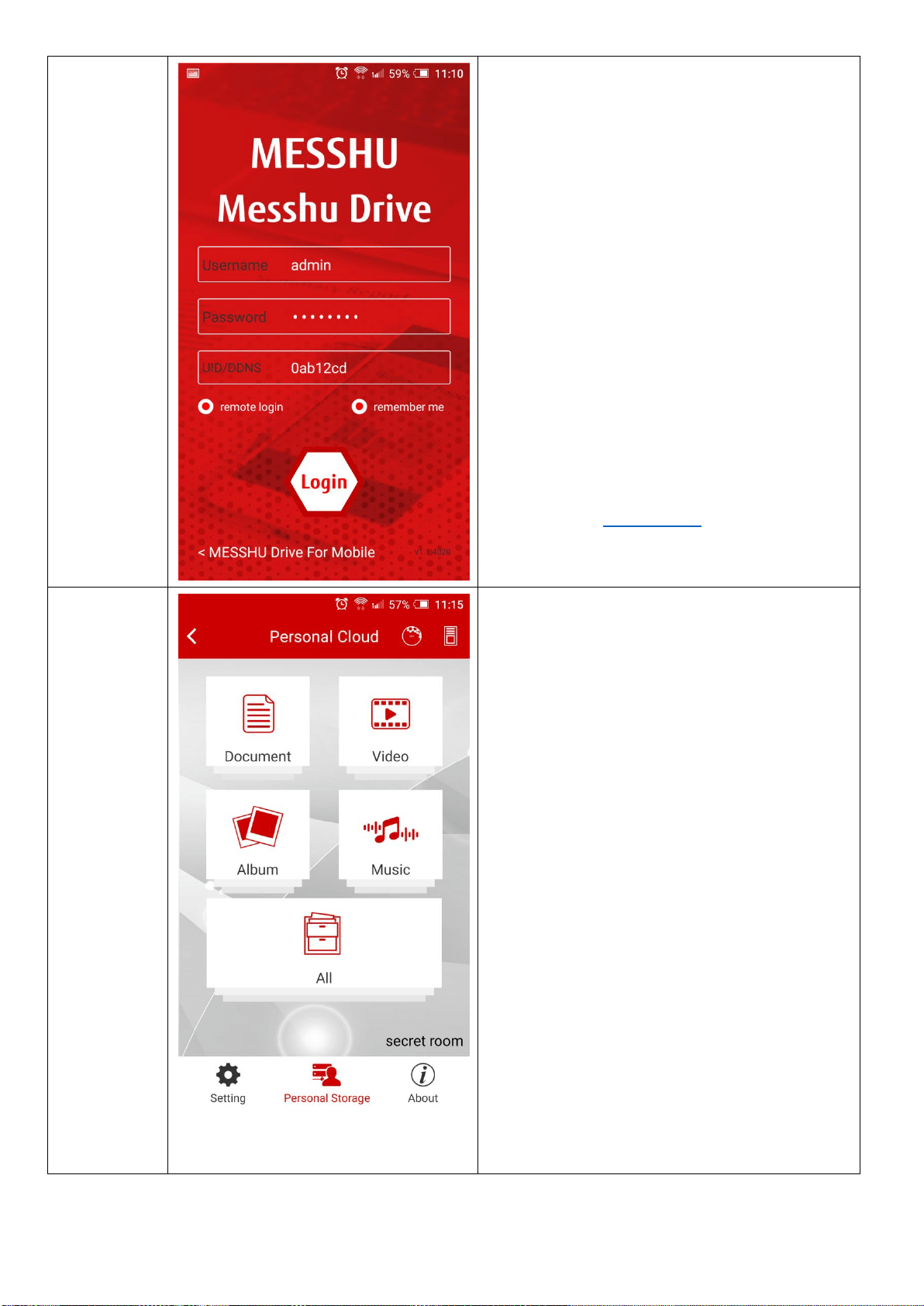
43
3.
Cloud
mode
Login
screen
Cloud mode login screen:
The account password is the same as MESSHU
Router.
- If the Internet connection is under MESSHU
Wifi, enter the account password to log in.
- If the Internet connection is under the
connection of other Wifi or mobile network
such as 3G/4G, please click remote login and
enter UID or DDNS (choose one)
After entering, press [Login]
Unique ID (UID) (a total of 7-digit ) can be found
on the sticker label at the bottom of your
Master MESSHU Router
# DDNS must be set in the Web before you can
use DDNS Domain to log in. The setting method
can refer to theDDNS setting
4.
Cloud
mode
Main
screen
After logging in to the cloud mode, the main
screen looks like
- Above: Show "Personal Cloud"
- Bottom right: The displayed text indicates the
name of the router currently connected to.
- Left arrow <: Back to mobile mode
- The middle file area: you can see all the files,
and you can also browse the files in four
categories: Document, video, album, and music.
(Please see step 5~9)
- There are two icons on the upper right: the
pattern of the RT500 Router & drive. (Please see
step 13~14)
- Right below page menu: There are three pages
to switch: Setting, Personal Storage, About.
(Please see step 10~12)
Loading ...
Loading ...
Loading ...