Loading ...
Loading ...
Loading ...
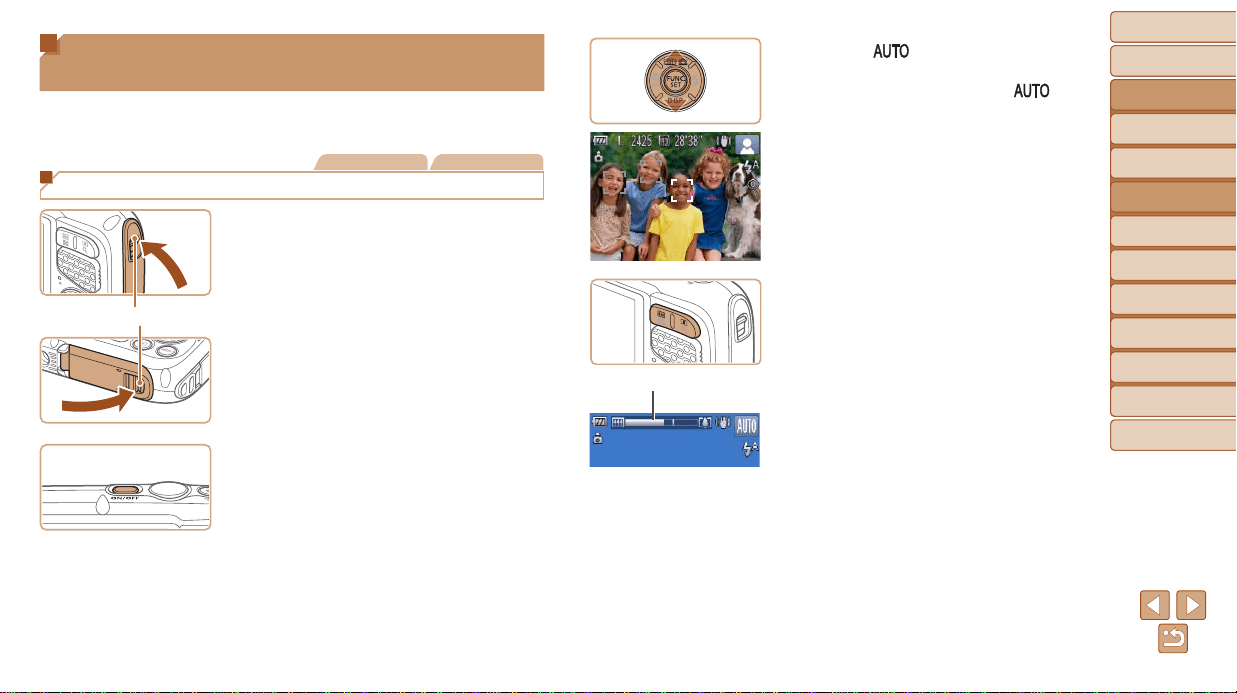
Before Use
Basic Guide
Advanced Guide
Camera Basics
Using GPS
Functions
Auto Mode
Other Shooting
Modes
P Mode
Playback Mode
Setting Menu
Accessories
Appendix
Index
35
Before Use
Basic Guide
Advanced Guide
Camera Basics
Using GPS
Functions
Auto Mode
Other Shooting
Modes
P Mode
Playback Mode
Setting Menu
Accessories
Appendix
Index
3 Enter [ ] mode.
Press the <o> button, press the
<o><p> buttons to choose [
], and
then press the <m> button.
Icons representing the scene and image
stabilization mode are displayed in the
upper right of the screen (=
38, 39).
Frames displayed around any detected
subjects indicate that they are in focus.
4 Compose the shot.
To zoom in and enlarge the subject, press
the <i> (telephoto) zoom button, and
to zoom away from the subject, press
the <j> (wide angle) zoom button. (A
zoom bar showing the zoom position is
displayed.)
Zoom Bar
Shooting with Camera-Determined
Settings
For fully automatic selection of the optimal settings for specic scenes,
simply let the camera determine the subject and shooting conditions.
Still Images Movies
Shooting (Smart Auto)
1 Make sure the covers are
closed.
Make sure that both the memory card/
battery cover lock and terminal lock
return to the positions shown, with the red
marks no longer visible.
If either cover is not fully closed, water
may enter the camera when it gets wet,
which may damage it.
2 Turn the camera on.
Press the power button.
The startup screen is displayed.
Red Mark
Loading ...
Loading ...
Loading ...
