Loading ...
Loading ...
Loading ...
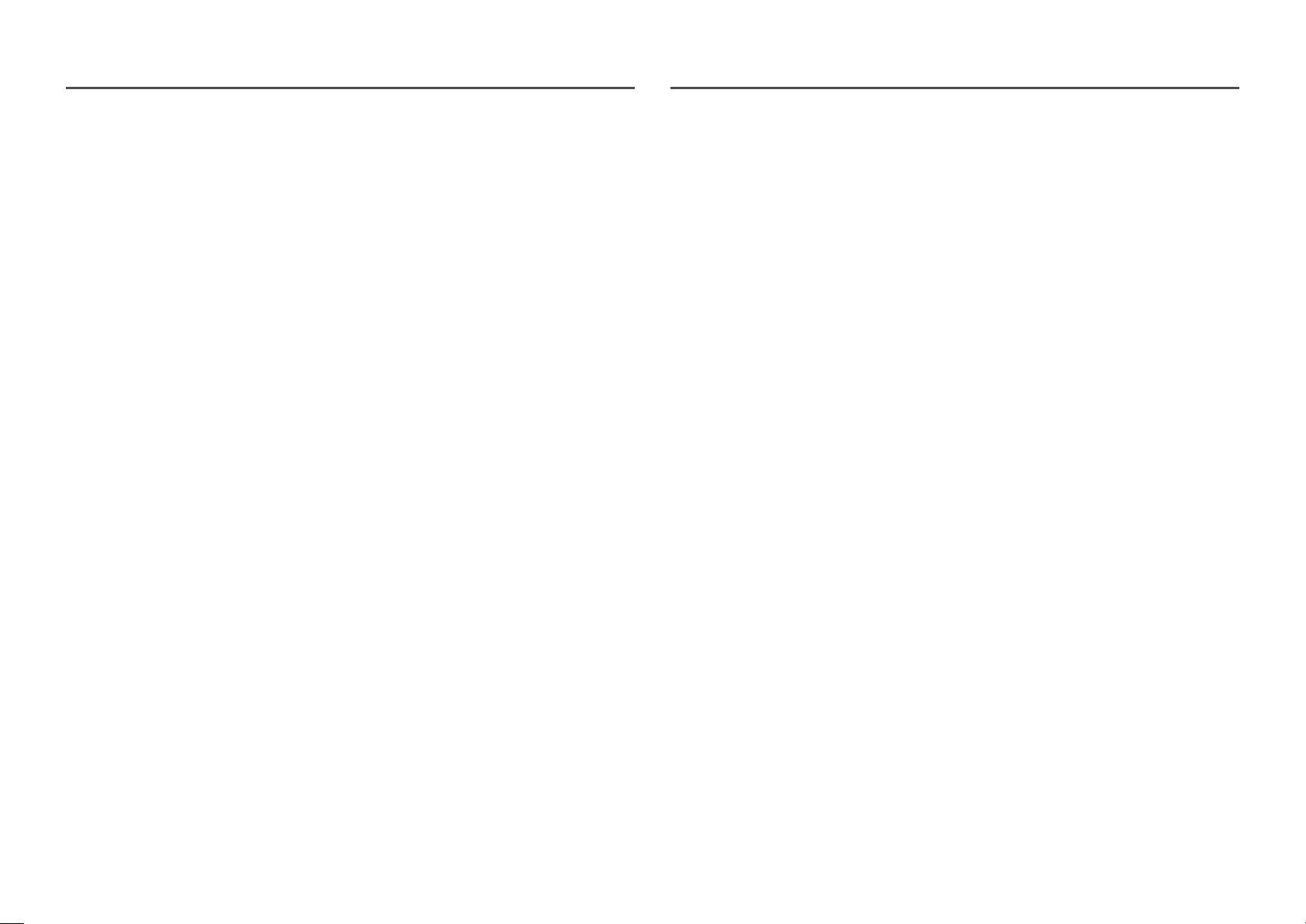
30
Response Time
Increase the response rate of the video or game screen.
The Faster and Fastest modes display motion blur-free sharper pictures with faster movements by
analyzing movement of liquid crystals in the panel and controlling the LED behavior.
―
Use Standard mode when not playing a video or game.
―
This menu is not available when FreeSync is set to Standard Engine or Ultimate Engine mode.
―
If Response Time is set to Faster or Fastest mode, a decrease occurs in the screen brightness. This is a normal
phenomenon and not a product malfunction.
―
This menu is not available when Refresh Rate is set to 60 Hz.
―
This menu is not available when PBP is enabled.
FreeSync
FreeSync technology is solution that eliminates screen tearing without all the usual lag and latency.
This feature will eliminate screen tearing and lag during game play. Improve your gaming experience.
The displayed FreeSync menu items on the monitor may vary, depending on the monitor model and
compatibility with the AMD graphics card.
• Off: Disable FreeSync.
• Standard Engine: Enable the basic FreeSync functions of the AMD graphics card.
• Ultimate Engine: Enable the FreeSync feature with a higher screen frame rate. Screen tearing
(abnormal sync between the screen and content) is reduced in this mode. Note that screen flickering
may occur during game play.
Apply the optimum resolution when using FreeSync.
The refresh rate setting method please refer to Q & A → How can I change the frequency?
―
The FreeSync function is only enabled in HDMI1, HDMI2, DisplayPort or MiniDP mode.
Use the HDMI/DP/MINI DP cable provided by the manufacturer when using FreeSync.
―
This menu is not available when PBP is enabled.
If you use the FreeSync function while playing a game, the following symptoms may occur:
• The screen may flicker depending on the type of graphics card, the game option settings, or the
video being played. Try the following actions: decrease the game setting values, change the current
FreeSync mode to Standard Engine, or visit the AMD website to check your graphics driver’s version
and update it with the latest one.
• While you are using the FreeSync function, the screen may flicker due to variation of the output
frequency from the graphics card.
• The response rate during the game may fluctuate depending on the resolution. A higher resolution
generally decreases the response rate.
• The sound quality of the monitor may be degraded.
―
If you encounter any issues when using the function, contact the Samsung Service Center.
―
When the resolution is changed while setting FreeSync to Standard Engine or Ultimate Engine, the screen
tearing can happen intermittently. Set FreeSync to Off and change the resolution.
―
The function is unavailable in the devices (e.g. AV devices) that have no AMD graphic card. If the function is
applied, the screen may have malfunction.
―
For optimal screen images, Brightness may be adjusted in FreeSync mode depending on the input content.
Loading ...
Loading ...
Loading ...