Loading ...
Loading ...
Loading ...
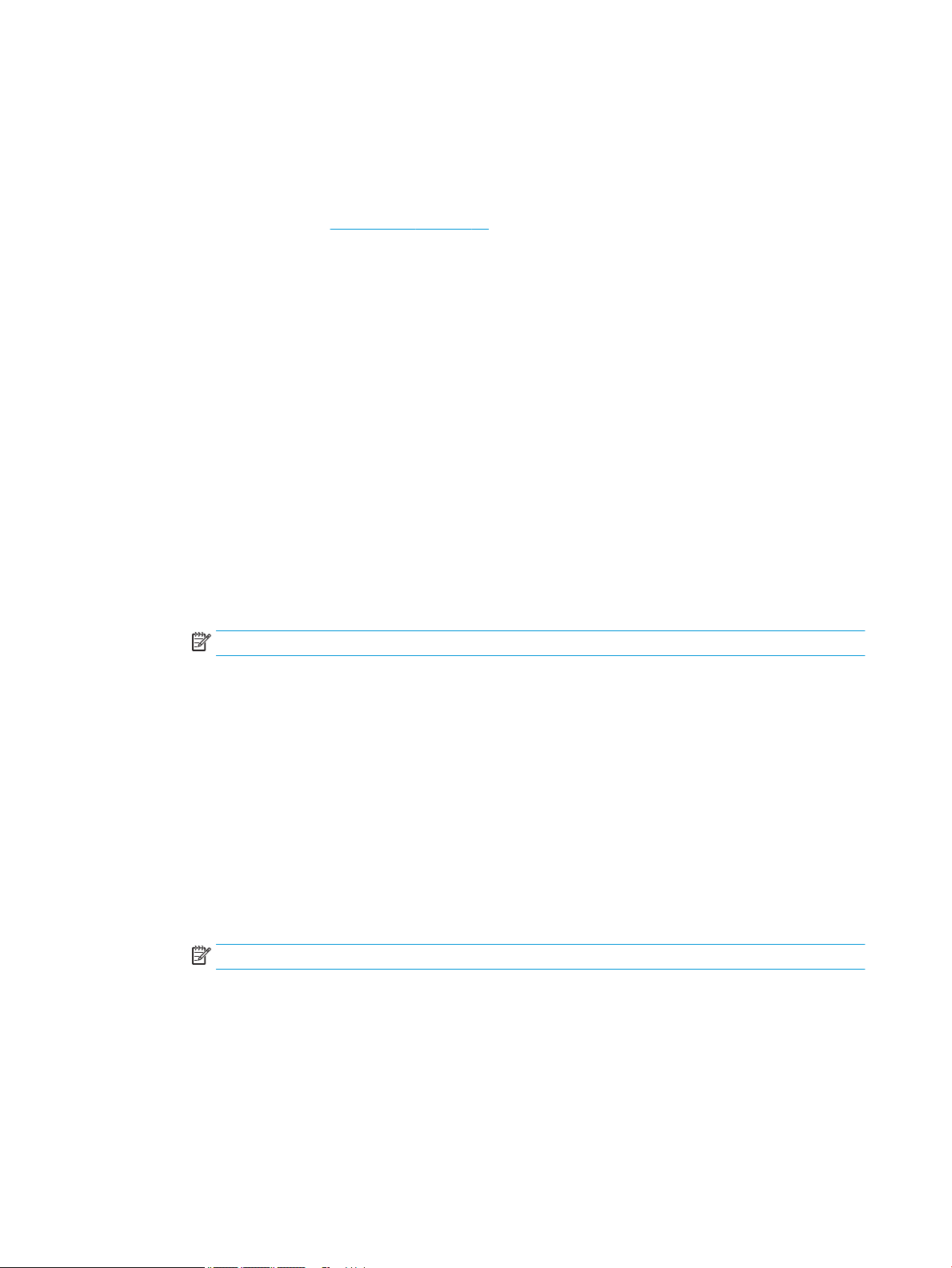
To improve print quality (OS X)
1. Make sure you are using original HP cartridges.
2. Check the paper type.
For best print quality, use high quality HP paper, or papers that adhere to the ColorLok® standard. For
more information, see Paper basics on page 15.
Always make sure the paper you are printing on is at. For best results when printing images, use HP
Advanced Photo Paper.
Store specialty paper in its original packaging inside a resealable plastic bag on a at surface in a cool,
dry place. When you are ready to print, remove only the paper you plan to use immediately. When you
have nished printing, return any unused photo paper to the plastic bag. This prevents the photo paper
from curling.
3. Make sure you have selected the appropriate paper type and print quality in the Print dialog.
4. Check the estimated ink levels to determine if the cartridges are low on ink.
Consider replacing the print cartridges if they are low on ink.
5. Align the printhead.
To align the printhead from the software
a. Load Letter or A4 plain, white paper in the input tray.
b. Open HP Utility.
NOTE: HP Utility is located in the HP folder in the Applications folder.
c. Select your printer from the list of devices at the left of the window.
d. Click Align.
e. Click Align and follow the onscreen instructions.
f. Click All Settings to return to the Information and Support pane.
6. Print a test page.
To print a test page
a. Load Letter or A4 plain, white paper in the input tray.
b. Open HP Utility.
NOTE: HP Utility is located in the HP folder in the Applications folder.
c. Select your printer from the list of devices at the left of the window.
d. Click Test Page.
e. Click the Print Test Page button, and follow the onscreen instructions.
7. If the diagnostic page shows steaks or missing portions of the text or colored boxes, clean the printhead
automatically.
82 Chapter 8 Solve a problem ENWW
Loading ...
Loading ...
Loading ...
