Loading ...
Loading ...
Loading ...
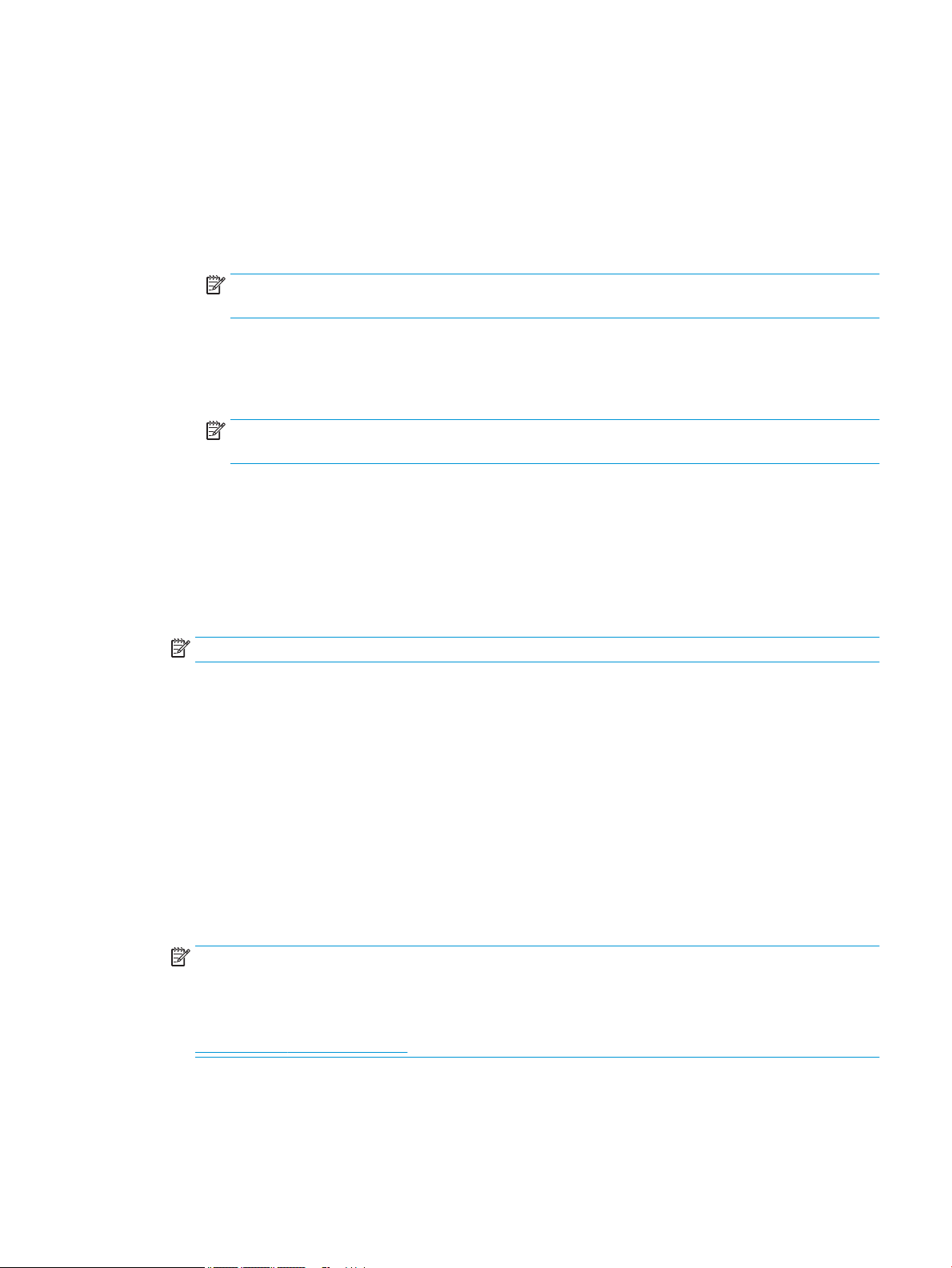
—
Booklet: Allows you to print a multiple-page document as a booklet. It places two pages on each
side of a sheet that can then be folded into a booklet in half size of the paper. Select a binding
method from the drop-down list, and then click OK.
○
Booklet-LeftBinding: The binding side after folded into a booklet appears at the left side.
Select the option if your reading habit is from left to right.
○
Booklet-RightBinding: The binding side after folded into a booklet appears at the right side.
Select the option if your reading habit is from right to left.
NOTE: The preview on the Layout tab cannot reect what you select from the Booklet drop-
down list.
—
Pages to Print: Allows you to print the odd pages only, print the even pages only, or print all pages.
—
Page Borders: Allows you to add borders to the pages if you print the document with two or more
pages per sheet.
NOTE: The preview on the Layout tab cannot reect what you select from the Page Borders
drop-down list.
●
You can use printing shortcut to save time setting printing preferences. A printing shortcut stores the
setting values that are appropriate for a particular kind of job, so that you can set all the options with a
single click. To use it, go to the Printing Shortcut tab, select one printing shortcut, and then click OK.
To add a new printing shortcut, after making settings on the Layout or Paper/Quality tab, click the
Printing Shortcut tab, click Save As and enter a name, and then click OK.
To delete a printing shortcut, select it, and then click Delete.
NOTE: You cannot delete the default printing shortcuts.
Printer settings tips (OS X)
●
On the Print dialog, use the Paper Size pop-up menu to select the size of paper loaded in the printer.
●
On the Print dialog, choose the Paper Type/Quality pop-up menu and select the appropriate paper type
and quality.
●
To print a black and white document using only black ink, choose the Paper Type/Quality from the pop-
up menu and choose Grayscale from the Color pop-up menu.
Notes
●
Original HP cartridges are designed and tested with HP printers and papers to help you easily produce
great results, time after time.
NOTE: HP cannot guarantee the quality or reliability of non-HP supplies. Product service or repairs
required as a result of using a non-HP supply will not be covered under warranty.
If you believe the purchased original HP cartridges, go to:
www.hp.com/go/anticounterfeit
●
You can print your document on both sides of the paper manually.
ENWW Tips for print success 31
Loading ...
Loading ...
Loading ...
