Loading ...
Loading ...
Loading ...
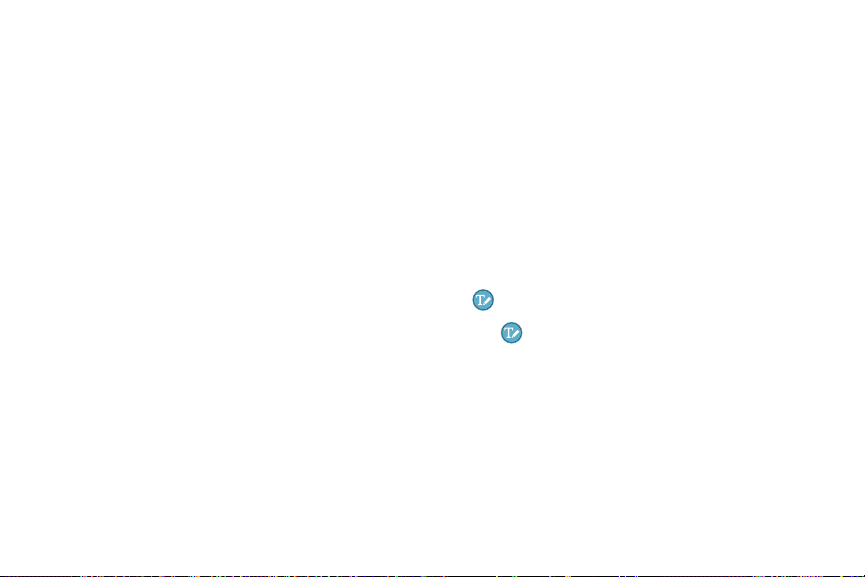
23 SPenKnow Your Device
Caution: When you insert the SPen into the slot, insert
the SPen’s nib first. Failure to do so can cause the
SPen to become stuck. Forcefully detaching the SPen
from the slot may cause damage to the SPen and your
device.
Air View
Hover the SPen over the screen to preview content or
view information about an item on the screen.
The following features are available:
•
Hover over an email in a list to preview the message
before opening it.
•
Hover over a photo album to preview the contents or
see a picture enlarged.
•
Hover over the timeline during video playback to
preview and navigate to specific scenes.
•
Hover over an icon or screen button to view the
item’s name or description.
Note: The preview function is only available when the
SPen’s onscreen pointer is a solid color.
Direct Pen Input
When filling out a form field in an app (like the Name
or Number fields in the Contacts app), you can open a
Handwriting window that allows you to handwrite an
entry with the SPen.
To use the Handwriting window:
1. Hover the SPen over a text field until
Handwriting displays.
2. Tap Handwriting. The Handwriting window
displays.
3. Use the space provided in the window to write an
entry by hand using the SPen. While writing, your
entries are converted into text.
•
To edit the converted text, use the Space, Delete,
and Enter icons.
Loading ...
Loading ...
Loading ...