Loading ...
Loading ...
Loading ...
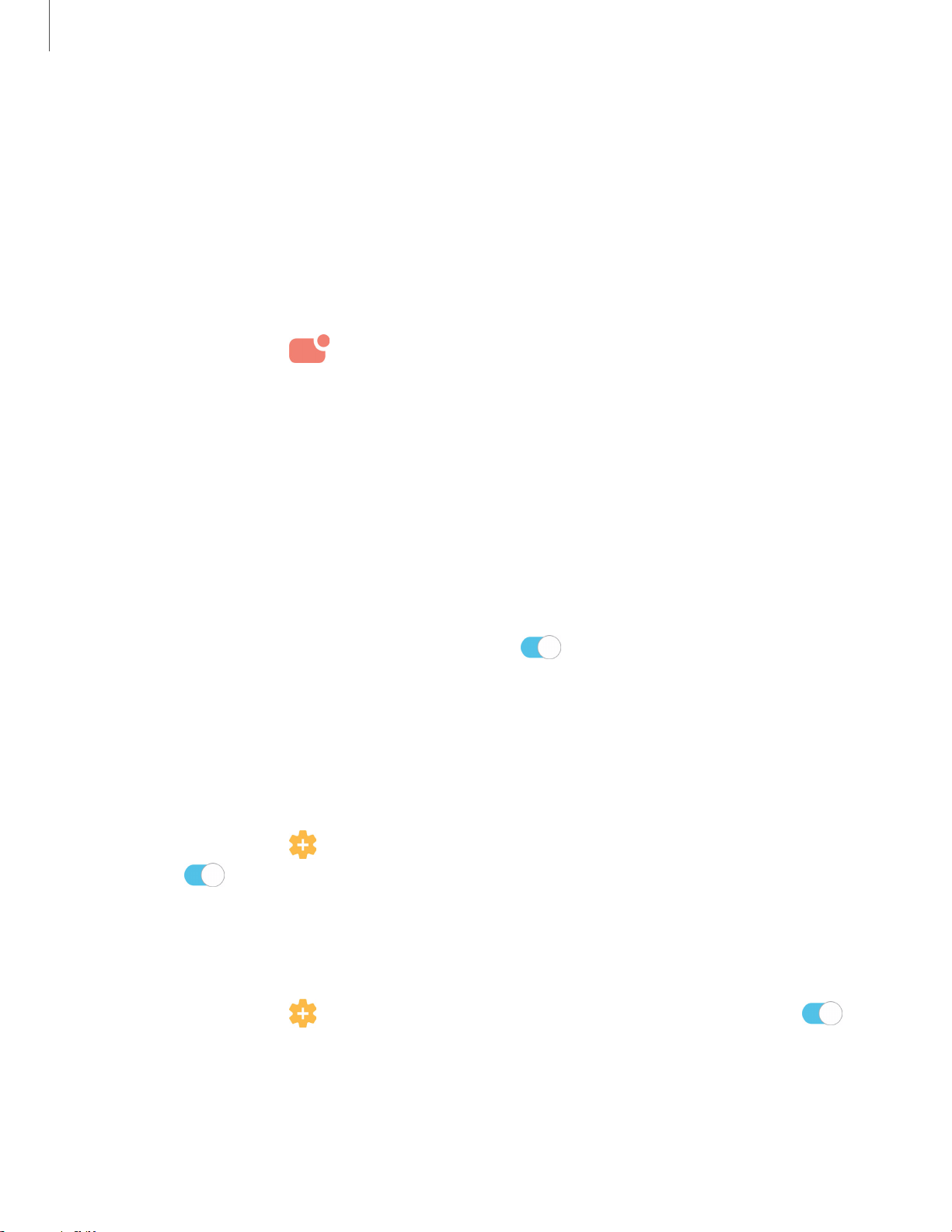
11
4
C)
C)
C)
Settings
Notifications
You can prioritize and streamline app alerts by changing which apps send
notifications and how notifications alert you.
Manage notifications
You can configure notifications from apps and services.
◌
From Settings, tap Notifications.
•
App icon badges: Identify which apps have active notifications with badges
that appear on their icons. Tap to choose whether or not badges indicate the
number of unread notifications.
•
Do not disturb: Allow notifications from this app even when Do not disturb is
turned on.
•
Status bar: Modify how many notifications appear on the Status bar.
•
LED indicator: Use the LED indicator for status notifications, like sound
recording, unread notifications, and battery charging.
•
To block notifications from an app, tap
next to the app. Tap See all to
open the complete list of apps.
Smart alert
You can set the device to notify you about missed calls and messages by vibrating
when you pick it up.
◌
From Settings, tap Advanced features > Motions and gestures > Smart alert,
and tap
to enable.
Smart pop-up view
Receive notifications as icons that can be tapped and expanded in pop-up view.
◌
From Settings, tap Advanced features > Smart pop-up view, and tap to
enable.
Loading ...
Loading ...
Loading ...
