Loading ...
Loading ...
Loading ...
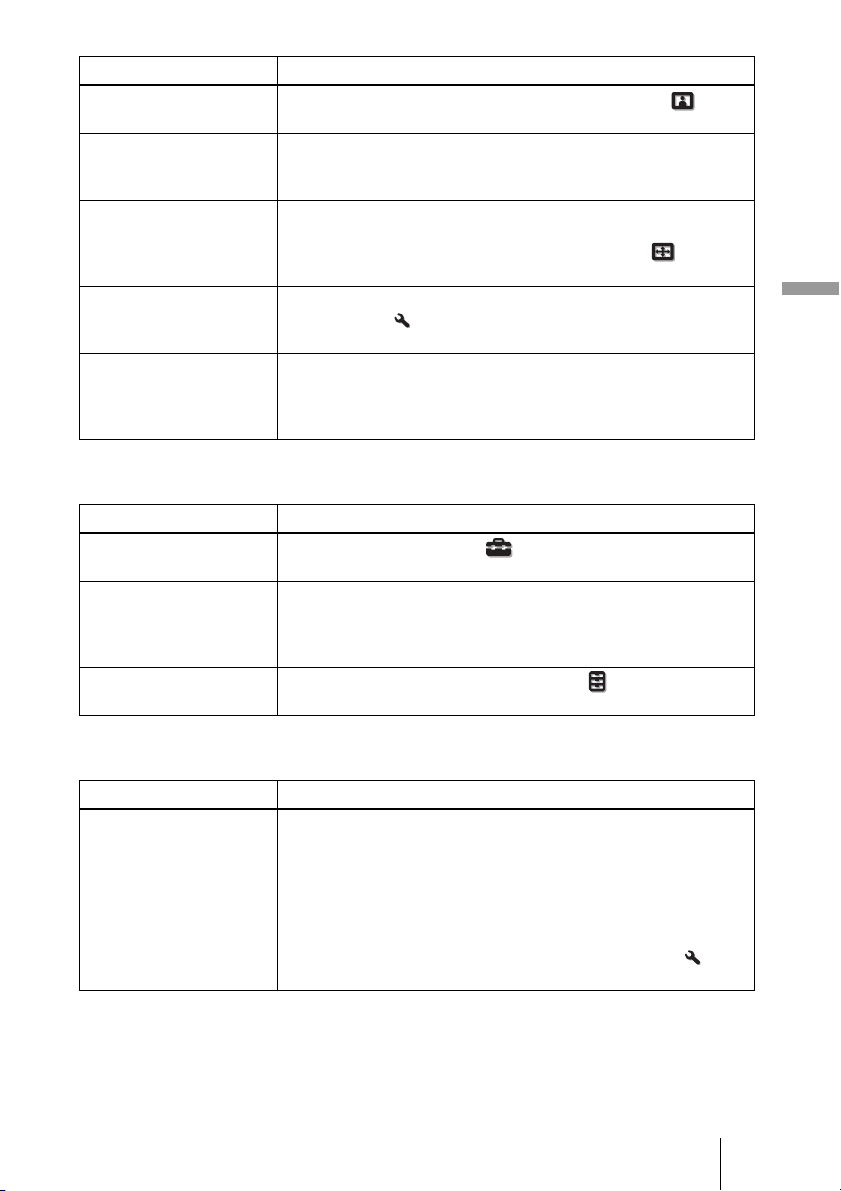
63
Others
On-screen display
Remote control
The picture is too dark. c Adjust the “Contrast” or “Brightness” of the Picture menu
properly. (1 pages 45, 46)
The picture is not clear. c Adjust the focus. (1 page 18)
c Condensation has accumulated on the lens. Leave the projector
for about 2 hours with the power on.
The picture flickers. c For pictures from a computer, activate “APA” and adjust the
current input signal.
c Adjust “Phase” for “Adjust Signal” in the Screen menu
properly. (1 page 51)
The color of characters or
the picture is not
appropriate.
c Select the desired color registration in “Panel Alignment” of
Installation menu (1 page 57).
Image is left on the screen.
(image retention)
c When high contrast non-moving images are displayed for a long
period of time, there may be some image retention on the
screen. This is only a temporary condition. Turning off the
power for a while will eliminate the retained image.
Symptom Cause and Remedy
Symptom Cause and Remedy
On-screen display does not
appear.
c Set “Status” in the Setup menu to “On.” (1 page 52)
c Check if the ON/STANDBY indicator should light in green.
The model name does not
disappear from the screen.
Or else, the demo mode is
displayed continuously.
c The display mode of the projector may be set at the time of
purchase. Consult with your local dealer or qualified Sony
personnel.
Input terminals do not
appear.
c Set “Auto Input Search” in the Function menu to “Off”. (1
page 55)
Symptom Cause and Remedy
The remote control does
not work.
c Batteries could be weak. Replace them with new batteries.
(1 page 10)
c Insert the batteries with the correct polarities. (1 page 10)
c If there is a fluorescent lamp near the remote control detector, the
projector may work improperly or inadvertently.
c Confirm the position of the remote control detector on the
projector. (1 page 7)
c Set “IR Receiver” to “Front & Rear” on the Installation menu
(1 page 56).
Loading ...
Loading ...
Loading ...