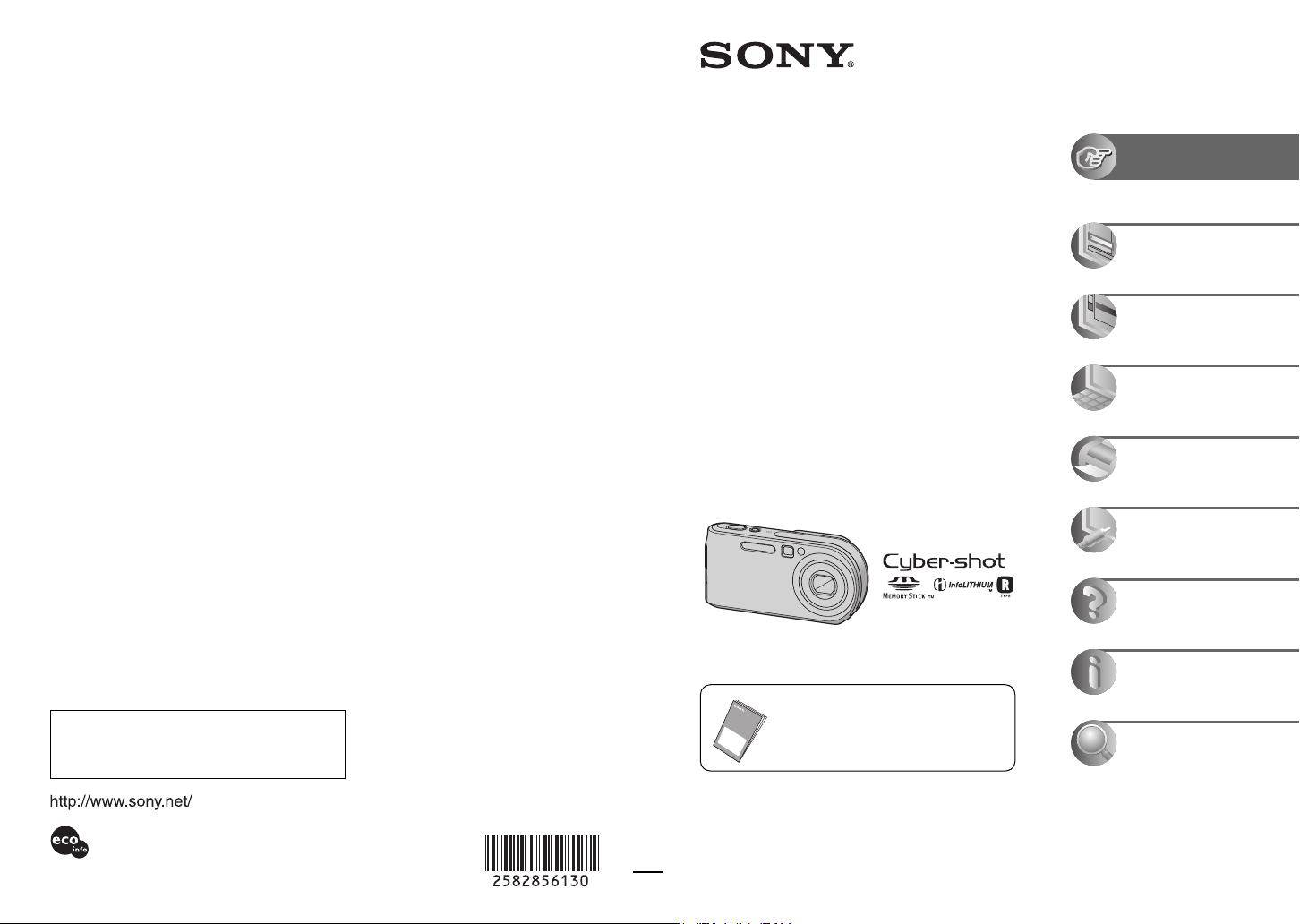
Additional information on this product and answers
to frequently asked questions can be found at our
Customer Support Website.
2-582-856-13 (1)
© 2005 Sony CorporationPrinted in Japan
Printed on 100% recycled paper using VOC (Volatile
Organic Compound)-free vegetable oil based ink.
I:\Cyber_revision\GB\2582856121\2582856121_UGuide\00COV-DSCP200\000COV.fm
master:Right
I:\Cyber_revision\GB\2582856121\2582856121_UGuide\00COV-DSCP200\000COV.fm
master:Right
DSC-P200
2-582-856-13(1)
DSC-P200
2-582-856-13(1)
Digital Still Camera
User’s Guide/
Troubleshooting
Operating Instructions
Before operating the unit, please read this manual and
“Read This First” (separate volume) thoroughly, and retain
it for future reference.
Owner’s Record
The model and serial numbers are located on the bottom.
Record the serial number in the space provided below.
Refer to these numbers whenever you call upon your Sony
dealer regarding this product.
Model No. DSC-P200
Serial No. ___________________________
DSC-P200
“Read This First” (separate volume)
Explains the set-up and basic operations
for shooting/playback with your camera.
Enjoying the
camera
Using the menu
Using the Setup screen
Using your computer
Printing still images
Connecting your
camera to your TV
Troubleshooting
Others
Index
000COV.fm Page 1 Wednesday, March 9, 2005 4:04 PM
Loading ...
Loading ...
Loading ...
